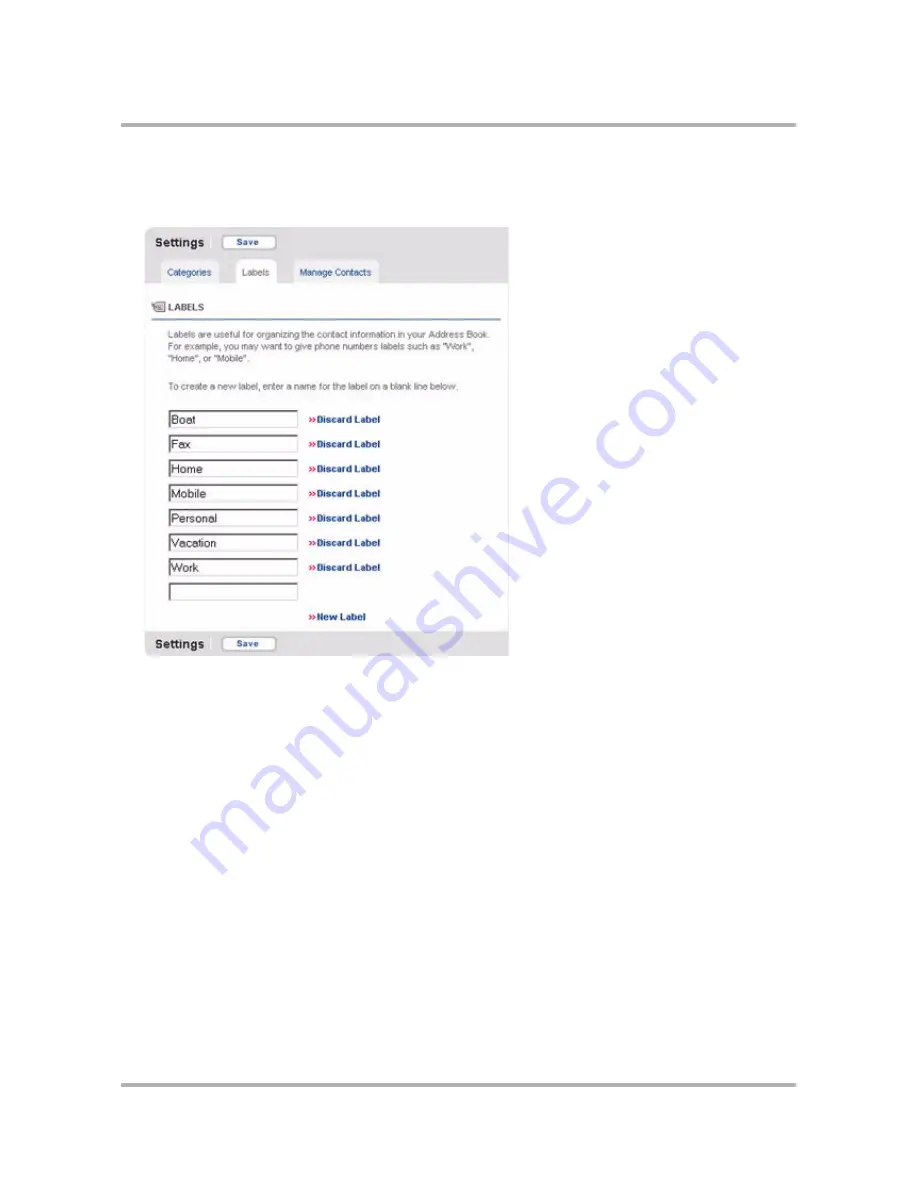
Using Address Book on the Web
April 15, 2003
T-Mobile Sidekick Owner’s Manual
187
To add a label
:
1
In the Address Book sidebar, click
Settings
; then click the
Labels
tab at the top of the page to open the
Labels page:
2
In the blank box at the bottom of the list of labels, type the name of your new label.
3
If you have more labels to add, click
New Label
and another empty box will appear.
4
When finished adding labels, click
Save
. The page refreshes, and your new labels are included in the list in
alphabetical order. A new blank box is added at the bottom in case you want to add another label.
5
After saving, you will be able to assign contact information to this new label, as well as view it on the Browse
Contacts page describing the contact information displayed.
To edit an existing label
:
1
In the Address Book sidebar, click
Settings
; then click the
Labels
tab at the top of the page to open the
Labels page.
2
Edit the label as you wish, then click
Save
.
To delete a label:
1
In the Address Book sidebar, click
Settings
; then click the
Labels
tab at the top of the page to open the
Labels page.
2
Click
Discard Label
to the right of the label you want to delete. The label’s text box is cleared.
3
Click
Save
.






























