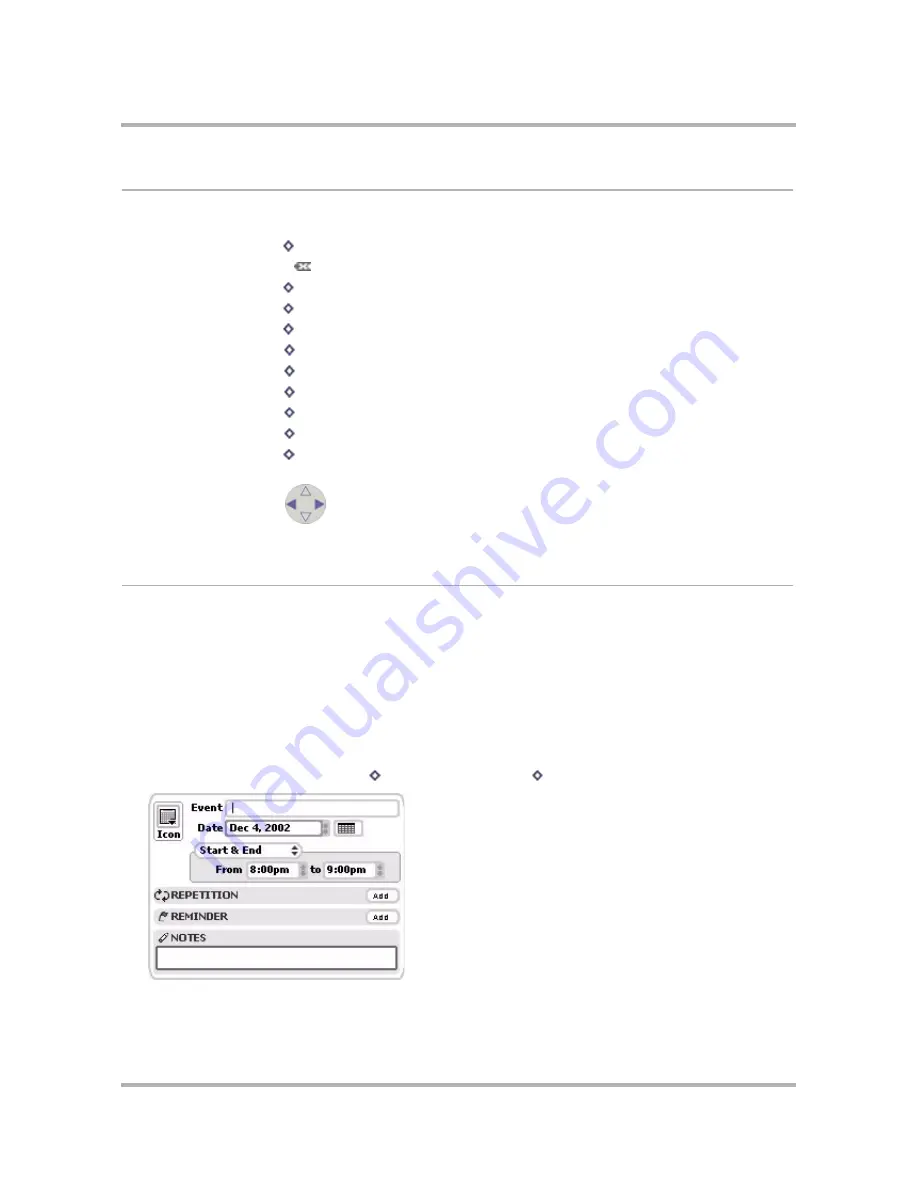
Scheduling Events with Calendar
April 15, 2003
T-Mobile Sidekick Owner’s Manual
128
Keyboard Shortcuts
While you’re in the Calendar application, you can use the following shortcuts for menu items:
Create an Event
When you want to add an event to your schedule you can either:
•
Add an Event from Scratch
on page 128, or
•
Copy an Existing Event
on page 131
The two methods are described below in detail. Be patient! You have
many
options when setting up events, so
these instructions are rather long and complicated. But then, so is your schedule!
Add an Event from Scratch
1
From any Calendar view, press
Menu
then select
New Event
[
+
N
]. A blank New Event screen appears:
2
Start by giving the
Event
a title. The shorter the title, the more likely it will display on some of the tighter
views, like the Week view. If you don’t give it a title, the system will name it “Untitled”.
New Event...
+ N
Discard Event
Show Today
+ H
Go To...
+ O
View...
+ D
Upcoming View
+ 0
Day View
+ 1
Week View
+ 2
Month View
+ 3
Year View
+ 4
Trash
+ T
Next/Previous Day
Next/Previous Week
Next/Previous Month
Next/Previous Year






























