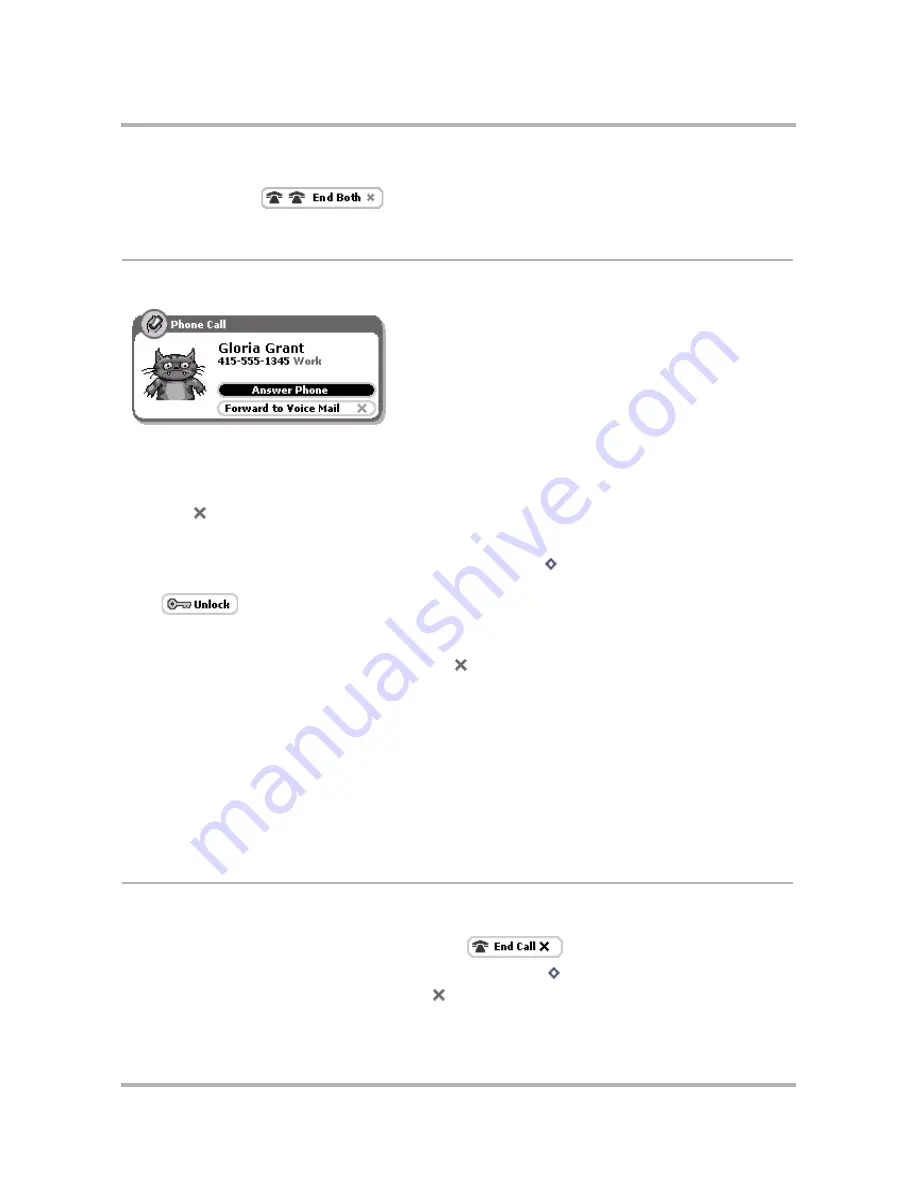
Making Phone Calls
April 15, 2003
T-Mobile Sidekick Owner’s Manual
67
3
You can end the conference by dropping the two calls individually by selecting the
End Call
buttons in turn,
or by selecting the
button.
Answer a Call
When you receive a new incoming phone call, you will see a notification screen like the following:
Since the
Answer Phone
button is highlighted by default, all you have to do is press the wheel to answer the
call.
To send the call directly to voice mail
, highlight and select the
Forward to Voice Mail
button, or simply
press
Back
.
There are a couple of special cases you should know about:
•
If your device is locked when a call comes in
, press
Menu
to unlock the wheel, then press the
wheel to answer the call. Once you’re on the call, the phone screen will include a button that allows you to
the device so you can use the Menu, Back, and Jump buttons.
•
If you are already in a call when another call comes in (call waiting)
, the notification screen will
include a button to
Switch Calls
. If you press this button, the first call will be put on hold. Alternatively,
you can press the
Forward to Voice Mail
button to send the incoming call straight to voice mail.
About Caller ID
If your caller does not have Caller ID blocked on their phone account, then the incoming call notification screen
will include the caller information. In addition, if you have the caller in your Address Book, the notification screen
will be further personalized with the label on the phone number and an identity icon, if you have stored this
information.
For example, in the case that the caller does
not
have Caller ID blocked and you have the caller in your Address
Book, you could get a notification screen that looks like the one in the illustration above for caller Gloria Grant.
End a Call
There are a few ways you can end your phone call:
•
If you are in the Phone application
, select the
button.
•
If you are in an application other than Phone
, press
Menu
then select
End Call
.
•
Regardless of where you are
, press
Back
.






























