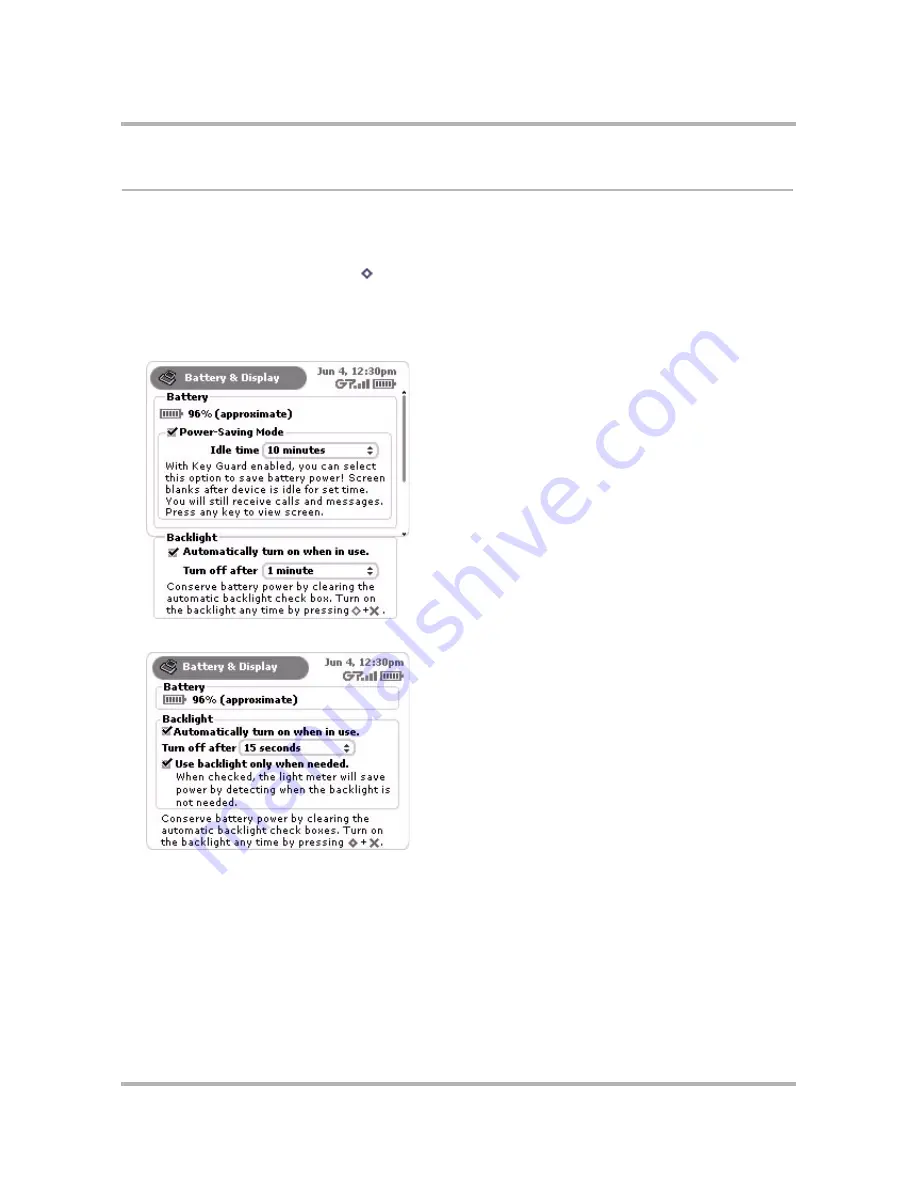
Customizing Your Device
April 15, 2003
T-Mobile Sidekick Owner’s Manual
35
Battery & Display
You can see how charged your battery is by checking the Battery & Display screen. You’ll also be able to set how
long backlighting stays on after you press one of the control buttons or keyboard keys. You can also set
backlighting to never automatically turn on.
1
From the Jump screen, press
Menu
then select
Settings
.
2
On the Settings menu, scroll to highlight
Battery & Backlight
, then press the wheel to open the Battery &
Backlight screen. Note that this screen will differ, depending on whether you’re using a grayscale or color
device:
Grayscale Battery & Display screen
:
Color Battery & Display screen
:






























