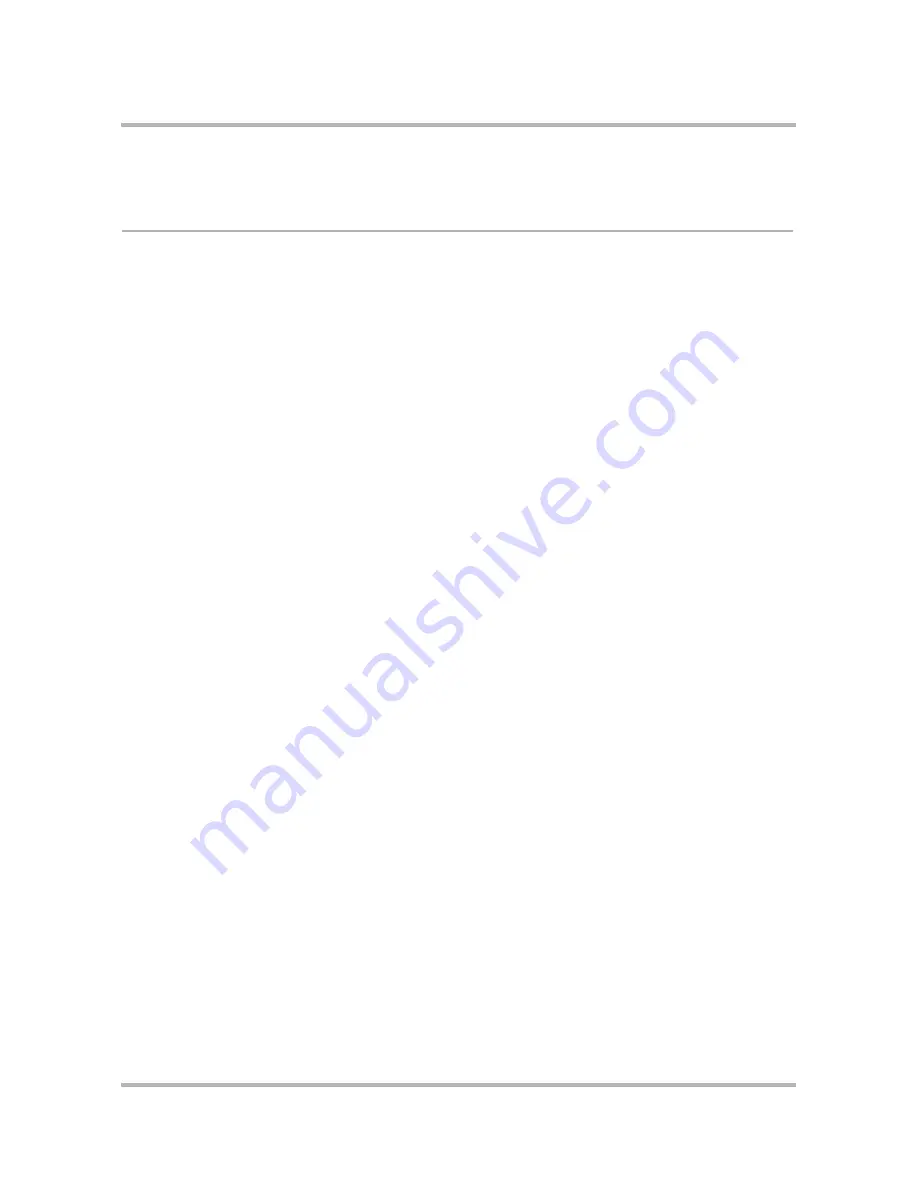
Using Calendar on the Web
April 15, 2003
T-Mobile Sidekick Owner’s Manual
203
2
Click
Discard
at the top or bottom of the page. The event is moved to the Trash.
Manage Your Trash
Once an event is in the Trash, you can delete it (completely remove it from the system) or retrieve it (move it
back into your calendar).
1
To open your Trash, click
Trash
in the Calendar sidebar. All discarded events are displayed on the right side
of the page.
2
To remove the events from your system completely, click the
Empty Trash
button. You’ll be asked to confirm
your action since the events will be permanently deleted. Click
OK
to proceed, or click
Cancel
to return to
the Trash.
3
To retrieve an event, check the box on the left side of the event, then click
Retrieve Checked
. The event will
be removed from the list in the Trash; a message at the top of the page confirms the retrieval.






























