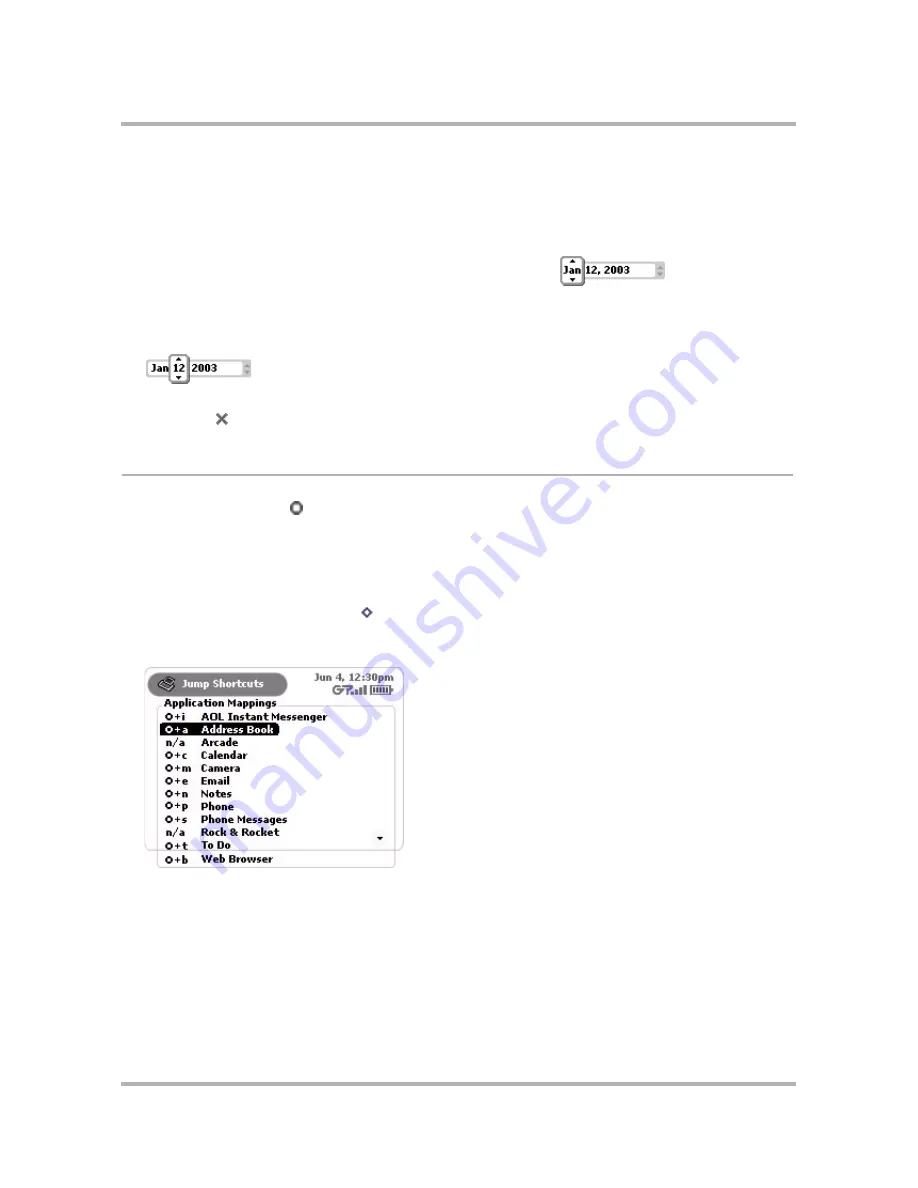
Customizing Your Device
April 15, 2003
T-Mobile Sidekick Owner’s Manual
38
Override System Date & Time Settings
If you are not connected to the network, you can override the system-set date and time settings by doing the
following:
1
On the Date & Time Settings screen, highlight either the date or time box then press the wheel to activate
the pop-up selector. The first selectable field expands into a pop-up:
2
Rotate the wheel until you see the correct value.
3
To select the value, press the wheel. The pop-up selector collapses.
4
Rotate the wheel to move to the next selectable field, then press to open the pop-up selector:
5
Proceed until all fields are set as you wish.
6
Press
Back
to save your settings.
Jump Shortcuts
You can always press Jump to return to the Jump screen, where you can then select one of the applications.
However, if you want to jump to a specific application quickly, you can set a shortcut key. Your device comes with
a default set of shortcut keys, but you can change them, as described below.
Change Default Shortcuts
1
From the Jump screen, press
Menu
then select
Settings
.
2
On the Settings menu, scroll to highlight
Jump Shortcuts
, then press the wheel to open the Jump Shortcuts
screen:






























