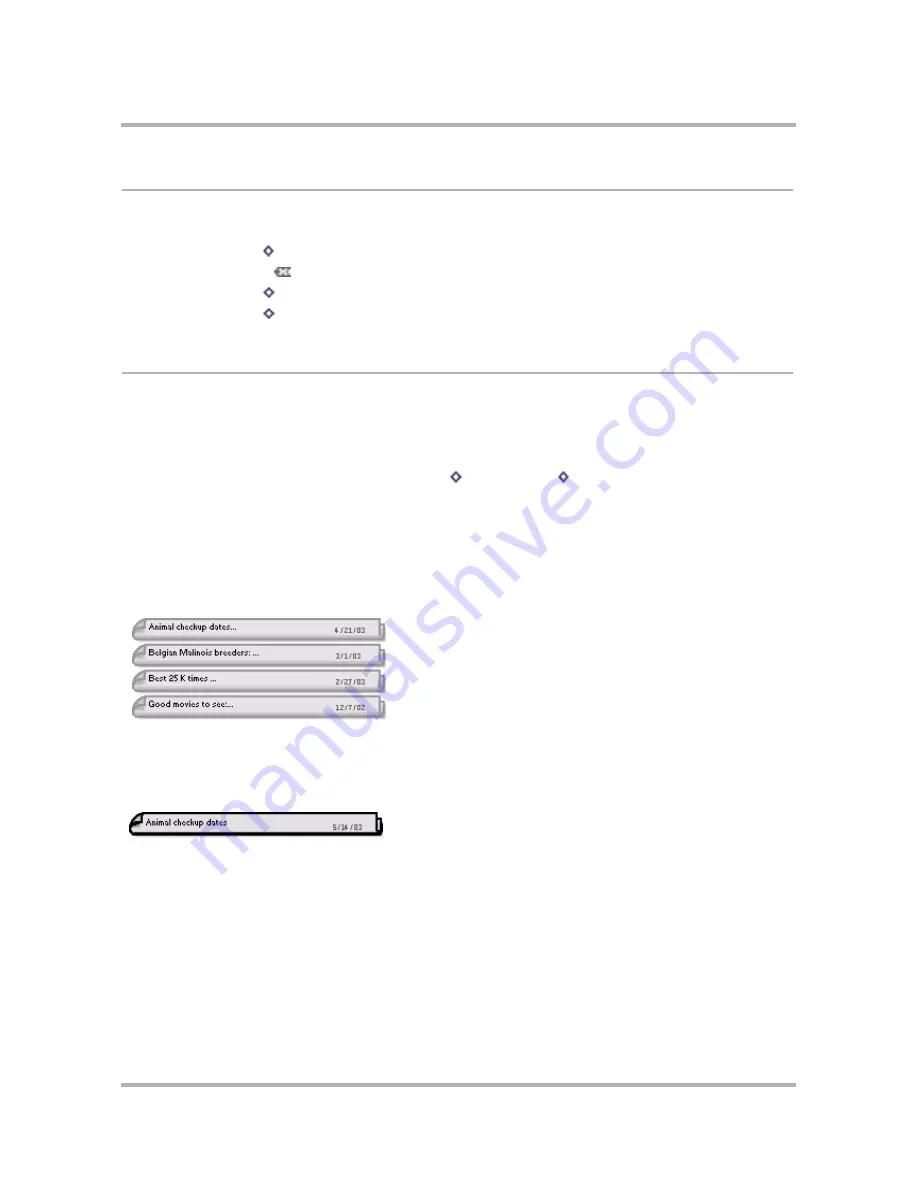
Keeping Notes
April 15, 2003
T-Mobile Sidekick Owner’s Manual
154
Keyboard Shortcuts
While you’re in the Notes application, you can use the following shortcuts for menu items:
View Your Notes
You can select from two different views of your notes:
• All notes
• Trashed notes
To select a view, open the menu and select either
All
[
+ 0
] or
Trash
[
+ T
]. The view of all your notes is
further explained below. Read more about the Trash view in
Manage Your Notes Trash
on page 157.
The Browse All Notes Screen
The Browse All Notes screen lists
all
your notes in the order your specify in the Sort Options dialog box (read
more in
Sort Your Notes
on page 155). By default, the notes are displayed
folded
. This means that only the first
line of the note is shown:
Note:
The ellipsis (...) indicates there’s more to the note than what is shown in the folded view. Unfolding is
explained in the topic below.
Use the wheel to scroll through the notes. You’ll know you’ve highlighted a note when its border appears darker
than the notes around it:
New Note
+ N
Discard Note
All (view)
+ 0
Trash (view)
+ T






























