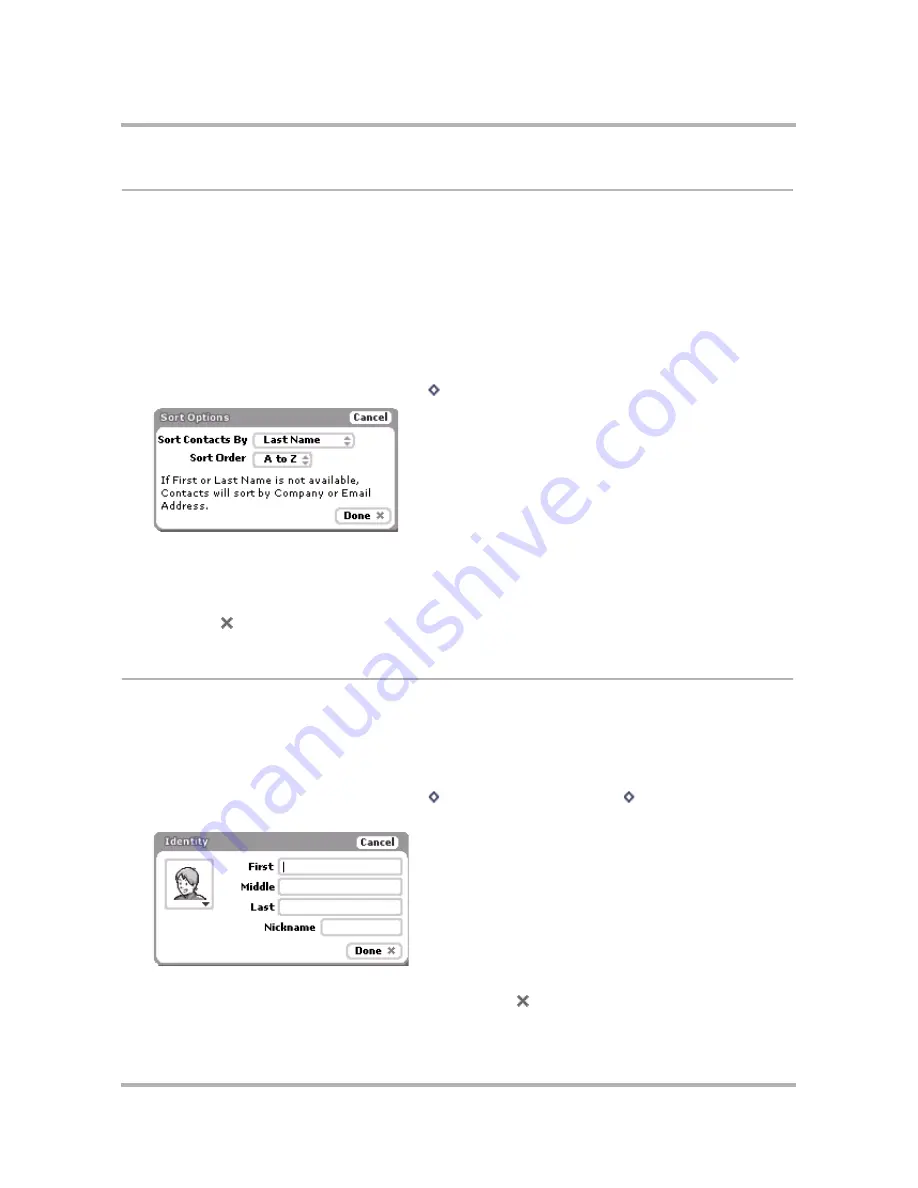
Keeping Contacts in the Address Book
April 15, 2003
T-Mobile Sidekick Owner’s Manual
119
Sort Contacts
On the Browse Contacts screen, individual contacts can be sorted by:
• First Name
• Last Name
In addition, you can specify the sort order:
• A to Z (ascending)
• Z to A (descending)
To specify your sort preference, do this:
1
From the Browse Contacts screen, press
Menu
then select
Sort...
The Sort Options dialog box opens:
2
Highlight the
Sort Options By
field; press and hold the wheel to open the pop-up menu. Scroll to highlight
either the
Last Name
or
First Name
option; press to select.
3
Highlight the
Sort order
field; again, hold the wheel down to open the pop-up menu. Then scroll to highlight
either the
A to Z
or the
Z to A
order; press to select.
4
Select
Done
when finished, or select
Cancel
to cancel any changes you’ve made to the sort options.
Create a Contact
You can add a contact to your Address Book by starting from scratch; or by duplicating an existing contact’s
information, then editing it. Both methods are described below.
Add a New Contact from Scratch
1
From the Browse Contacts screen, press
Menu
then select
New Contact...
[
+
N
]. The New Contact
Identity screen opens:
The Identity screen holds basic contact information, including a pop-up menu of icons you can assign to the
contact. Complete at least one of the fields, then select
Done
.






























