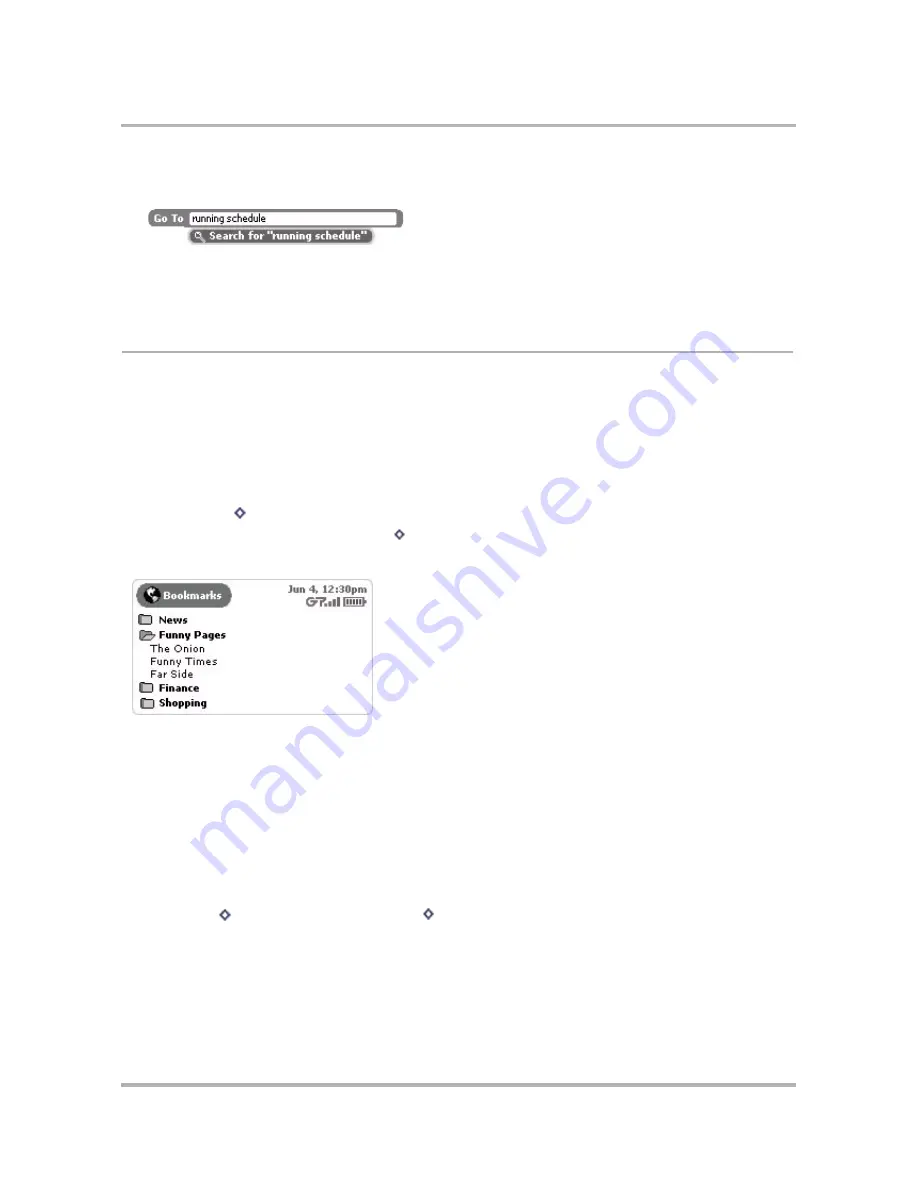
Browsing the Internet
April 15, 2003
T-Mobile Sidekick Owner’s Manual
54
When you are finished typing your search words, use the wheel to scroll down to highlight the Search option
(as shown below), then press.
3
Your Web search is then conducted by the search engine you have specified in
Set Your Search Engine
on
page 57. Your search results display on the search engine’s Web page. Use the wheel to scroll to the result
you want to follow and press.
Use Bookmarks
A
bookmark
is a saved link to a Web page that has been added to a list of saved links. When you are looking at
a particular Web page and want the ability to get back to it later quickly, create a bookmark for it. (Read how in
Add Bookmarks
on page 54.)
View Bookmarks
While in the Web Browser, you can see the bookmarks you have already set by doing either of the following:
• Press
Menu
then select
Bookmarks
.
• Use the keyboard shortcut by pressing
+
K
.
The Bookmarks screen looks like the following:
Notice, you can create folders to organize your bookmarks. “Expand” or “collapse” the bookmarks contained
within a given folder by highlighting the folder and pressing the wheel. Press to expand, press again to collapse
the list.
Read more about folders in
Add/Edit/Delete Bookmark Folders
on page 55.
Add Bookmarks
To add a bookmark to your list of bookmarks, do the following while in the Web Browser:
1
Open the Web page you want to bookmark.
2
Press
Menu
then select
Add Bookmark...
[
+
N
].






























