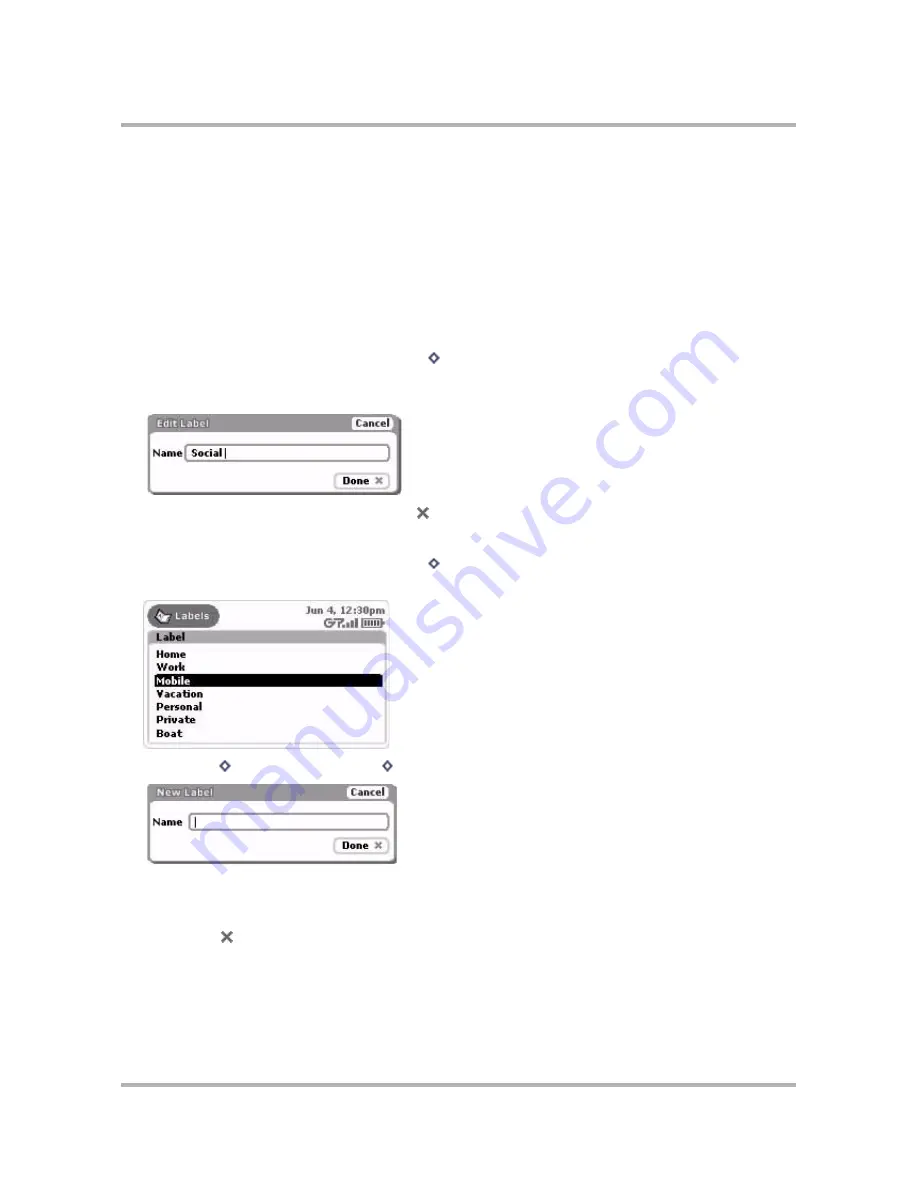
Keeping Contacts in the Address Book
April 15, 2003
T-Mobile Sidekick Owner’s Manual
125
By default, the Address Book includes the following labels:
• Home
• Work
• Mobile
• Fax
• Personal
You can edit the names of these labels, delete them, and create new ones, up to ten total.
To edit an existing label
:
1
From the Browse Contacts screen, press
Menu
then select
Settings.
The Settings screen appears.
2
Scroll down and select
Labels
. The Labels screen appears.
3
Scroll to highlight the label you wish to edit, then press. The Edit Label dialog box appears:
4
Edit the name as you wish, then select
Done
to save the change. To cancel your edit, select
Cancel
.
To add a label
:
1
From the Browse Contacts screen, press
Menu
then select
Settings.
The Settings screen appears.
2
Scroll down and select
Labels
. The Labels screen appears, showing all existing labels:
3
Press
Menu
then select
New Label
[
+
N
]. The New Label dialog box appears:
Type your new label name. Remember, labels describe bits of information about an individual contact; for
example, you could create a label named “Social” to describe the email addresses your friends use for social-
type email. Each friend could also have an email address labeled “Work”.
4
Select
Done
to save the label. If you change your mind and don’t want to create the new label after all,
select
Cancel
.
5
You will now be able to assign contact information to this new label, as well as view it on the Browse
Contacts screen describing the contact information displayed.






























