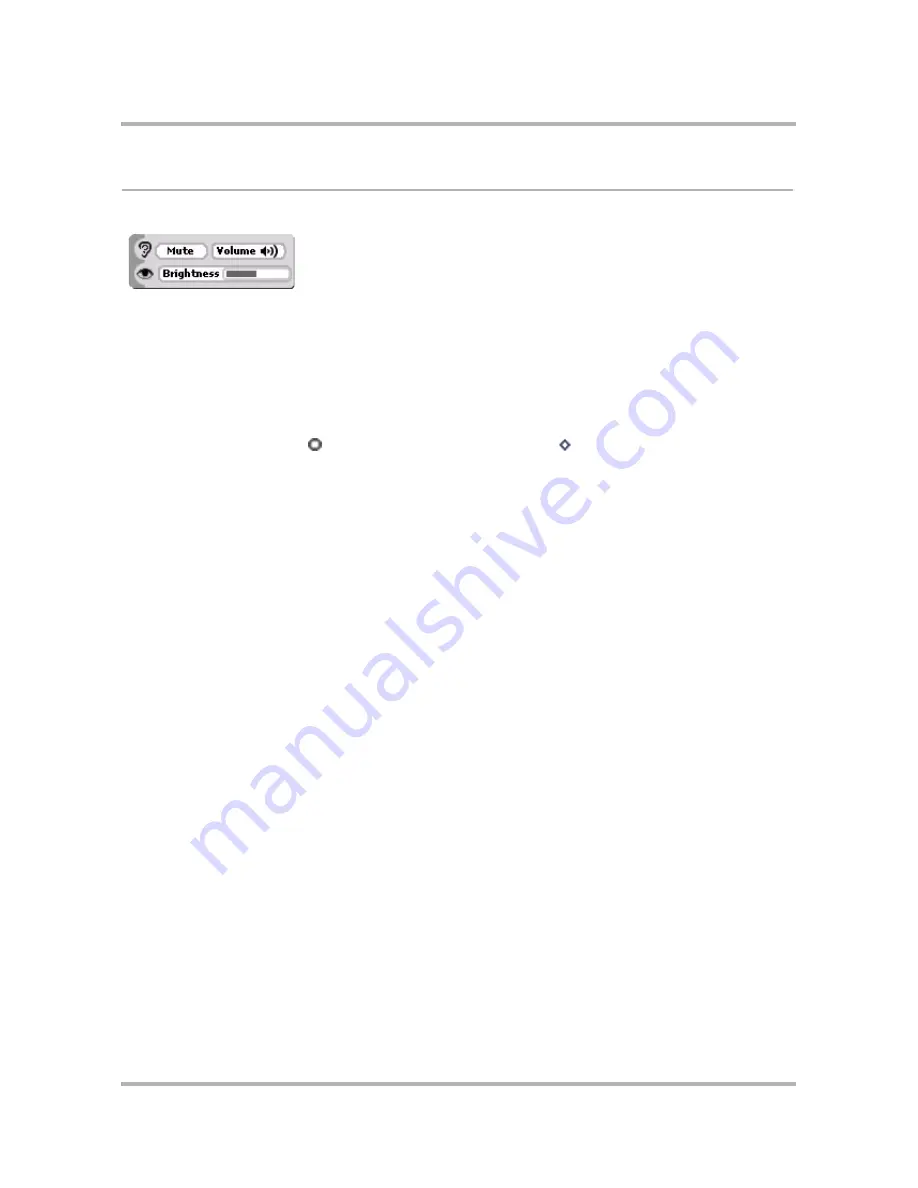
Customizing Your Device
April 15, 2003
T-Mobile Sidekick Owner’s Manual
33
Controls
The Controls contains device settings that you may want to open at any time, from any screen:
Note for grayscale devices
: The lower slider controls
contrast
rather than brightness.
Open the Sound and Display Controls
There are two ways you can open the Controls:
•
Method 1
: Press the
Menu
and
Back
buttons together. The Controls open. You can use this method from
any screen, in any application, at any time.
•
Method 2
: Press
Jump
to open the Jump screen. Press
Menu
to open the Jump screen menu.
Select
Controls
.
The Controls Settings
From the Controls you can do the following:
•
Mute button
- Quickly switch to quiet mode by pressing this button. Press again to “un-mute”.
•
Volume slider
- Adjust the volume of sound effects for new message notifications and games. After
highlighting and pressing the slider, rotate the wheel up to increase volume; rotate down to decrease
volume.
•
Contrast/Brightness slider
- Adjust your display image contrast to complement your current lighting
environment. Rotate the wheel to highlight the slider, then press to make the slider “editable”.
For grayscale devices
: Rotate the wheel up to increase contrast, rotate down to decrease contrast.
For color devices:
Rotate the wheel up to increase brightness, rotate down to decrease brightness.






























