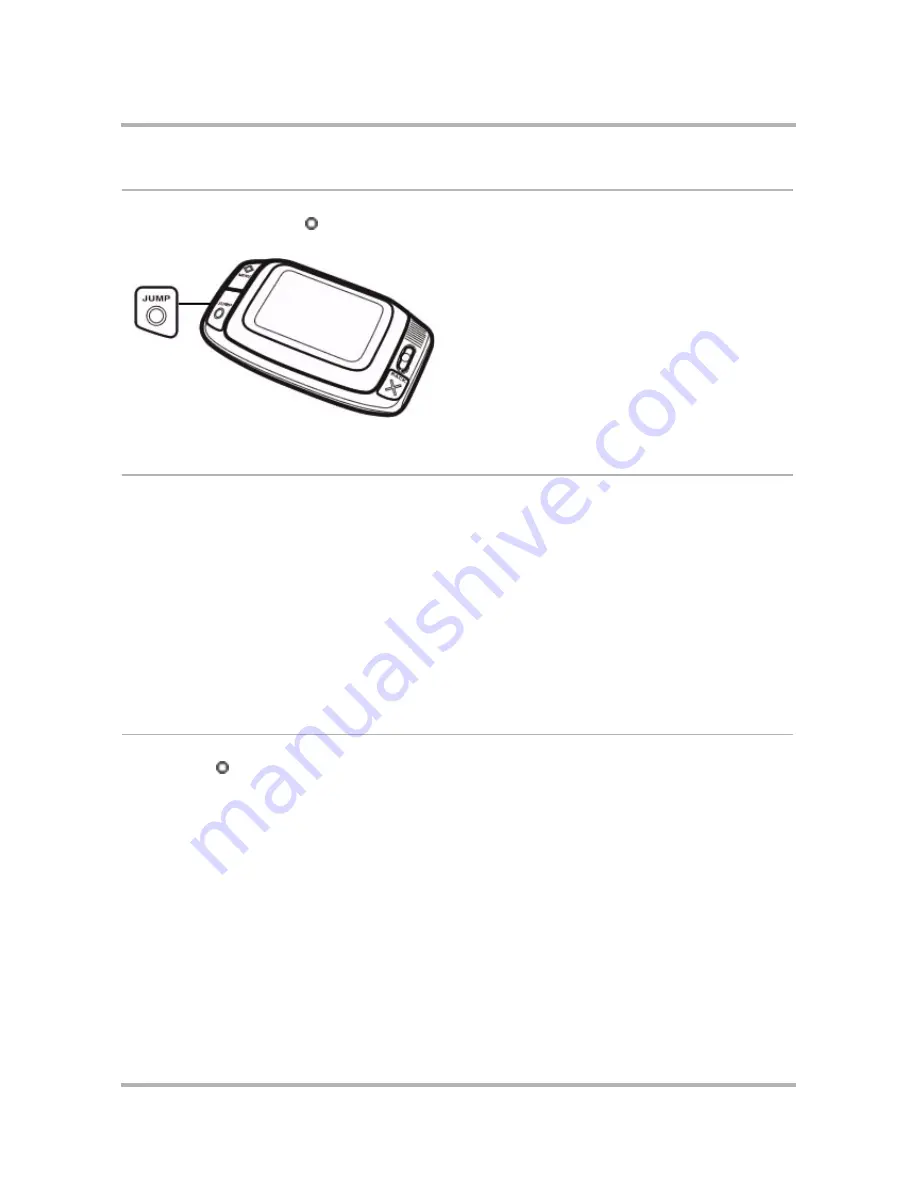
The Jump Screen
April 15, 2003
T-Mobile Sidekick Owner’s Manual
49
How to Find the Jump Screen
Simply press the Jump button to view the Jump screen. You can “jump” to this view from any screen, in any
application, at any time, by pressing the Jump button. The Phone application is highlighted by default.
The Application Splash Screens
As you view the Jump screen and scroll through each application using the wheel, the splash screen applicable to
that application highlighted displays to the right of the Jump screen wheel.
Some splash screens contain application status information. For example, in the illustration of the Jump screen
above, the Phone splash screen shows the device owner that her total phone call time is 43 seconds.
Jump splash screens that contain timely user information are described in more detail in the following topics:
•
Phone Splash Screen
on page 59
•
Instant Messaging Splash Screen
on page 74
•
The Email Splash Screen
on page 87
•
Phone Messages Splash Screen
on page 108
How to Select an Application
1
Press Jump to open the Jump screen.
2
Scroll through the applications using the wheel. Stop when the application you want to use is highlighted.
3
Press the wheel to open the application.






























