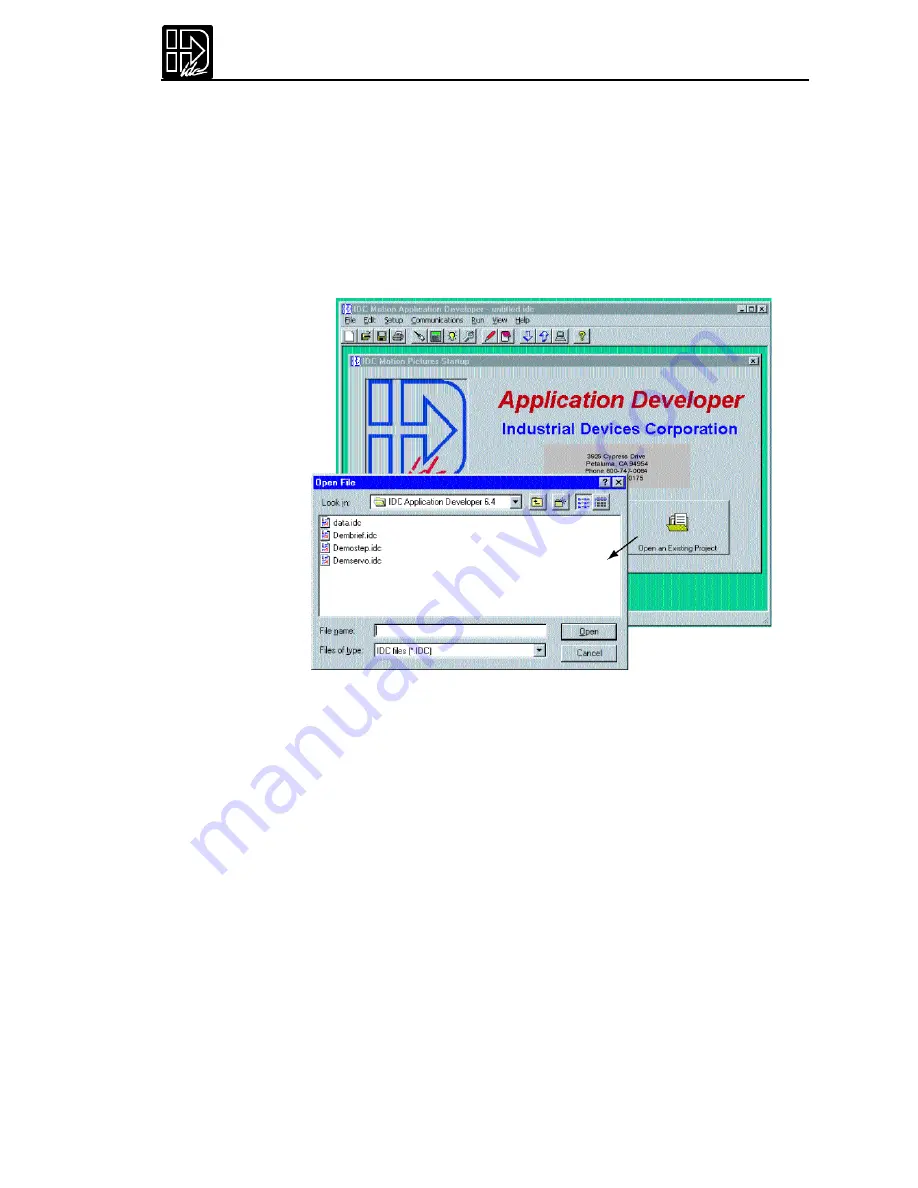
Chapter 7 - Programming with Serial Communication
Section 3: Using Application Developer
Application De veloper’s
graphical environment helps you setup and program your
SmartDrive from your computer. It guides you through configuring your control,
following the same steps and menus as the keypad configuration.Complete details
on setup menus and choices can be found in Chapter 5 -
Configuring Your System
.
Applications (programs and configuration files) may be created,saved,edited and
downloaded (sent) to your control.
Application De veloper
will also upload
(receive) an entire setup and program memory from a control.The window shown
below appears immediately after starting the Application Developer program.
Upload Project
To begin immediately with a drive,select Upload Project and then the controller
type.Com Port setting will be confirmed before uploading from the drive or key-
pad (depending on controller type).
Launch Now
Launch now allows immediate software launch, bypassing Uploading,opening an
existing project and project wizard.The controllable type will be prompted.
Project Wizard
The Project Wizard allows the quickest and most accurate initial selection of drive,
encoder, mechanics,and motion units.This chapter contains information to help
you get started using Application Developer.
Open an Existing File
If you “Open an Existing Project”,Application Developer will bypass the Setup
Wizard and allow you to select a file in the Open File window (see below).After
you have opened an existing file it is still possible to use the Setup Wizard at any
time by simply clicking on the Wizard tool bar button.
Summary of Contents for B8961
Page 111: ...109 Chapter 7 Programming with Serial Communication...
Page 132: ...B8961 and B8962 User Manual 130...
Page 136: ...B8961 and B8962 User Manual 134 B8961 and B8962 Hardware Connections...
Page 137: ...135 Chapter 8 Hardware Reference B8961 and B8962 Input and Output Schematics...
Page 138: ...B8961 and B8962 User Manual 136 Connecting IDC Limit Switches to the B8961 2...
Page 156: ...B8961 and B8962 User Manual 154...






























