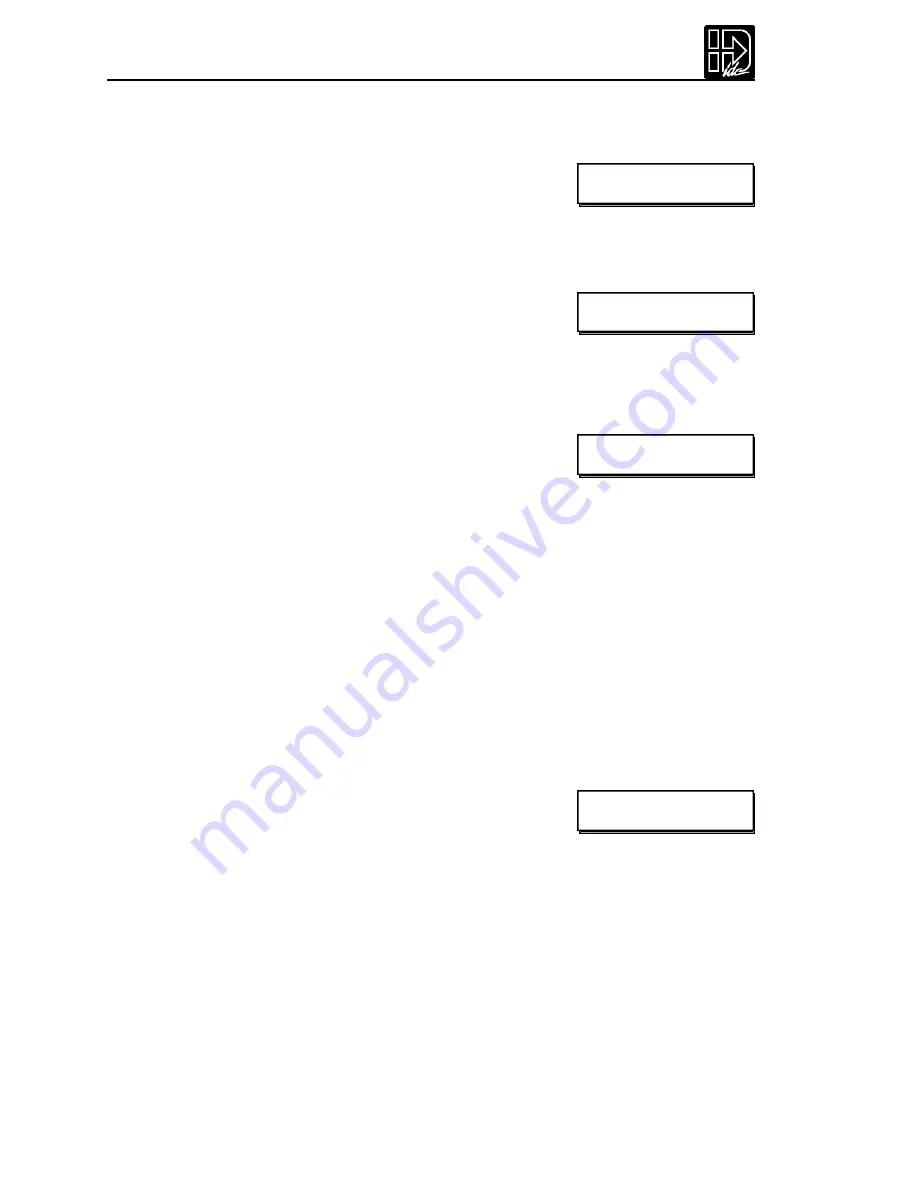
B8961 and B8962 User Manual
12
TEST Test and Debugging functions
TRACE
The trace features allows you to de-bug programs by
sequentially executing one program command at a
time.
Press:
1.
RUN \ TEST \ TRACE
2.
Enter the program name or number
3.
ENTER
The top line displays the program number, the
number of nested loops,and the number of nested
routines.The bottom line shows the command to be
executed when you press ENTER.Each time you
press ENTER,the displayed command will be executed.Pressing ESC halts program
execution.TRACE mode is not currently supported during homing operations.
OUTPUT
This feature allows you to test the control’s outputs,
as well as the devices to which they are connected,
by forcing them on and of f. Press:
1.
RUN \ TEST \ OUTPUT
2.
ß à
keys to scroll through outputs 1-8,and any OPTO positions configured as
outputs.
3.
á â
keys to turn the output on and off
Please use caution when connected to live devices.The Outputs will revert to their
original state when ESC is pressed.
NOTE:The OPTO position default to Inputs.They must be configured as outputs
from the SETUP / I/O / OPTO menu before being accessible from this test utility.
See
Configuring Your System
for details.
MOVE
This selection moves your motor shaft one user unit forward and backwards.This
allows you to verify basic motor, encoder, and amplifier operation.
Press: RUN \ TEST \ MOVE,and select the axis to move.Pressing the axis Function
key will start the move.
SHUTDN
Selecting SHUTDN (shut down) allows you to
enable,disable or reset axis 1 or axis 2 (B8962).
When a drive is disabled,the amplifier is off and your
motor has no power.The shaft can be manually rotat -
ed relatively easily. RESET returns each drive to its power-on condition.
Existing set-up parameters are restored.
Press:
1.
RUN \ TEST \
à
\ SHUTDN
2.
ENABLE,DISABLE or RESET
á
TRACE PROGRAM
â
>_
PR:5 LP:1 GS:0
DI8000
Test Output #4
ß á
ON
â à
ß
Drive 1 Disabled
à
ENABLE DISABLE RESET
Summary of Contents for B8961
Page 111: ...109 Chapter 7 Programming with Serial Communication...
Page 132: ...B8961 and B8962 User Manual 130...
Page 136: ...B8961 and B8962 User Manual 134 B8961 and B8962 Hardware Connections...
Page 137: ...135 Chapter 8 Hardware Reference B8961 and B8962 Input and Output Schematics...
Page 138: ...B8961 and B8962 User Manual 136 Connecting IDC Limit Switches to the B8961 2...
Page 156: ...B8961 and B8962 User Manual 154...






























