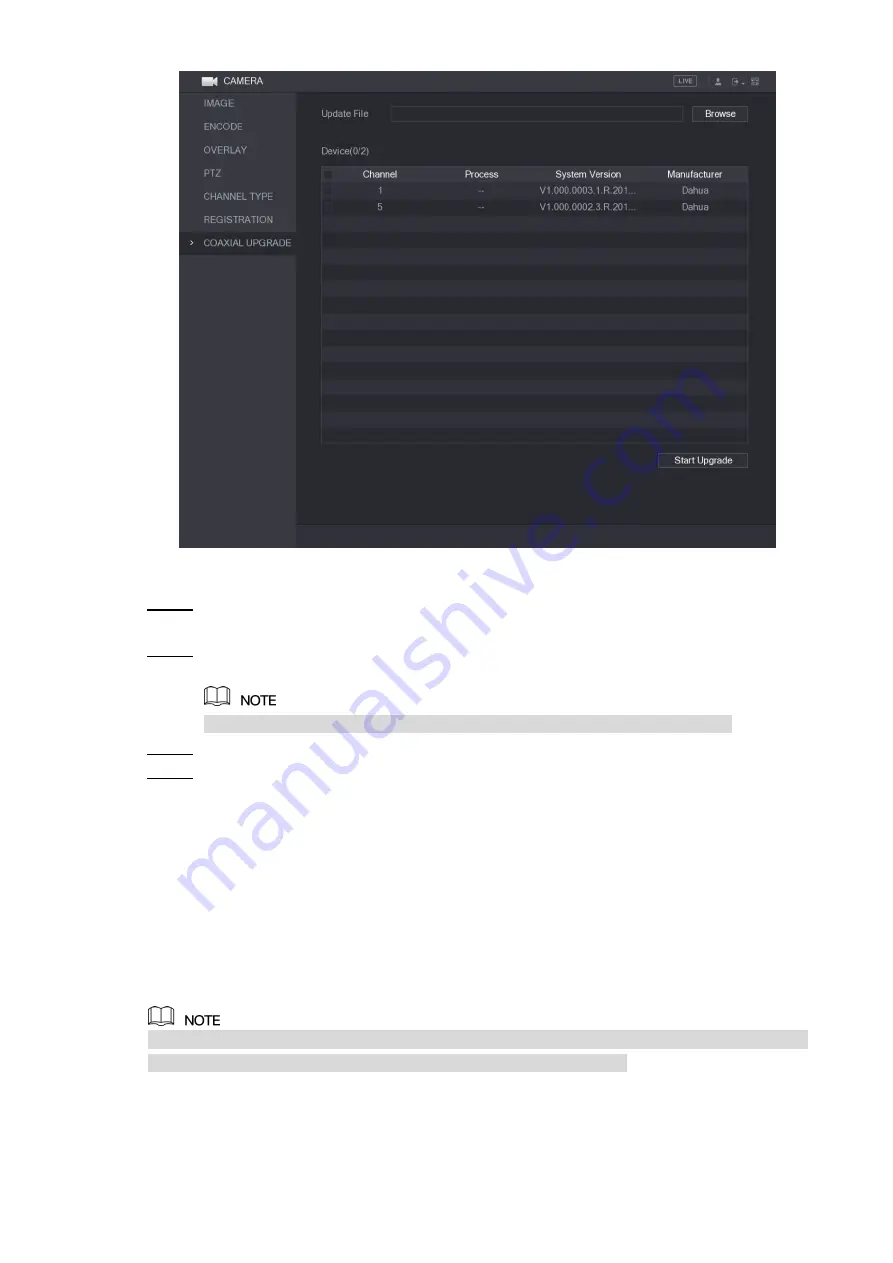
Local Configurations
113
Figure 5-76
Click
Browse
.
Step 2
The
Browse
interface is displayed.
Select the upgrade file and then click
OK
.
Step 3
The
COAXIAL UPGRADE
interface is displayed.
You need to insert the USB storage device that contains the upgrading files.
Select the check box of the channel that you want to upgrade.
Step 4
Click
Start
Upgrade
.
Step 5
If the upgrading is successful, the system pops up a message indicating the upgrading
is completed.
5.6
Configuring Remote Devices
5.6.1 Adding Remote Devices
This function is available after you have configured the channel type as IP channel as
described in previous section, see "5.5.5 Configuring Channel Type."
You can add remote devices by adding the IP address.
Select
Main Menu > CAMERA > REGISTRATION > Registration
, the
Registration
interface
is displayed. See Figure 5-77.
Summary of Contents for XVR Cooper Series
Page 1: ...DIGITAL VIDEO RECORDER User s Manual V1 3 0...
Page 53: ...Connecting Basics 37 Figure 4 2...
Page 198: ...Local Configurations 182 Figure 5 147 Figure 5 148...
Page 220: ...Local Configurations 204 Figure 5 170 Figure 5 171 Double click the video or click Step 7...
Page 287: ...Local Configurations 271 Figure 5 242 Figure 5 243...
Page 337: ...Glossary 321 Abbreviations Full term VGA Video Graphics Array WAN Wide Area Network...
Page 355: ...Earthing 339...
















































