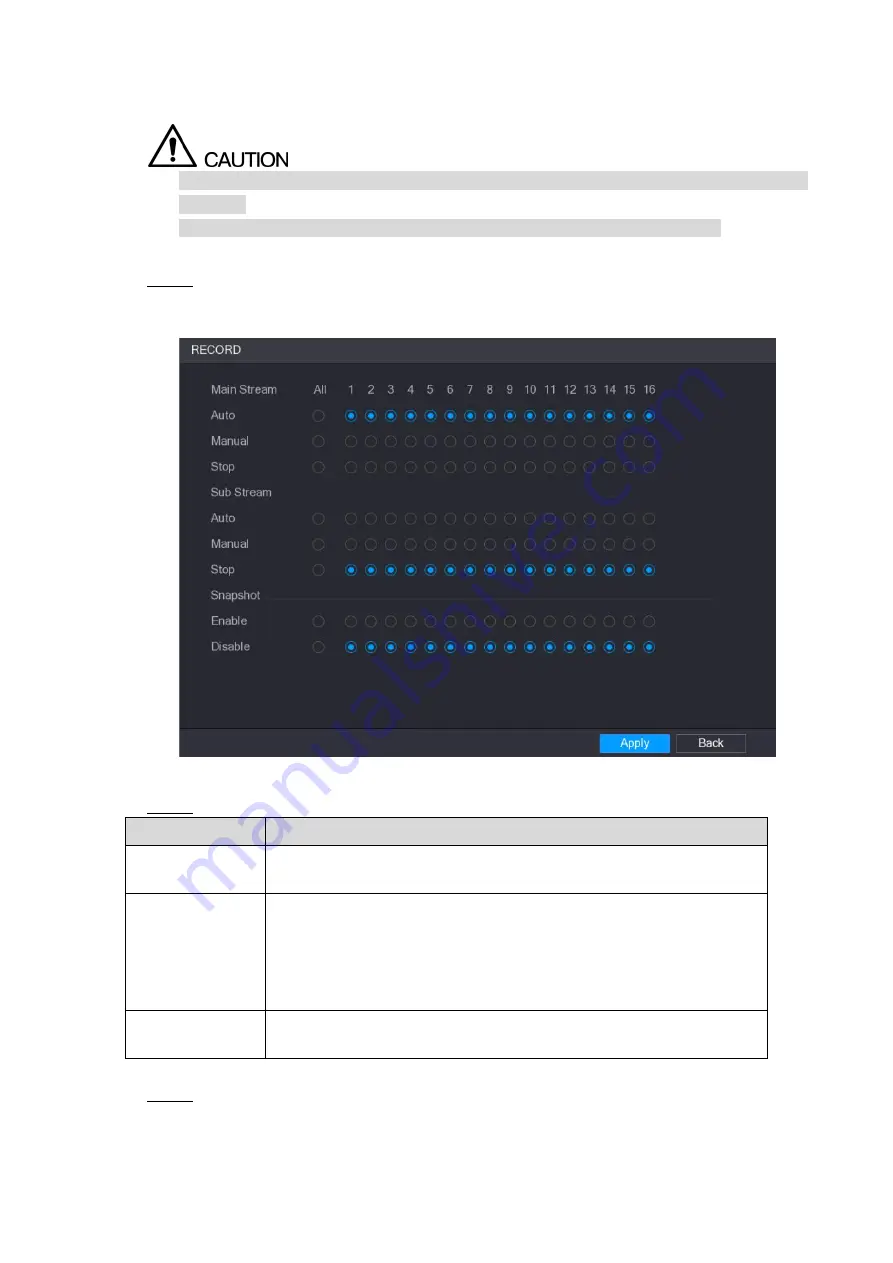
Local Configurations
129
5.7.1 Enabling Record Control
Manual recording operation requires the user have the permission to access
STORAGE
settings.
Check to ensure the HDD installed in the Device has been formatted properly.
To enter the record control interface, do the following:
Right-click on the live view screen, the shortcut menu is displayed. On the shortcut
Step 1
menu, select
Manual > Record Control
.
The
RECORD
interface is displayed, see Figure 5-95.
Figure 5-95
Configure the settings for the record control parameters. See Table 5-31.
Step 2
Parameter
Description
Channel
Displays all the analog channels and the connected digital channels.
You can select a single channel or select
All
.
Record status
Auto
: Automatically record according to the record type and
recording time as configured in the recording schedule.
Manual
: Keep general recording for 24 hours for the selected
channel.
Stop
: Do not record.
Snapshot status
Enable or disable the scheduled snapshot for the corresponding
channels.
Table 5-31
Click
Apply
.
Step 3
Summary of Contents for XVR Cooper Series
Page 1: ...DIGITAL VIDEO RECORDER User s Manual V1 3 0...
Page 53: ...Connecting Basics 37 Figure 4 2...
Page 198: ...Local Configurations 182 Figure 5 147 Figure 5 148...
Page 220: ...Local Configurations 204 Figure 5 170 Figure 5 171 Double click the video or click Step 7...
Page 287: ...Local Configurations 271 Figure 5 242 Figure 5 243...
Page 337: ...Glossary 321 Abbreviations Full term VGA Video Graphics Array WAN Wide Area Network...
Page 355: ...Earthing 339...






























