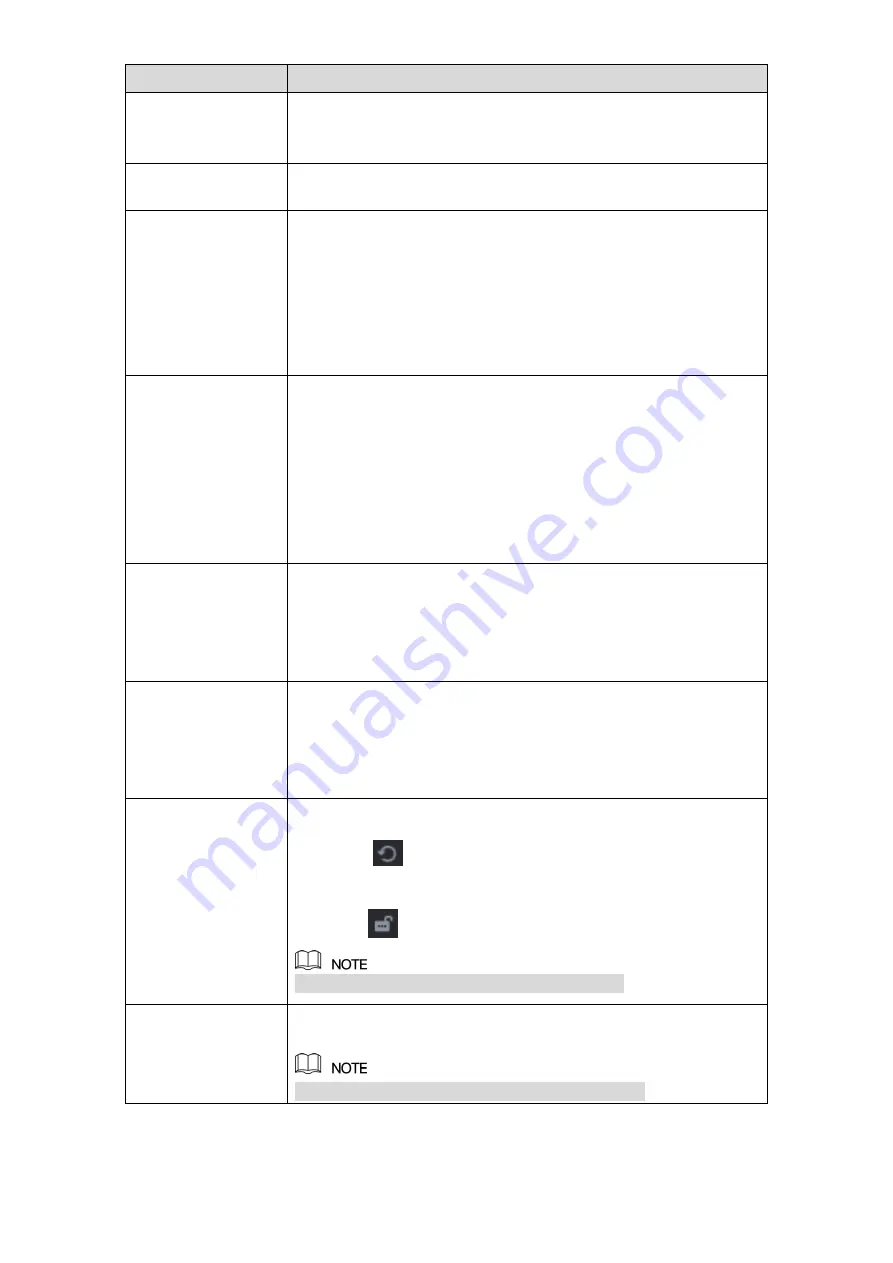
Local Configurations
82
Parameter
Description
Sharpness
Adjust the sharpness of image edge. The bigger the value is, the
more obvious the image edge, and the noise is also greater.
The value ranges from 1 to 15. The default value is 1.
Hue
Adjust the hue of image. The value ranges from 0 to 100. The
default value is 50.
Brightness
Adjust the image brightness. The value ranges from 0 to 100. The
default value is 50.
The bigger the value is, the brighter the image will become. You
can adjust this value when the image as a whole looks dark or
bright. However, the image is likely to become dim if the value is
too big.
The recommended range is between 40 and 60.
Contrast
Adjust the image contrast. The bigger the value is, the more
obvious the contrast between the light area and dark area will
become. You can adjust this value when the contrast is not
obvious. However, if the value is too big, the dark area is likely to
become darker and the light area over exposed. If the value is too
small, the image is likely to become dim.
The value ranges from 0 to 100. The default value is 50. The
recommended range is between 40 and 60.
Saturation
Adjust the color shades. The bigger the value, the lighter the color
will become. This value does not influence the general image
lightness.
The value ranges from 0 to 100. The default value is 50. The
recommended range is between 40 and 60.
Color Mode
In the
Color Mode
list, you can select
Standard
,
Soft
,
Bright
,
Colorful
,
Bank
,
Customized 1
,
Customized 2
,
Customized 3,
and
Customized 4
.
The sharpness, hue, brightness, contrast and saturation will adjust
automatically according to the selected color mode.
EQ
Enhance the image effect. Adjust the effect value.
Click
, image is adjusted to the optimized effect
automatically.
Click
, the current effect setting will be locked.
Only HD analog channel supports this function.
Position
Adjust the display position of the image in the channel window. The
value indicates pixel. The default value is 16.
This function is only supported by analog channel.
Summary of Contents for XVR Cooper Series
Page 1: ...DIGITAL VIDEO RECORDER User s Manual V1 3 0...
Page 53: ...Connecting Basics 37 Figure 4 2...
Page 198: ...Local Configurations 182 Figure 5 147 Figure 5 148...
Page 220: ...Local Configurations 204 Figure 5 170 Figure 5 171 Double click the video or click Step 7...
Page 287: ...Local Configurations 271 Figure 5 242 Figure 5 243...
Page 337: ...Glossary 321 Abbreviations Full term VGA Video Graphics Array WAN Wide Area Network...
Page 355: ...Earthing 339...















































