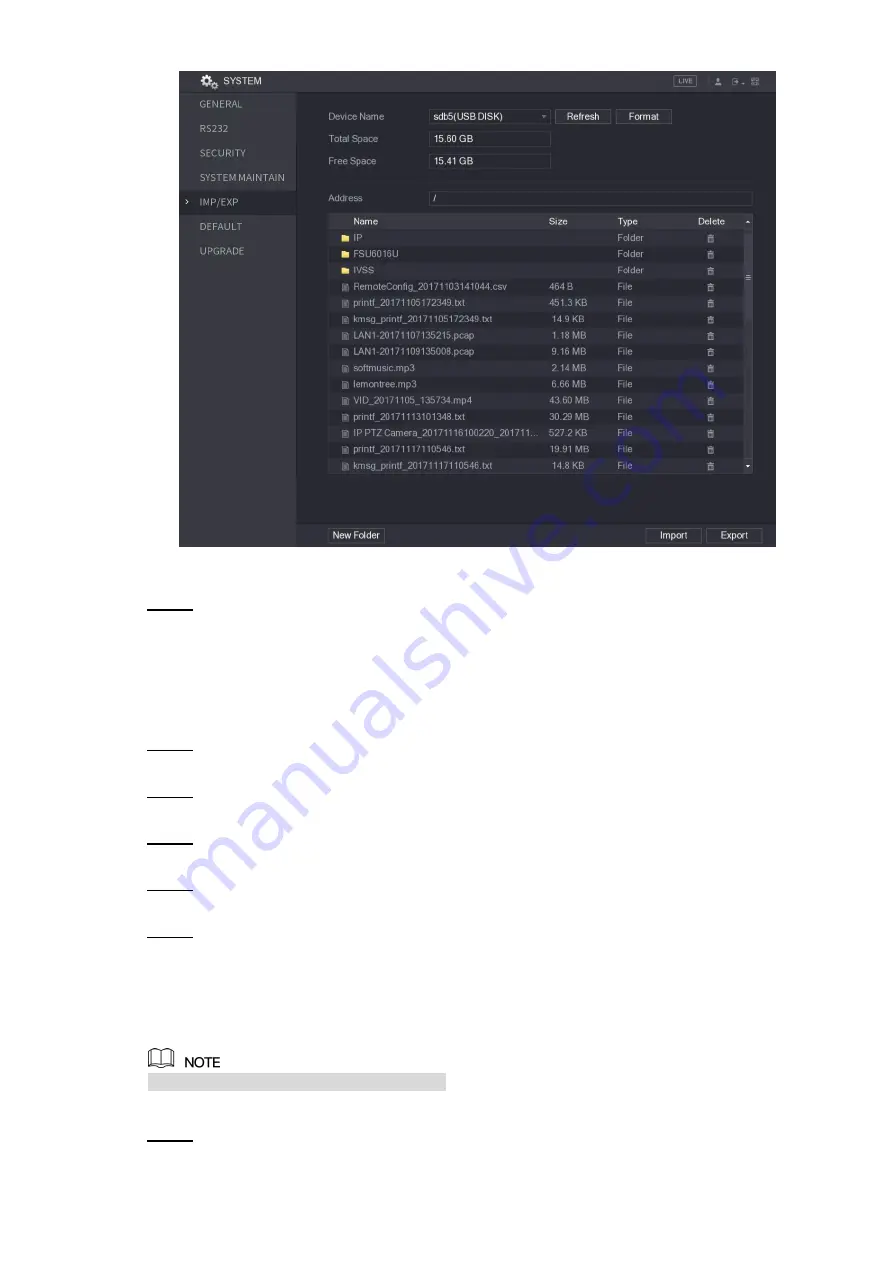
Local Configurations
290
Figure 5-267
Click
Export
.
Step 4
There is a folder under the name style of "Config_[YYYYMMDDhhmmss]". Double-click
this folder to view the backup files.
Importing System Settings
Insert a USB storage device containing the exported configuration files from another
Step 1
Device) into one of the USB ports on the Device.
Select
Main Menu > SYSTEM > IMP/EXP
.
Step 2
The
IMP/EXP
interface is displayed.
Click
Refresh
to refresh the interface.
Step 3
The connected USB storage device is displayed.
Click on the configuration folder (under the name style of
Step 4
"Config_[YYYYMMDDhhmmss]") that you want to import.
Click
Import
.
Step 5
The Device will reboot after the imported is succeeded.
5.19.6 Restoring Default Settings
Only Admin account supports this function.
You can select the settings that you want to restore to the factory default.
Select
Main Menu > SYSTEM > DEFAULT
.
Step 1
The
DEFAULT
interface is displayed. See Figure 5-268.
Summary of Contents for XVR Cooper Series
Page 1: ...DIGITAL VIDEO RECORDER User s Manual V1 3 0...
Page 53: ...Connecting Basics 37 Figure 4 2...
Page 198: ...Local Configurations 182 Figure 5 147 Figure 5 148...
Page 220: ...Local Configurations 204 Figure 5 170 Figure 5 171 Double click the video or click Step 7...
Page 287: ...Local Configurations 271 Figure 5 242 Figure 5 243...
Page 337: ...Glossary 321 Abbreviations Full term VGA Video Graphics Array WAN Wide Area Network...
Page 355: ...Earthing 339...
















































