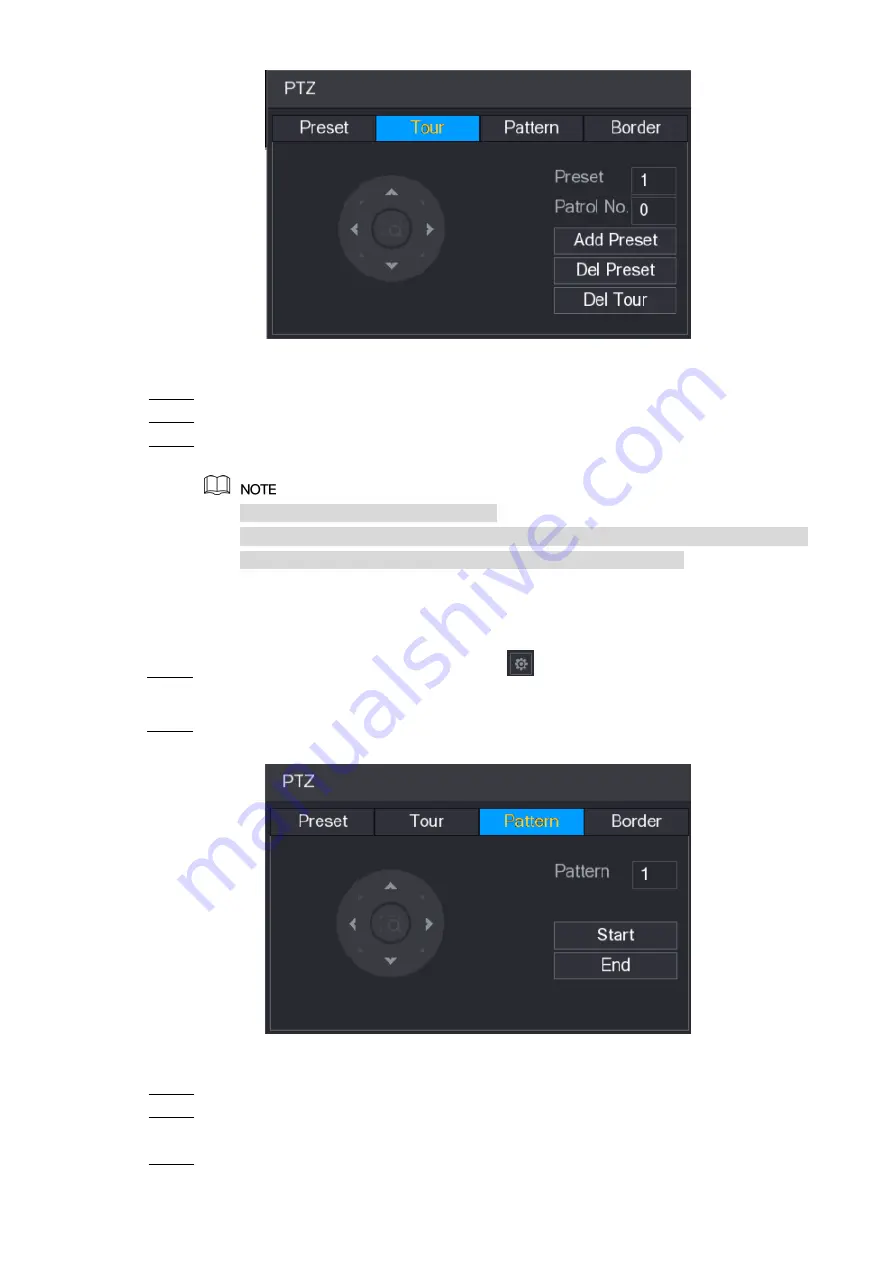
Local Configurations
98
Figure 5-61
In the
Patrol No
. box, enter the value for the tour route.
Step 3
In the
Preset
box, enter the preset value.
Step 4
Click
Add Preset
.
Step 5
A preset will be added for this tour.
You can repeat adding more presets.
Click
Del Preset
to delete the preset for this tour. This operation can be repeated
to delete more presets. Some protocols do not support deleting.
5.4.3.3 Configuring Patterns
On the Expanded PTZ Control Panel, click
.
Step 1
The
PTZ
interface is displayed.
Click the
Pattern
tab.
Step 2
The
Pattern
interface is displayed. See Figure 5-62.
Figure 5-62
In the
Pattern
box, enter the value for pattern.
Step 3
Click
Start
to perform the directions operations. You can also go to the PTZ Control
Step 4
Panel to perform the operations of adjusting zoom, focus, iris, and directions.
On the
PTZ
interface, click
End
to complete the settings.
Step 5
Summary of Contents for XVR Cooper Series
Page 1: ...DIGITAL VIDEO RECORDER User s Manual V1 3 0...
Page 53: ...Connecting Basics 37 Figure 4 2...
Page 198: ...Local Configurations 182 Figure 5 147 Figure 5 148...
Page 220: ...Local Configurations 204 Figure 5 170 Figure 5 171 Double click the video or click Step 7...
Page 287: ...Local Configurations 271 Figure 5 242 Figure 5 243...
Page 337: ...Glossary 321 Abbreviations Full term VGA Video Graphics Array WAN Wide Area Network...
Page 355: ...Earthing 339...






























