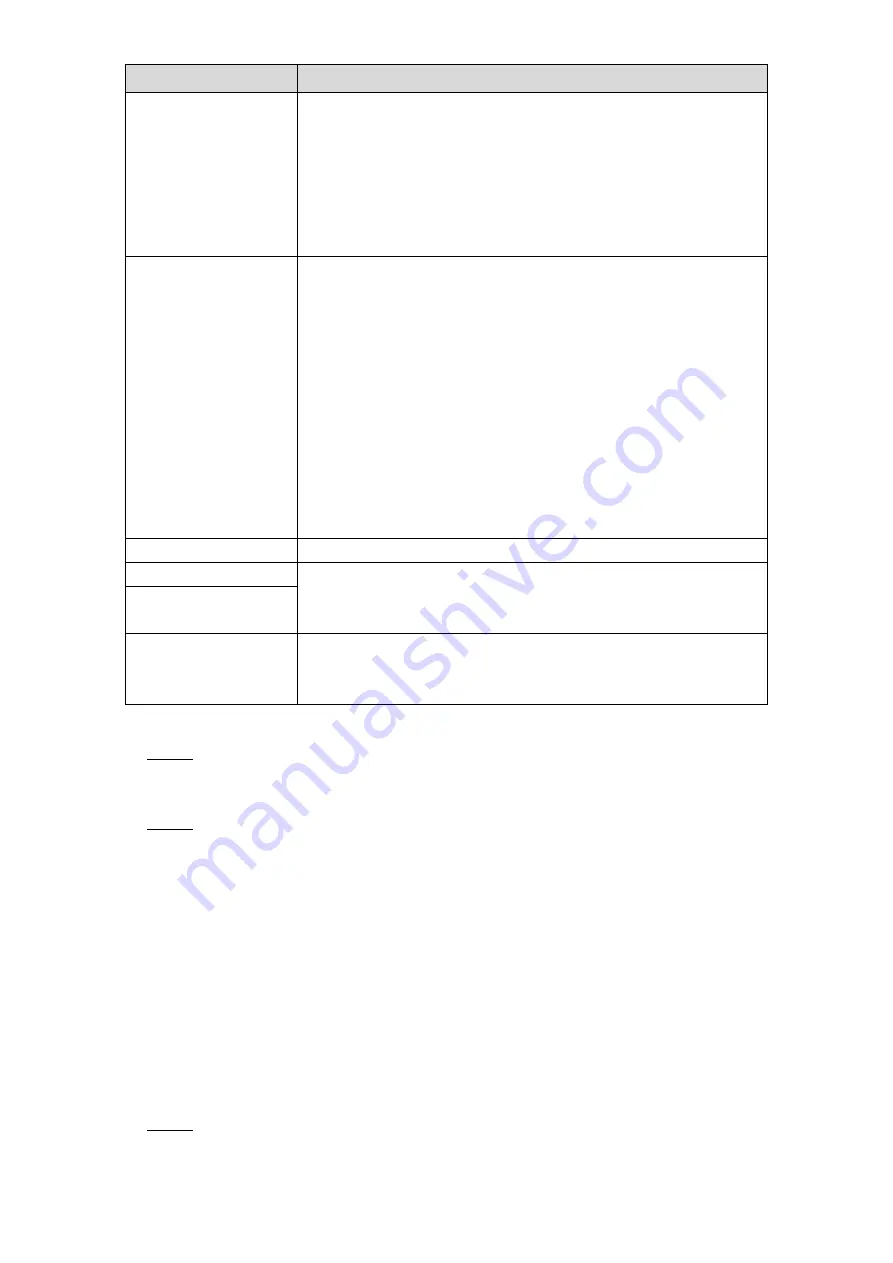
Local Configurations
281
Parameter
Description
File Length(M)
Enter the length of the uploaded recorded video.
If the entered length is less than the recorded video length,
only a section of the recorded video can be uploaded.
If the entered length is more than the recorded video length,
the whole recorded video can be uploaded.
If the entered length is 0, the whole recorded video will be
uploaded.
Image Upload Interval
(Sec.)
If this interval is longer than snapshot interval, the system
takes the recent snapshot to upload. For example, the
interval is 5 seconds, and snapshot interval is 2 seconds per
snapshot, the system uploads the recent snapshot every 5
seconds.
If this interval is shorter than snapshot interval, the system
uploads the snapshot per the snapshot interval. For
example, the interval is 5 seconds, and snapshot interval is
10 seconds per snapshot, the system uploads the snapshot
every 10 seconds.
To configure the snapshot interval, select
Main Menu >
CAMERA > ENCODE > Snapshot
.
Channel
Select the channel that you want to apply the FTP settings.
Week Day
Select the week day and set the time period that you want to
upload the recorded files. You can set two periods for each week
day.
Period 1, Period 2
Record type
Select the record type (Alarm, Intel, MD, and General) that you
want to upload. The selected record type will be uploaded during
the configured time period.
Table 5-75
Click
Test
.
Step 3
The system pops up a message to indicate success or failure. If failed, please check
the network connection or configurations.
Click
Apply
to complete the settings.
Step 4
5.19
Configuring System Settings
5.19.1 Configuring General System Settings
You can configure the device basic settings, time settings, and holiday settings.
For details about basic and time settings, see "5.1.4.2 Configuring General Settings" and
"5.1.4.3 Configuring Date and Time Settings."
To configure the holiday settings, do the following:
Select
Main Menu > SYSTEM > GENERAL > Holiday
.
Step 1
The
Holiday
interface is displayed. See Figure 5-259.
Summary of Contents for XVR Cooper Series
Page 1: ...DIGITAL VIDEO RECORDER User s Manual V1 3 0...
Page 53: ...Connecting Basics 37 Figure 4 2...
Page 198: ...Local Configurations 182 Figure 5 147 Figure 5 148...
Page 220: ...Local Configurations 204 Figure 5 170 Figure 5 171 Double click the video or click Step 7...
Page 287: ...Local Configurations 271 Figure 5 242 Figure 5 243...
Page 337: ...Glossary 321 Abbreviations Full term VGA Video Graphics Array WAN Wide Area Network...
Page 355: ...Earthing 339...






























