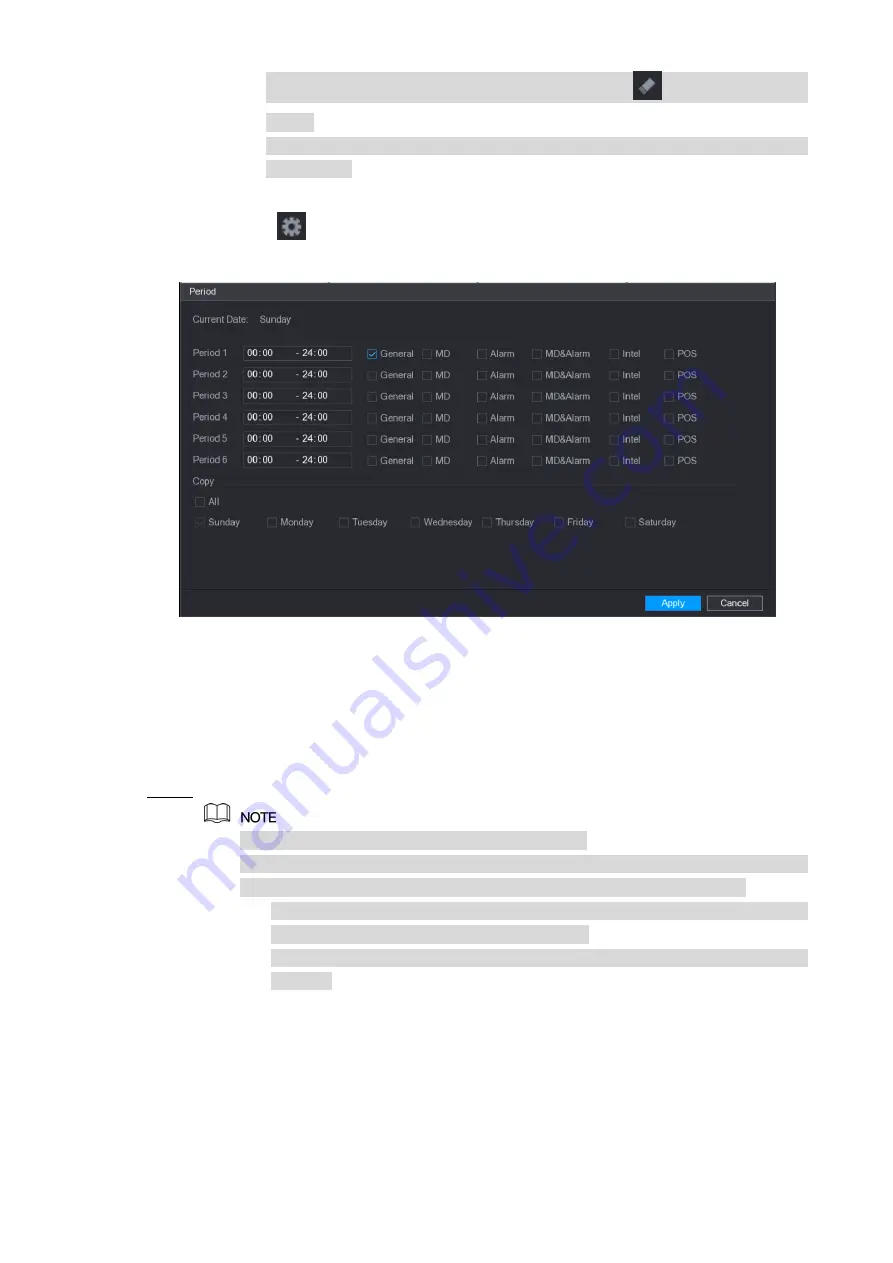
Local Configurations
71
Select the check box of event type, and then click
to clear the defined
period.
When selecting MD&Alarm, the MD and Alarm check boxes will be cleared
respectively.
Define the period by editing. Take Sunday as an example.
Click
.
1)
The
Period
interface is displayed. See Figure 5-34.
Figure 5-34
Enter the time frame for the period and select the event check box.
2)
There are six periods for you to set for each day.
Under
Copy
, select
All
to apply the settings to all the days of a week, or select
specific day(s) that you want to apply the settings to.
Click
Apply
to save the settings.
3)
Click
Apply
to complete the settings.
Step 4
Click
Copy
to copy the settings to other channels.
After configuring the recording schedule settings, you need to perform the
following operations to start recording according to the defined schedule.
Enable the alarm event and cofigure the settings for the recording channel.
For details, see "5.10 Alarm Events Settings."
You need to enable the recording function, see "5.9.1 Enabling Record
5.1.4.10 Configuring Snapshot Storage Schedule
You can configure the storage schedule for the snapshot such as channels to take snapshot,
alarm settings, and the armed period.
You can also configure snapshot storage settings by selecting
Main Menu > STORAGE >
SCHEDULE > Snapshot
.
Summary of Contents for XVR Cooper Series
Page 1: ...DIGITAL VIDEO RECORDER User s Manual V1 3 0...
Page 53: ...Connecting Basics 37 Figure 4 2...
Page 198: ...Local Configurations 182 Figure 5 147 Figure 5 148...
Page 220: ...Local Configurations 204 Figure 5 170 Figure 5 171 Double click the video or click Step 7...
Page 287: ...Local Configurations 271 Figure 5 242 Figure 5 243...
Page 337: ...Glossary 321 Abbreviations Full term VGA Video Graphics Array WAN Wide Area Network...
Page 355: ...Earthing 339...






























