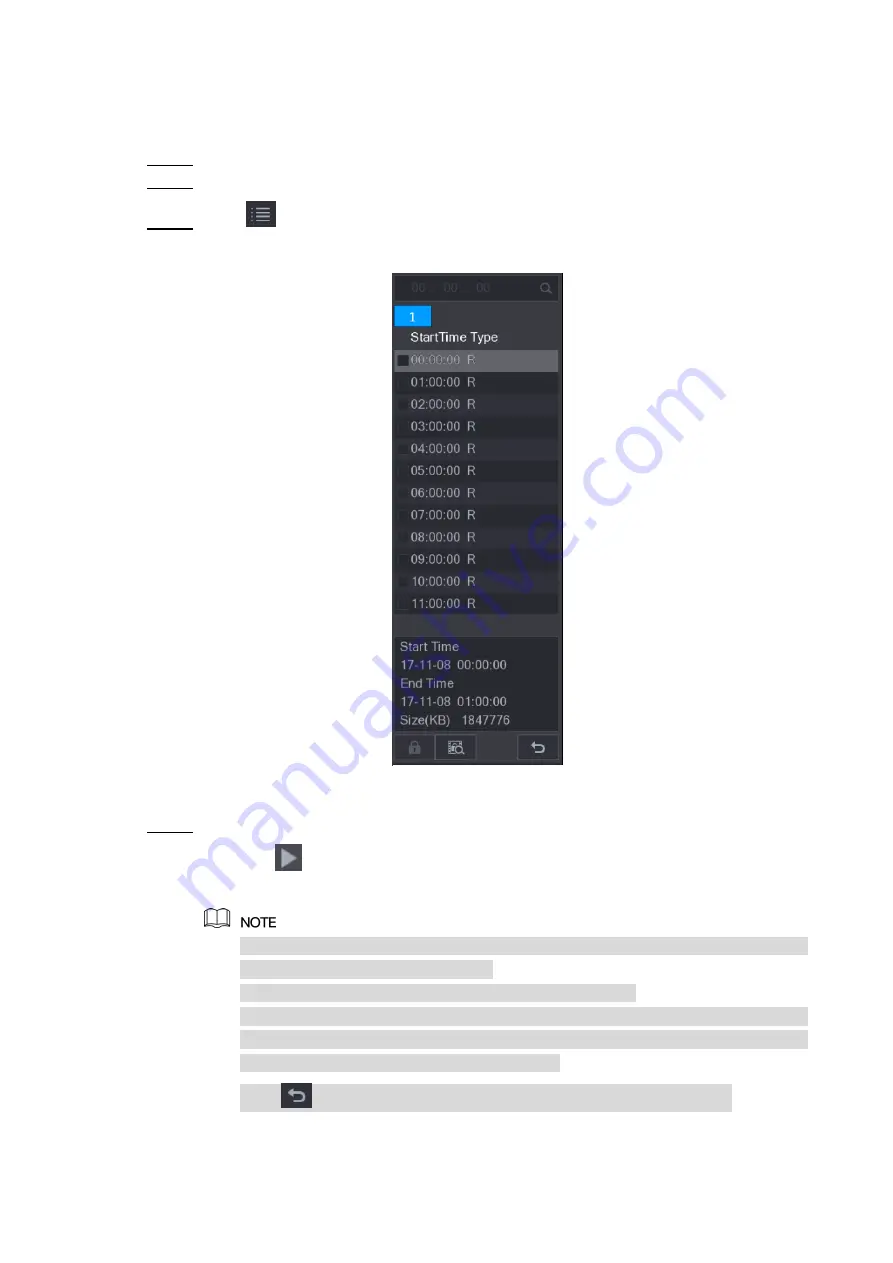
Local Configurations
147
5.9.8 Using the File List
You can view all the recorded videos within a certain period from any channel in the
File List
.
Select
Main Menu > VIDEO
, the video search interface is displayed.
Step 1
Select a channel(s).
Step 2
Click
.
Step 3
The
File List
interface is displayed. See Figure 5-115.
Figure 5-115
Start playback.
Step 4
Click
, the playback starts from the first file by default.
Click any file, the system plays back this file.
In the time box on the top of the file list interface, you can enter the specific time to
search the file that you want to view.
In the File List area, there are 128 files can be displayed.
File type:
R
indicates general recorded video;
A
indicates recorded video with
external alarms;
M
indicates recorded video with motion detection events;
I
indicates recorded video with intelligent vents.
Click
to return to the interface with calendar and CAM NAME list.
Locking and Unlocking the Recorded Video
Summary of Contents for XVR Cooper Series
Page 1: ...DIGITAL VIDEO RECORDER User s Manual V1 3 0...
Page 53: ...Connecting Basics 37 Figure 4 2...
Page 198: ...Local Configurations 182 Figure 5 147 Figure 5 148...
Page 220: ...Local Configurations 204 Figure 5 170 Figure 5 171 Double click the video or click Step 7...
Page 287: ...Local Configurations 271 Figure 5 242 Figure 5 243...
Page 337: ...Glossary 321 Abbreviations Full term VGA Video Graphics Array WAN Wide Area Network...
Page 355: ...Earthing 339...
















































