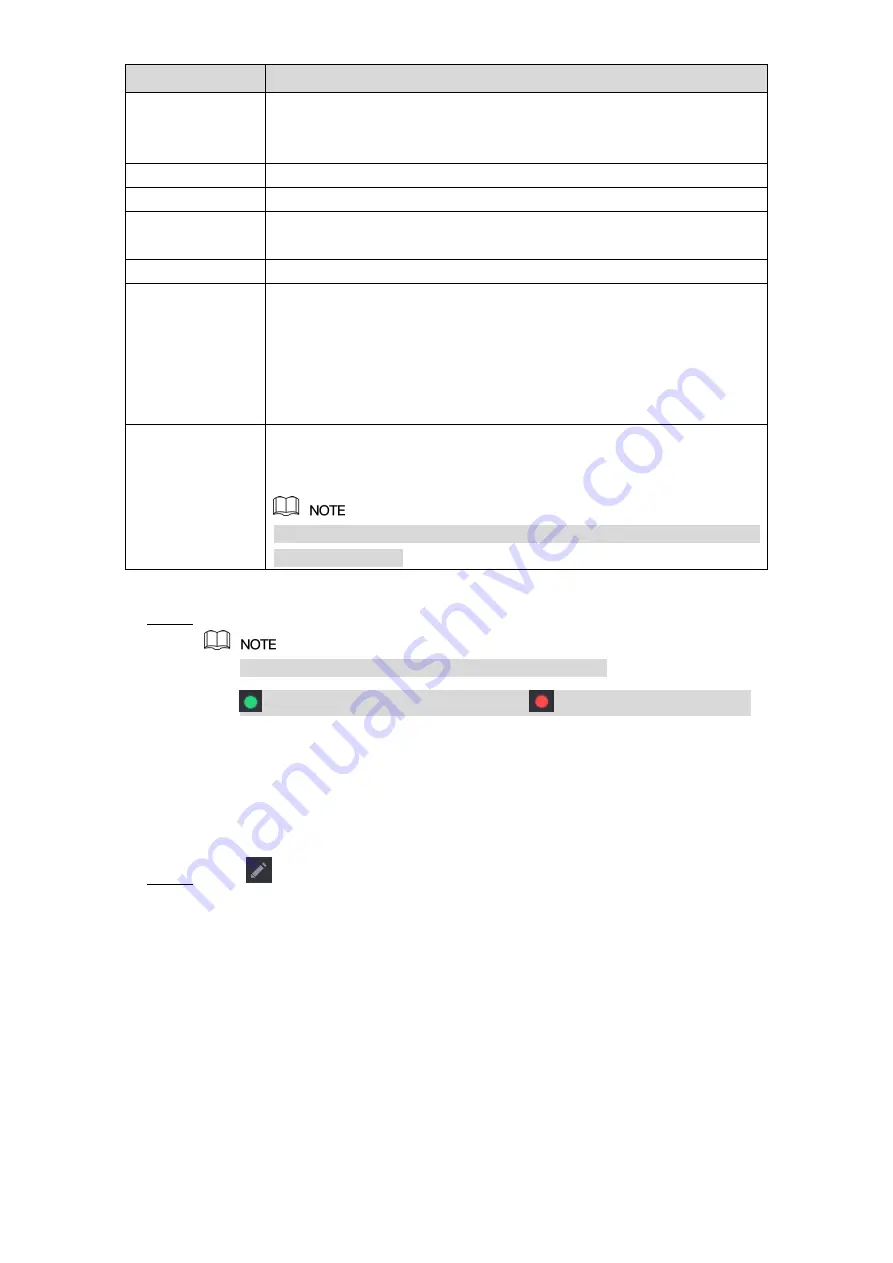
Local Configurations
121
Parameter
Description
your actual situation.
If you enter other value, for example, 70, and then you should enter
70 after the IP address when logging in the Device by browser.
User Name
Enter the user name of the remote device.
Password
Enter the password of the user for the remote device.
Remote Channel
Enter the remote channel number of the remote device that you want
to add.
Decoder Buffer
In the
Decoder Buffer
list, select
Default
,
Realtime
, or
Fluent
.
Protocol Type
If the remote device is added through private protocol, the default
type is
TCP
.
If the remote device is added through ONVIF protocol, the system
supports
Auto
,
TCP
,
UDP
, or
MULTICAST
.
If the remote device is added through other manufacturers, the
system supports
TCP
and
UDP
.
Encrypt
If the remote device is added through ONVIF protocol, selecting the
Encrypt
check box will provide encryption protection to the data being
transmitted.
To use this function, the HTTPS function should be enabled for the
remote IP camera.
Table 5-30
Click
Apply
to save the settings.
Step 3
Only one device can be added manually at one time.
indicates successful connection and
indicates connection failed.
5.6.1.4 Modifying or Deleting Remote Devices
You can modify and delete the added devices.
To modify the remote devices, do the following:
Click
or double-click a device.
Step 1
The
Edit
interface is displayed. See Figure 5-87.
Summary of Contents for XVR Cooper Series
Page 1: ...DIGITAL VIDEO RECORDER User s Manual V1 3 0...
Page 53: ...Connecting Basics 37 Figure 4 2...
Page 198: ...Local Configurations 182 Figure 5 147 Figure 5 148...
Page 220: ...Local Configurations 204 Figure 5 170 Figure 5 171 Double click the video or click Step 7...
Page 287: ...Local Configurations 271 Figure 5 242 Figure 5 243...
Page 337: ...Glossary 321 Abbreviations Full term VGA Video Graphics Array WAN Wide Area Network...
Page 355: ...Earthing 339...






























