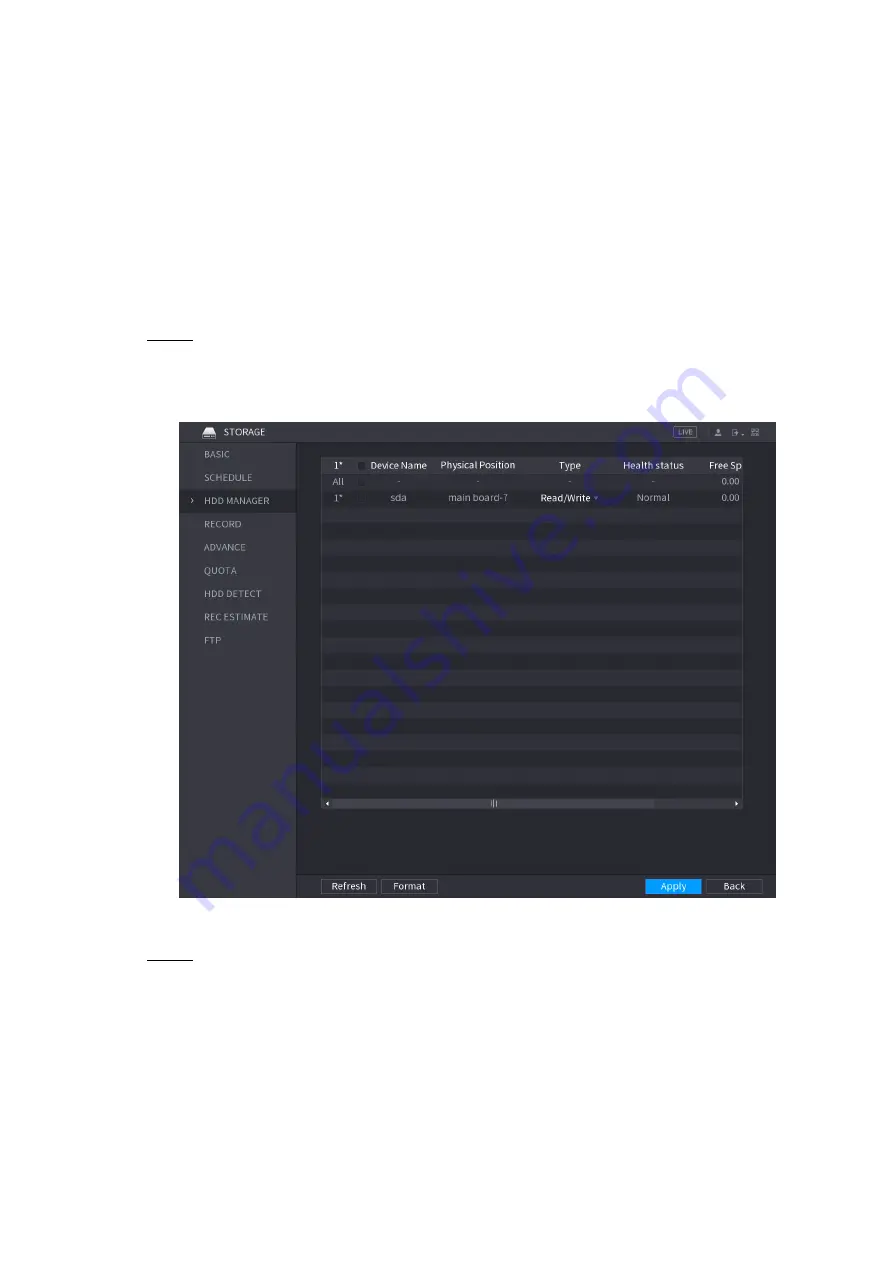
Local Configurations
269
5.18.2 Configuring the Recording and Snapshot Schedule
The system starts recording and taking snapshot according to the configured schedule. For
details, see "5.1.4.9 Configuring Recorded Video Storage Schedule" and "5.1.4.10 Configuring
5.18.3 Configuring HDD Manager
You can view the HDD information, format HDD, and configure the HDD type through HDD
manager.
Select
Main Menu > STORAGE > HDD MANAGER
.
Step 1
The
HDD MANAGER
interface is displayed. See Figure 5-240.
In the table, you can view the information of current HDD, such as device name, HDD
type, status, total space and free space, and serial number of the HDD port.
Figure 5-240
Configuring the settings for the HDD manager.
Step 2
HDD type setting: In the
Type
list, select
Read/Write
,
Read-Only
or
Redundant
,
and then click
Apply
to save the settings.
HDD format: Select the HDD that you want to format, click
Format
, in the pop-up
message, click
OK
to start formatting, and then following the onscreen message to
complete formatting.
Summary of Contents for XVR Cooper Series
Page 1: ...DIGITAL VIDEO RECORDER User s Manual V1 3 0...
Page 53: ...Connecting Basics 37 Figure 4 2...
Page 198: ...Local Configurations 182 Figure 5 147 Figure 5 148...
Page 220: ...Local Configurations 204 Figure 5 170 Figure 5 171 Double click the video or click Step 7...
Page 287: ...Local Configurations 271 Figure 5 242 Figure 5 243...
Page 337: ...Glossary 321 Abbreviations Full term VGA Video Graphics Array WAN Wide Area Network...
Page 355: ...Earthing 339...






























