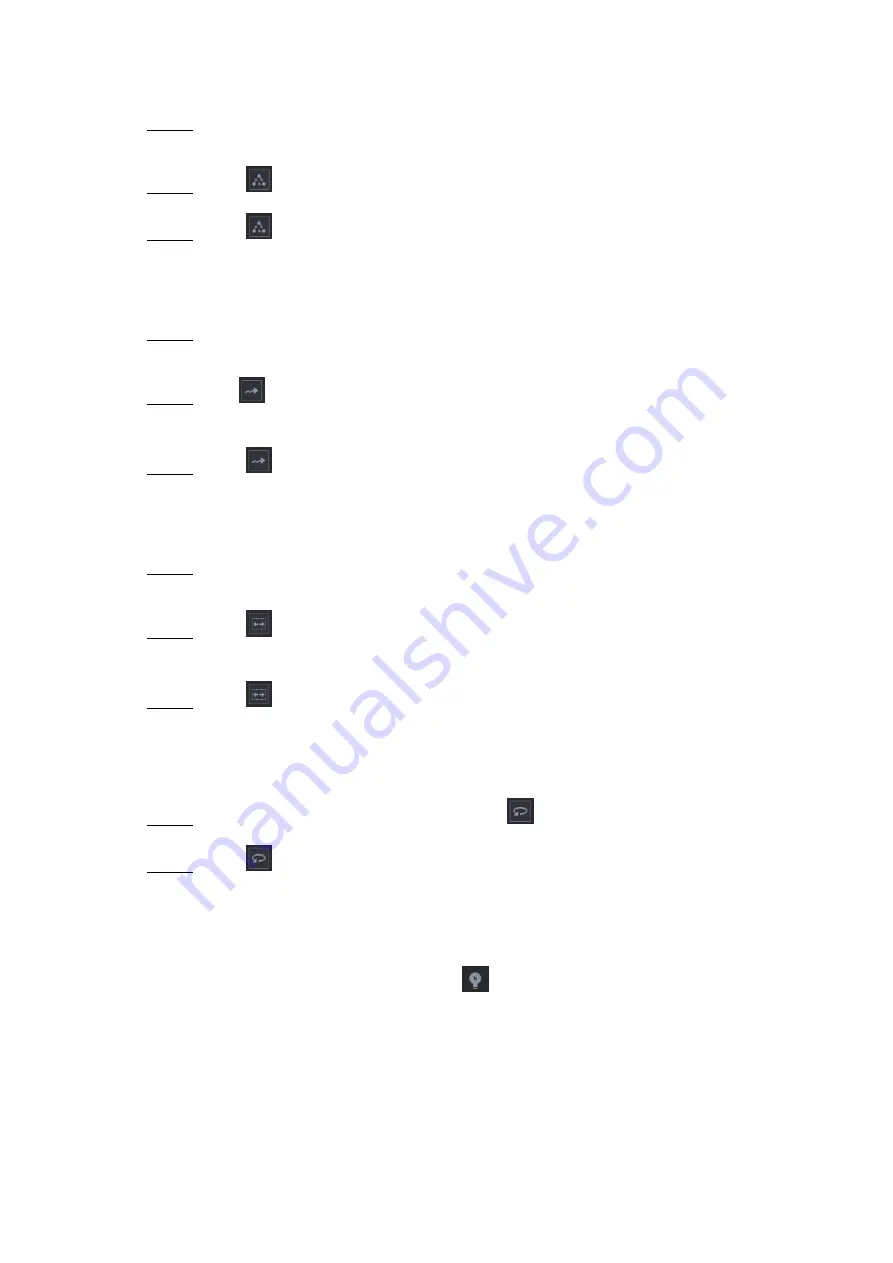
Local Configurations
100
5.4.4.2 Calling Tours
On the Expanded PTZ Control Panel, in the
No.
box, enter the value of the tour that
Step 1
you want to call.
Click
to call the tour.
Step 2
Click
again to stop calling the tour.
Step 3
5.4.4.3 Calling Patterns
On the Expanded PTZ Control Panel, in the
No.
box, enter the value of the pattern that
Step 1
you want to call.
Call
to call the pattern.
Step 2
The PTZ camera moves according to the configured pattern repeatedly.
Click
again to stop calling the pattern.
Step 3
5.4.4.4 Calling AutoScan
On the Expanded PTZ Control Panel, in the
No.
box, enter the value of the border that
Step 1
you want to call.
Click
.
Step 2
The PTZ camera performs scanning according to the configured borders.
Click
again to stop auto scanning.
Step 3
5.4.4.5 Calling AutoPan
On the Expanded PTZ Control Panel, click
to start moving in horizontal direction.
Step 1
Click
again to stop moving.
Step 2
5.4.4.6 Using AUX Button
On the Expanded PTZ Control Panel, click
, the AUX setting interface is displayed. See
In the
Direct Aux
list, select the option that corresponds to the applied protocol.
In the
Aux Num
box, enter the number that corresponds to the AUX switch on the decoder.
Summary of Contents for XVR Cooper Series
Page 1: ...DIGITAL VIDEO RECORDER User s Manual V1 3 0...
Page 53: ...Connecting Basics 37 Figure 4 2...
Page 198: ...Local Configurations 182 Figure 5 147 Figure 5 148...
Page 220: ...Local Configurations 204 Figure 5 170 Figure 5 171 Double click the video or click Step 7...
Page 287: ...Local Configurations 271 Figure 5 242 Figure 5 243...
Page 337: ...Glossary 321 Abbreviations Full term VGA Video Graphics Array WAN Wide Area Network...
Page 355: ...Earthing 339...






























