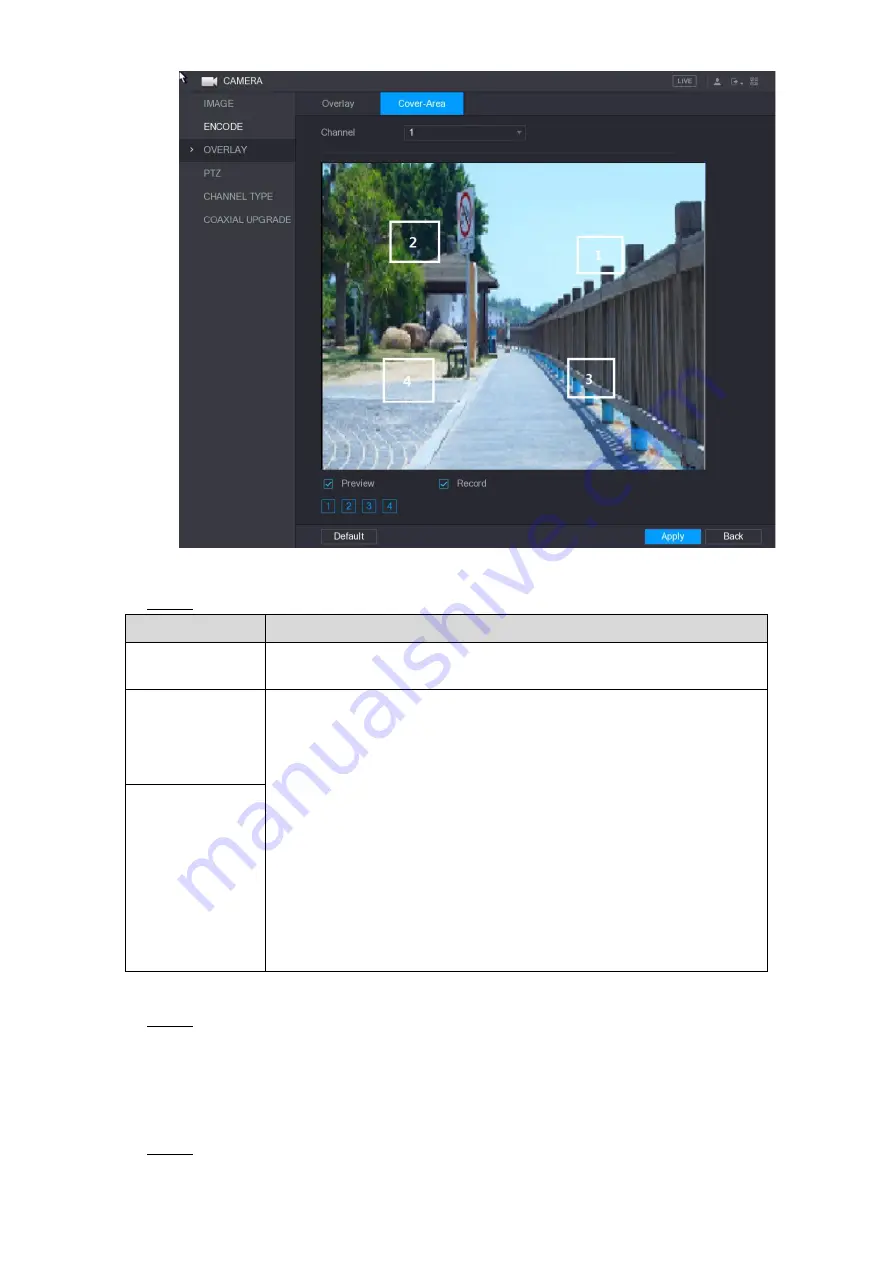
Local Configurations
111
Figure 5-74
Configure the settings for the covered area parameters. See Table 5-27.
Step 2
Parameter
Description
Channel
In the
Channel
list, select the channel that you want to configure the
settings for.
Preview
Preview: Select the
Preview
check box to apply the configured
covered block to the selected channel window in the live view
screen.
Record: Select the
Record
check box to apply the configured
covered block to the selected channel window during recording.
To configure covering block, do the following:
1. Select the
Preview
check box or the
Record
check box, or select
the both. The "1, 2, 3, 4" buttons are activated.
2. Click the buttons to select blocks.
A triangle solid black block is displayed.
3. Drag the block to the area that you want to cover and adjust the
size of the block. You can configure total 4 covered blocks.
Record
Table 5-27
Click
Apply
to complete the settings.
Step 3
5.5.5 Configuring Channel Type
You can configure the channel type as
Analog
or
IP
channel.
Select
Main Menu > CAMERA > CHANNEL TYPE
.
Step 1
Summary of Contents for XVR Cooper Series
Page 1: ...DIGITAL VIDEO RECORDER User s Manual V1 3 0...
Page 53: ...Connecting Basics 37 Figure 4 2...
Page 198: ...Local Configurations 182 Figure 5 147 Figure 5 148...
Page 220: ...Local Configurations 204 Figure 5 170 Figure 5 171 Double click the video or click Step 7...
Page 287: ...Local Configurations 271 Figure 5 242 Figure 5 243...
Page 337: ...Glossary 321 Abbreviations Full term VGA Video Graphics Array WAN Wide Area Network...
Page 355: ...Earthing 339...
















































