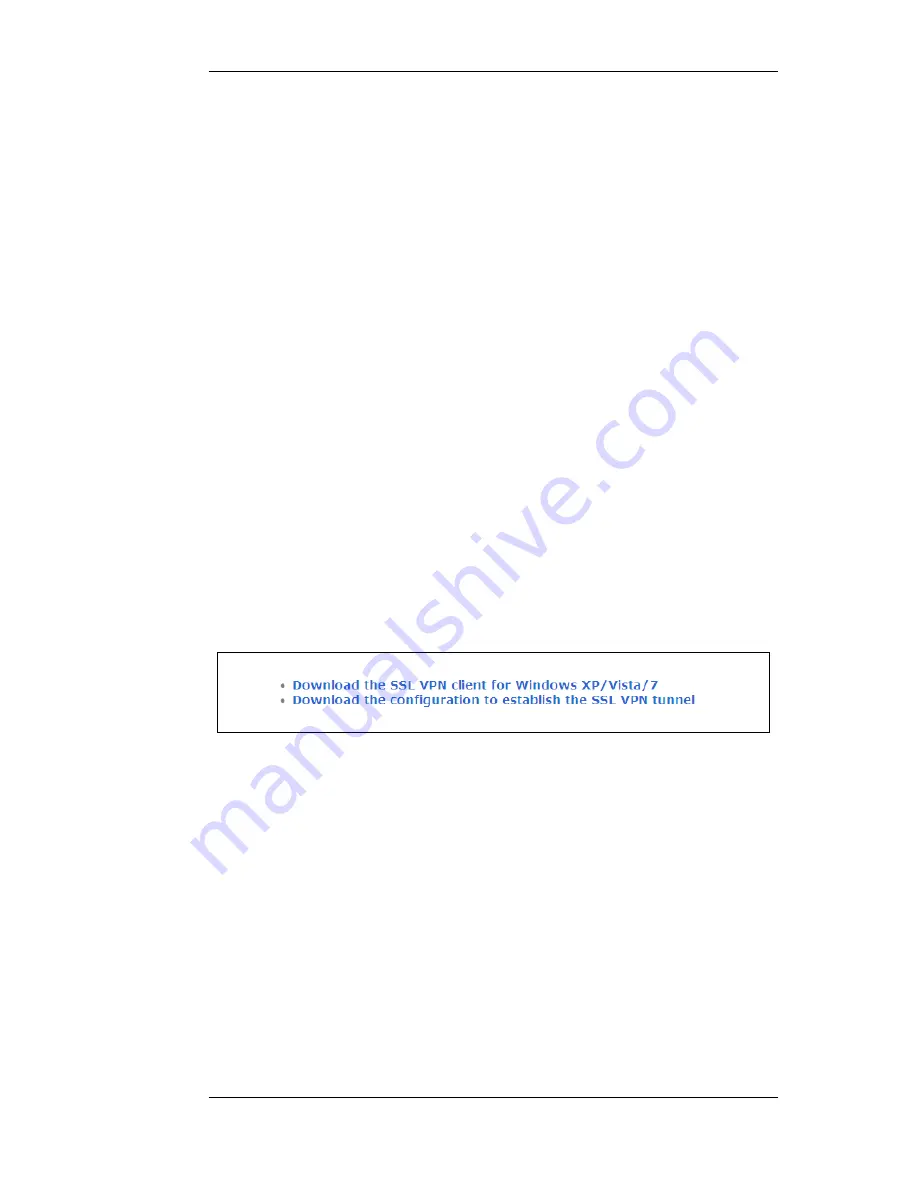
it will be necessary to choose at least one interface on which to publish the client network.
9.6.3. Installing the SSL VPN Client
For the SSL VPN to function, a proprietary D-Link SSL VPN client application must be installed on
the client computer. This is done with the following steps:
1.
A web browser must be opened and the protocol https:// needs to be entered into the browser
navigation field followed by the IP address or URL for the Ethernet interface on the firewall
that is configured for SSL VPN.
The IP address will be the same as the Server IP configured in the interface's SSL VPN object.
The port can also be specified after the IP address if it is different from the default value of
443.
With https, the firewall will send a certificate to the browser that is not CA signed and this
must be accepted as an exception by the user before continuing.
2.
NetDefendOS now displays a login dialog in the browser.
3.
The credentials entered are checked against the user database. If the user is authenticated, a
web page is displayed which offers two choices:
i.
Download the D-Link SSL VPN client software
If this option has not been chosen before, it must be selected first to install the proprietary
D-Link SSL VPN client application.
ii.
Connect the SSL VPN client
If the client software is already installed, selecting this option starts the client running and
an SSL VPN tunnel is established to the firewall. This is discussed next in more detail.
Figure 9.4. SSL VPN Browser Connection Choices
Running the Client SSL VPN Software
An SSL VPN tunnel becomes established whenever the D-Link SSL VPN client application runs.
Conversely, the tunnel is taken down when the application stops running.
There are two ways for the tunnel to be established:
•
To login by using a web browser to surf to the SSL VPN interface as described above. Once the
client software is installed, only the option to establish the tunnel is selected.
•
Once the client software is installed, it can be started by selecting it in the Windows Start menu.
The SSL VPN client user interface then opens, the user password is entered and when OK is
pressed the tunnel is established and any client computer application can then make use of it.
9.6.3. Installing the SSL VPN Client
Chapter 9. VPN
475
Summary of Contents for NetDefend DFL-1660
Page 28: ...1 3 NetDefendOS State Engine Packet Flow Chapter 1 NetDefendOS Overview 28 ...
Page 88: ...2 6 3 Restore to Factory Defaults Chapter 2 Management and Maintenance 88 ...
Page 166: ...3 10 DNS Chapter 3 Fundamentals 166 ...
Page 254: ...4 7 5 Advanced Settings for Transparent Mode Chapter 4 Routing 254 ...
Page 268: ...5 4 IP Pools Chapter 5 DHCP Services 268 ...
Page 368: ...6 7 Blacklisting Hosts and Networks Chapter 6 Security Mechanisms 368 ...
Page 390: ...7 4 7 SAT and FwdFast Rules Chapter 7 Address Translation 390 ...
Page 414: ...8 3 Customizing Authentication HTML Pages Chapter 8 User Authentication 414 ...
Page 490: ...9 8 6 Specific Symptoms Chapter 9 VPN 490 ...
Page 528: ...10 4 6 Setting Up SLB_SAT Rules Chapter 10 Traffic Management 528 ...
Page 544: ...11 7 HA Advanced Settings Chapter 11 High Availability 544 ...
Page 551: ...12 3 5 Limitations Chapter 12 ZoneDefense 551 ...
Page 574: ...Default 512 13 9 Miscellaneous Settings Chapter 13 Advanced Settings 574 ...
Page 575: ...13 9 Miscellaneous Settings Chapter 13 Advanced Settings 575 ...









































