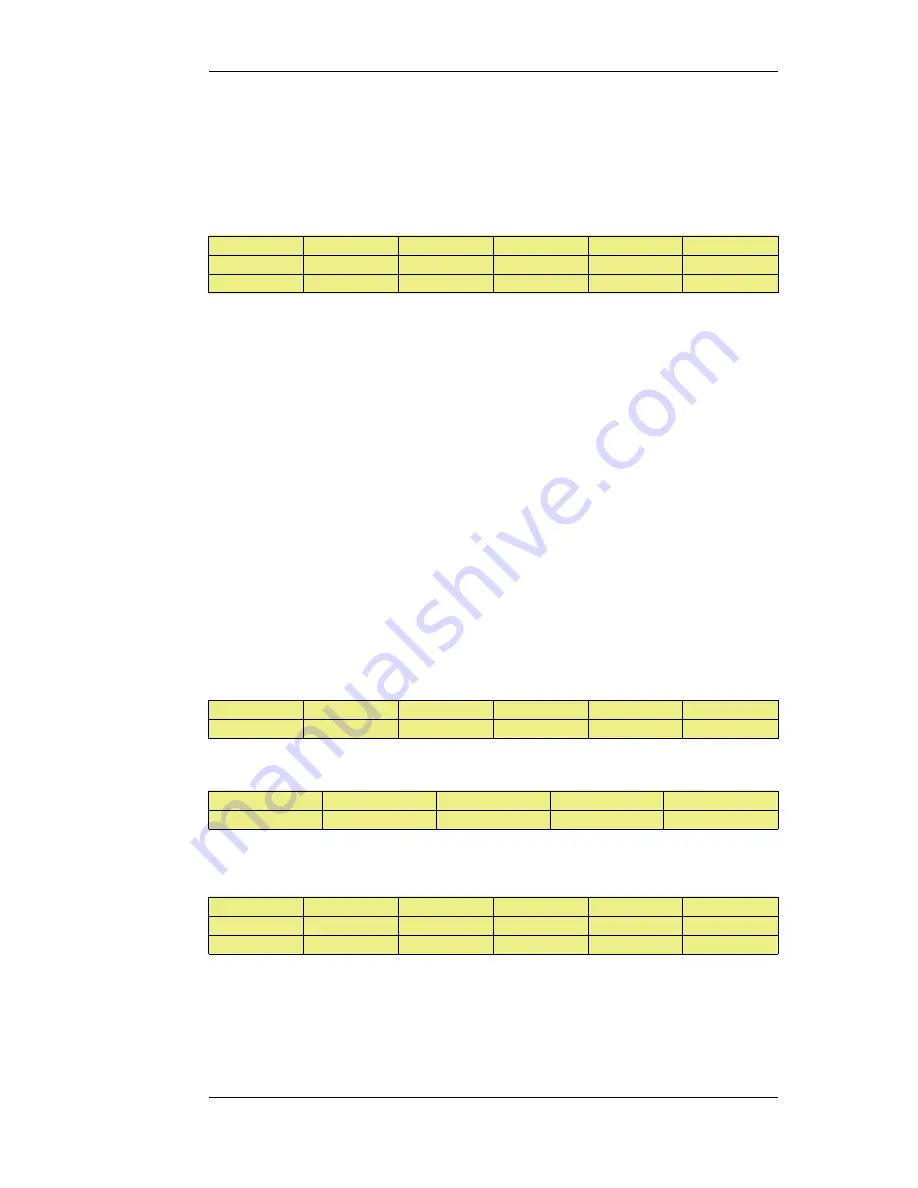
connections, a route lookup will be performed to find the next best matching route and the
connections will then switch to using the new route. For new connections, route lookup will ignore
disabled routes and the next best matching route will be used instead.
The table below defines two default routes, both having all-nets as the destination, but using two
different gateways. The first, primary route has the lowest metric and also has route monitoring
enabled. Route monitoring for the second, alternate route is not meaningful since it has no failover
route.
Route #
Interface
Destination
Gateway
Metric
Monitoring
1
wan
all-nets
195.66.77.1
10
On
2
wan
all-nets
193.54.68.1
20
Off
When a new connection is about to be established to a host on the Internet, a route lookup will result
in the route that has the lowest metric being chosen. If the primary WAN router should then fail, this
will be detected by NetDefendOS, and the first route will be disabled. As a consequence, a new
route lookup will be performed and the second route will be selected with the first one being marked
as disabled.
Re-enabling Routes
Even if a route has been disabled, NetDefendOS will continue to check the status of that route.
Should the route become available again, it will be re-enabled and existing connections will
automatically be transferred back to it.
Route Interface Grouping
When using route monitoring, it is important to check if a failover to another route will cause the
routing interface to be changed. If this could happen, it is necessary to take some precautionary steps
to ensure that policies and existing connections will be maintained.
To illustrate the problem, consider the following configuration:
Firstly, there is one IP rule that will NAT all HTTP traffic destined for the Internet through the wan
interface:
Action
Src Iface
Src Net
Dest Iface
Dest Net
Parameters
NAT
lan
lannet
wan
all-nets
http
The routing table consequently contains the following default route:
Interface
Destination
Gateway
Metric
Monitoring
wan
all-nets
195.66.77.1
10
Off
Now a secondary route is added over a backup DSL connection and Route Monitoring is enabled for
this. The updated routing table will look like this:
Route #
Interface
Destination
Gateway
Metric
Monitoring
1
wan
all-nets
195.66.77.1
10
On
2
dsl
all-nets
193.54.68.1
20
Off
Notice that Route Monitoring is enabled for the first route but not the backup, failover route.
As long as the preferred wan route is healthy, everything will work as expected. Route Monitoring
will also be functioning, so the secondary route will be enabled if the wan route should fail.
There are, however, some problems with this setup: if a route failover occurs, the default route will
4.2.3. Route Failover
Chapter 4. Routing
179
Summary of Contents for NetDefend DFL-1660
Page 28: ...1 3 NetDefendOS State Engine Packet Flow Chapter 1 NetDefendOS Overview 28 ...
Page 88: ...2 6 3 Restore to Factory Defaults Chapter 2 Management and Maintenance 88 ...
Page 166: ...3 10 DNS Chapter 3 Fundamentals 166 ...
Page 254: ...4 7 5 Advanced Settings for Transparent Mode Chapter 4 Routing 254 ...
Page 268: ...5 4 IP Pools Chapter 5 DHCP Services 268 ...
Page 368: ...6 7 Blacklisting Hosts and Networks Chapter 6 Security Mechanisms 368 ...
Page 390: ...7 4 7 SAT and FwdFast Rules Chapter 7 Address Translation 390 ...
Page 414: ...8 3 Customizing Authentication HTML Pages Chapter 8 User Authentication 414 ...
Page 490: ...9 8 6 Specific Symptoms Chapter 9 VPN 490 ...
Page 528: ...10 4 6 Setting Up SLB_SAT Rules Chapter 10 Traffic Management 528 ...
Page 544: ...11 7 HA Advanced Settings Chapter 11 High Availability 544 ...
Page 551: ...12 3 5 Limitations Chapter 12 ZoneDefense 551 ...
Page 574: ...Default 512 13 9 Miscellaneous Settings Chapter 13 Advanced Settings 574 ...
Page 575: ...13 9 Miscellaneous Settings Chapter 13 Advanced Settings 575 ...



































