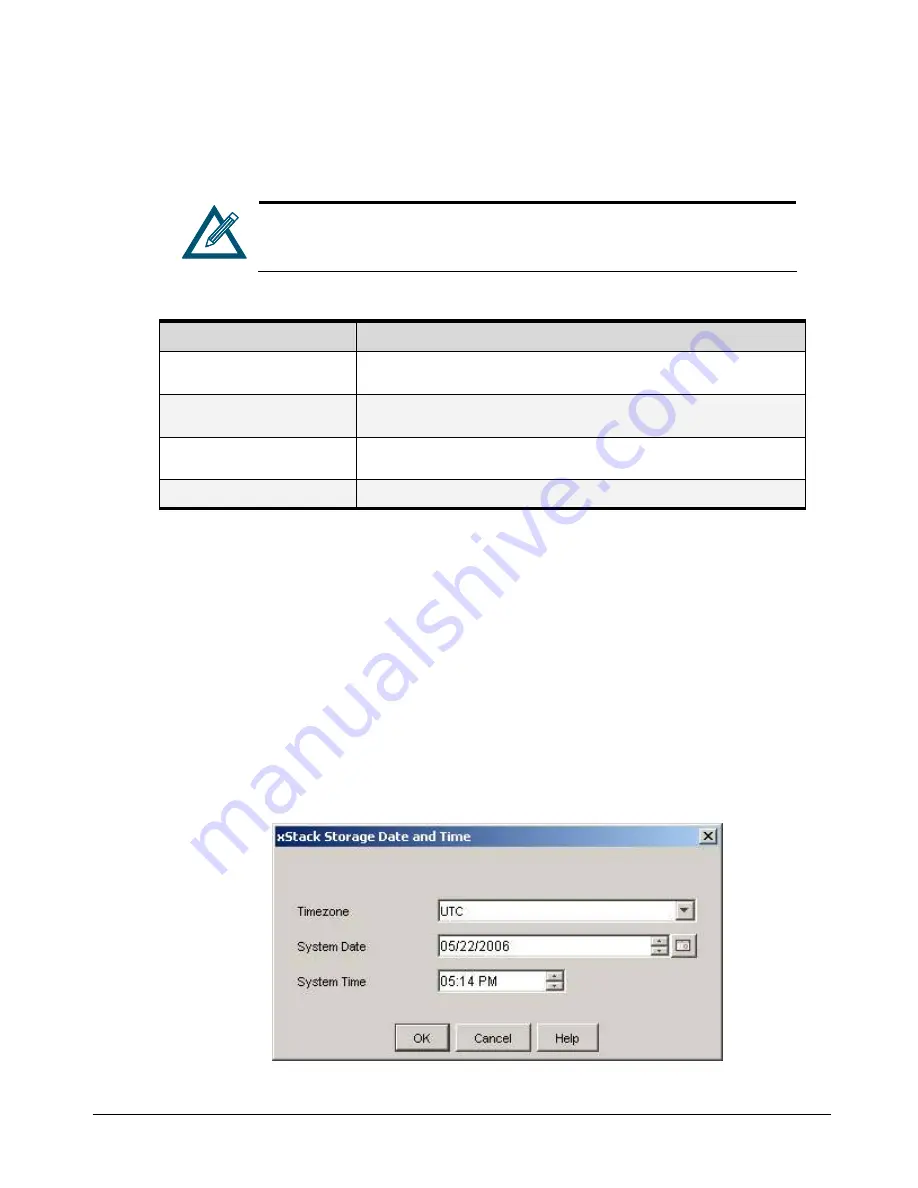
xStack Storage User’s Guide
95
5.
After the xStack Storage Array has become ready and reboot is complete, launch the
browser, enter the new IP address, and click
Go
on the browser. The Login Screen initializes
and the username and password must be re-entered.
If the Login Screen does not appear, be sure you entered the new IP address
in your browser. If you changed the subnet for the xStack Storage Array, be
sure you configured the NIC in the management PC to use that subnet.
Table 5-19. Configure Out of Band Port Dialog Box Settings
Setting
Description
IP address after restart
Enter an available IP address that will take effect after the xStack Storage Array
restarts. Write the new IP address on paper for reference purposes.
Subnet Mask after restart
Enter the subnet mask that will take effect after the xStack Storage Array restarts.
Configure the NIC in the management PC to use the same subnet.
Host name after restart
The xStack Storage Array is assigned a default host name. If desired, you can change
this name to one that is meaningful to you.
Gateway after restart
Enter the gateway that will take effect after the xStack Storage Array restarts.
5.5.2
Changing the System Date and Time
You specified the system date and time settings in the OOBE setup wizard when you started the
xStack Storage Array for the first time. If you need to change these settings, perform the
following procedure:
1.
Click the
xStack Storage
icon on the Physical Resources tab.
2.
Perform one of the following steps:
–
On the
File
menu, click
xStack Storage Date and Time
.
–
Right-click and click
xStack Storage Date and Time
.
Either step displays the xStack Storage Date and Time dialog box (see Figure 5-47).
Figure 5-47 xStack Storage Date and Time Dialog Box
Summary of Contents for DSN-2100-10 - xStack Storage Area Network Array Hard...
Page 10: ...x Contents...
Page 20: ...20 Chapter 2 Identifying Hardware Components Figure 2 6 Press Lever Inwards Until it Locks...
Page 26: ...26 Chapter 2 Identifying Hardware Components...
Page 42: ...42 Chapter 4 Starting the xStack Storage Array for the First Time...
Page 101: ...xStack Storage User s Guide 101...
Page 115: ...xStack Storage User s Guide 115 Figure 6 12 Viewing SMART Attributes...
Page 158: ...158 Appendix D Replacing and Upgrading FRUs...
Page 162: ...162 Appendix F Hardware Enclosures...
















































