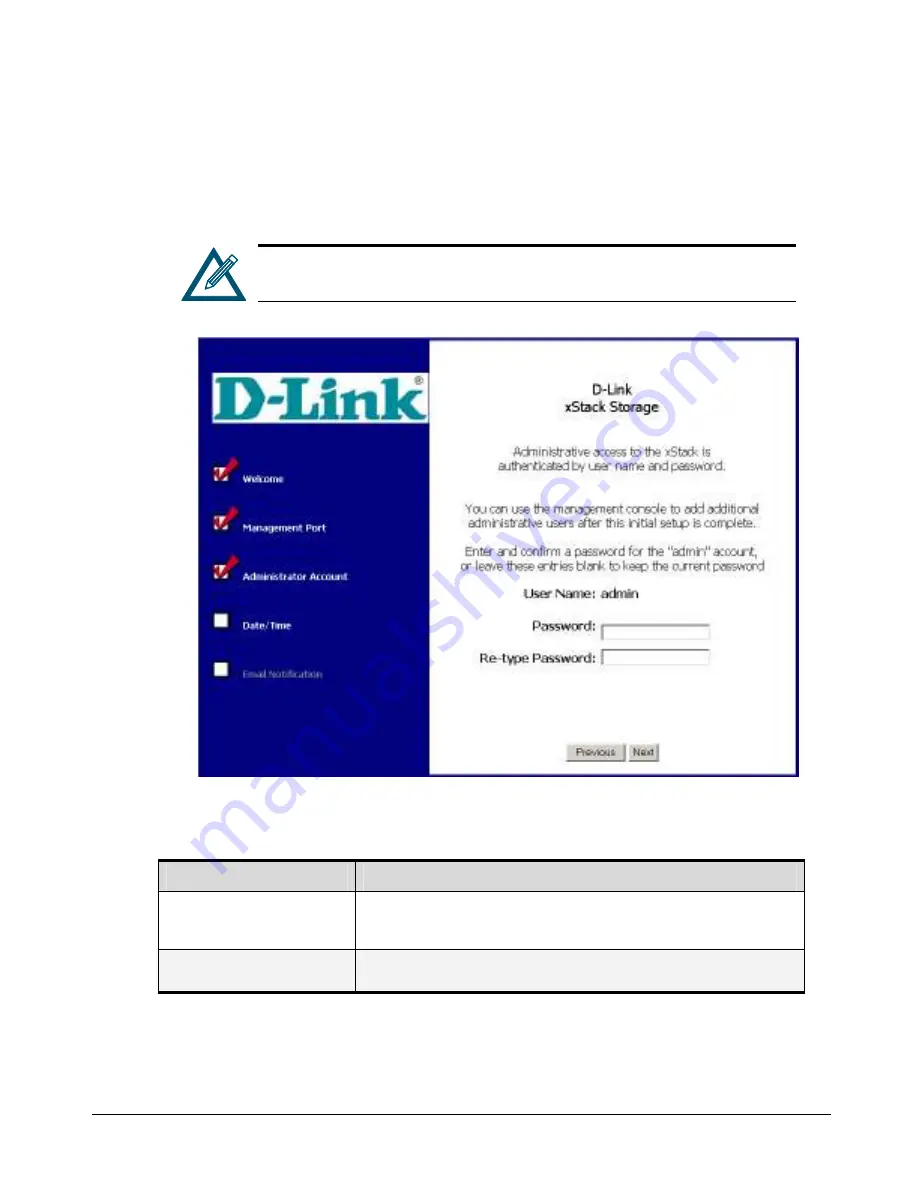
xStack Storage User’s Guide
37
4.3
Entering Administrator Account Password
After you click the
Next
button from the Management Port screen, the Administrator Account
screen in Figure 4-3 appears. This screen lets you specify the administrator password that will be
required to log in to the management console. Complete the fields on this screen (see Table 4-2),
then click the
Next
button when finished.
If you need to change these initial settings at a later time, use the
procedures described in Chapter 5.
Figure 4-3 Administrator Account Screen
Table 4-2 Administrator Account Settings
Setting
Description
Password
Enter the password for the administrator account. This case-sensitive password must be
specified when logging in to the management console. For security, each typed
character
appears as an asterisk (*).
Re-type Password
Retype the same case-sensitive password typed in the
Password
field. For security,
each typed character
appears as an asterisk (*).
Summary of Contents for DSN-2100-10 - xStack Storage Area Network Array Hard...
Page 10: ...x Contents...
Page 20: ...20 Chapter 2 Identifying Hardware Components Figure 2 6 Press Lever Inwards Until it Locks...
Page 26: ...26 Chapter 2 Identifying Hardware Components...
Page 42: ...42 Chapter 4 Starting the xStack Storage Array for the First Time...
Page 101: ...xStack Storage User s Guide 101...
Page 115: ...xStack Storage User s Guide 115 Figure 6 12 Viewing SMART Attributes...
Page 158: ...158 Appendix D Replacing and Upgrading FRUs...
Page 162: ...162 Appendix F Hardware Enclosures...






























