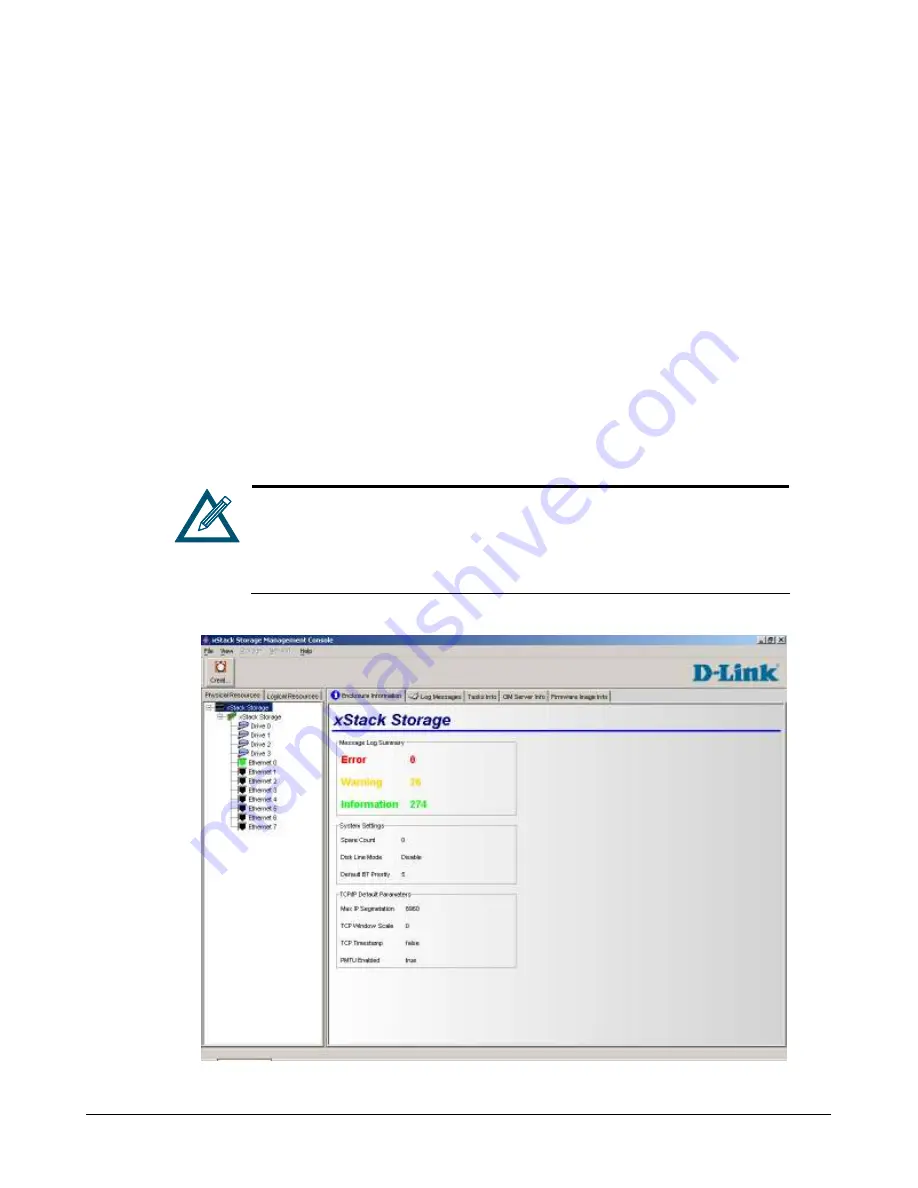
xStack Storage User’s Guide
103
6.1
Viewing Enclosure Information
When the
xStack Storage
icon is selected in the
Physical Resources
tab, you can use the
Enclosure Information screen to view information about the xStack Storage Array enclosure (see
Figure 6-1).
This screen is divided into three areas:
Message Log Summary
. The Message Log Summary summarizes the current error, warning,
and information messages in the event log. To enhance visibility, the three message types are
color coded.
–
Error messages are red and indicate something unexpected has occurred that may be a
serious problem.
–
Warning messages are yellow. Warning messages indicate that something appeared wrong
but has been corrected. They also provide notification about things that may be expected
but are of particular interest.
–
Informational messages are green. Informational messages contain information about steps
performed, detected version information, and miscellaneous messages.
For more information about a message, go to the Log Messages screen (see Section 6.2).
If your xStack Storage Array supports Enclosure Services and an error occurs,
email notification is sent, the Fault/Ready LED illuminates red (chassis
support required) and the Message Event Log identifies an error. If the
temperature exceeds the overheat temperature limit, the xStack Storage
Array shuts down automatically.
Figure 6-1 Enclosure Information Screen
Summary of Contents for DSN-2100-10 - xStack Storage Area Network Array Hard...
Page 10: ...x Contents...
Page 20: ...20 Chapter 2 Identifying Hardware Components Figure 2 6 Press Lever Inwards Until it Locks...
Page 26: ...26 Chapter 2 Identifying Hardware Components...
Page 42: ...42 Chapter 4 Starting the xStack Storage Array for the First Time...
Page 101: ...xStack Storage User s Guide 101...
Page 115: ...xStack Storage User s Guide 115 Figure 6 12 Viewing SMART Attributes...
Page 158: ...158 Appendix D Replacing and Upgrading FRUs...
Page 162: ...162 Appendix F Hardware Enclosures...
















































