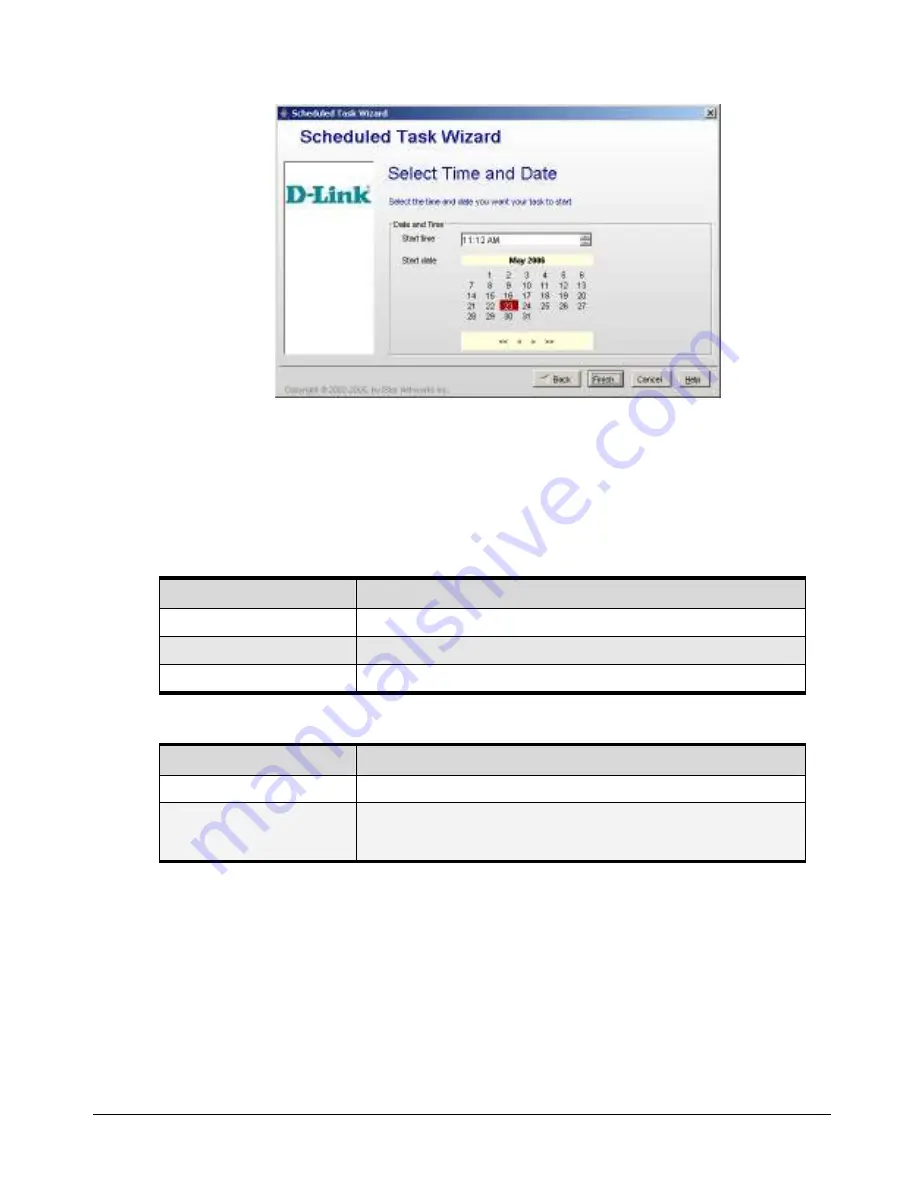
xStack Storage User’s Guide
91
Figure 5-43. Scheduled Task Wizard – Select Date and Time Screen
4.
Complete the fields in the screen (see Table 5-17).
5.
Click
Finish
.
After scheduling tasks, you can view their status from the Tasks Info screen (see Chapter 6).
Table 5-16 Scheduled Task Wizard – Volume and Operation Screen Settings
Setting
Description
Object
Select the volume on which the scheduled task will be performed.
Operation
Select the task that is to be performed.
Perform this Task
Select how often the scheduled task is to be performed.
Table 5-17 Scheduled Task Wizard – Select Date and Time Screen Settings
Setting
Description
Start Time
Use the controls to specify the time when the scheduled task is to start.
Start Date
Use the calendar to select the date when the scheduled task is to start. You can use the
controls below the calendar to move to the previous year, previous month, next month,
or next year.
Summary of Contents for DSN-2100-10 - xStack Storage Area Network Array Hard...
Page 10: ...x Contents...
Page 20: ...20 Chapter 2 Identifying Hardware Components Figure 2 6 Press Lever Inwards Until it Locks...
Page 26: ...26 Chapter 2 Identifying Hardware Components...
Page 42: ...42 Chapter 4 Starting the xStack Storage Array for the First Time...
Page 101: ...xStack Storage User s Guide 101...
Page 115: ...xStack Storage User s Guide 115 Figure 6 12 Viewing SMART Attributes...
Page 158: ...158 Appendix D Replacing and Upgrading FRUs...
Page 162: ...162 Appendix F Hardware Enclosures...
















































