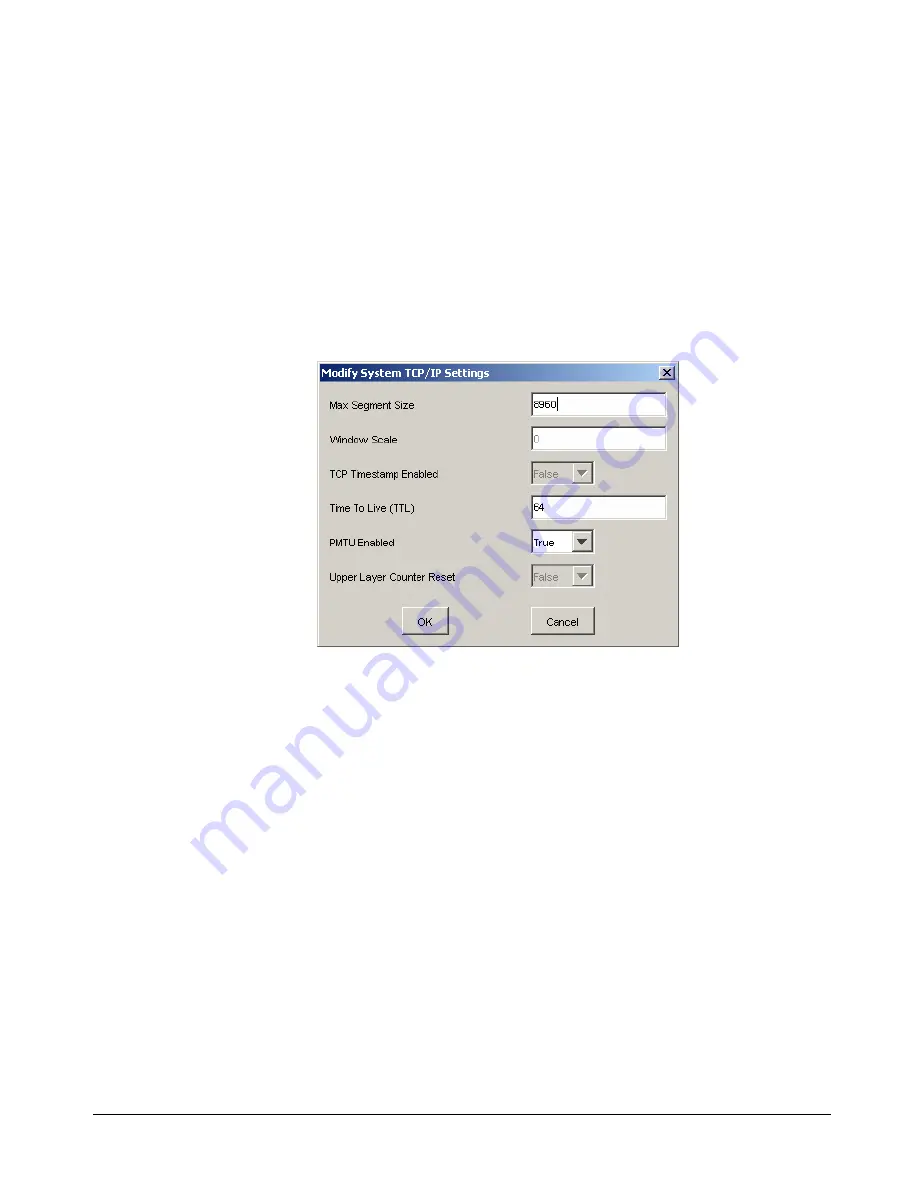
xStack Storage User’s Guide
85
5.4.10
Modifying System TCP/IP Settings
You can use the management console to view and change the system’s TCP/IP settings.
1.
Click the
xStack Storage
icon on the
Physical Resources
tab.
2.
Perform one of the following steps:
–
On the
File
menu, click
Modify System TCP/IP Settings
.
–
Right-click and click
Modify System TCP/IP Settings
.
Either step displays the Modify System TCP/IP Settings dialog box appears, with the current
setting shown (see Figure 5-38).
Figure 5-38. Modify System TCP/IP Settings Dialog Box
3.
Complete the fields in the dialog box (see Table 5-13).
4.
Click
OK
.
Summary of Contents for DSN-2100-10 - xStack Storage Area Network Array Hard...
Page 10: ...x Contents...
Page 20: ...20 Chapter 2 Identifying Hardware Components Figure 2 6 Press Lever Inwards Until it Locks...
Page 26: ...26 Chapter 2 Identifying Hardware Components...
Page 42: ...42 Chapter 4 Starting the xStack Storage Array for the First Time...
Page 101: ...xStack Storage User s Guide 101...
Page 115: ...xStack Storage User s Guide 115 Figure 6 12 Viewing SMART Attributes...
Page 158: ...158 Appendix D Replacing and Upgrading FRUs...
Page 162: ...162 Appendix F Hardware Enclosures...
















































