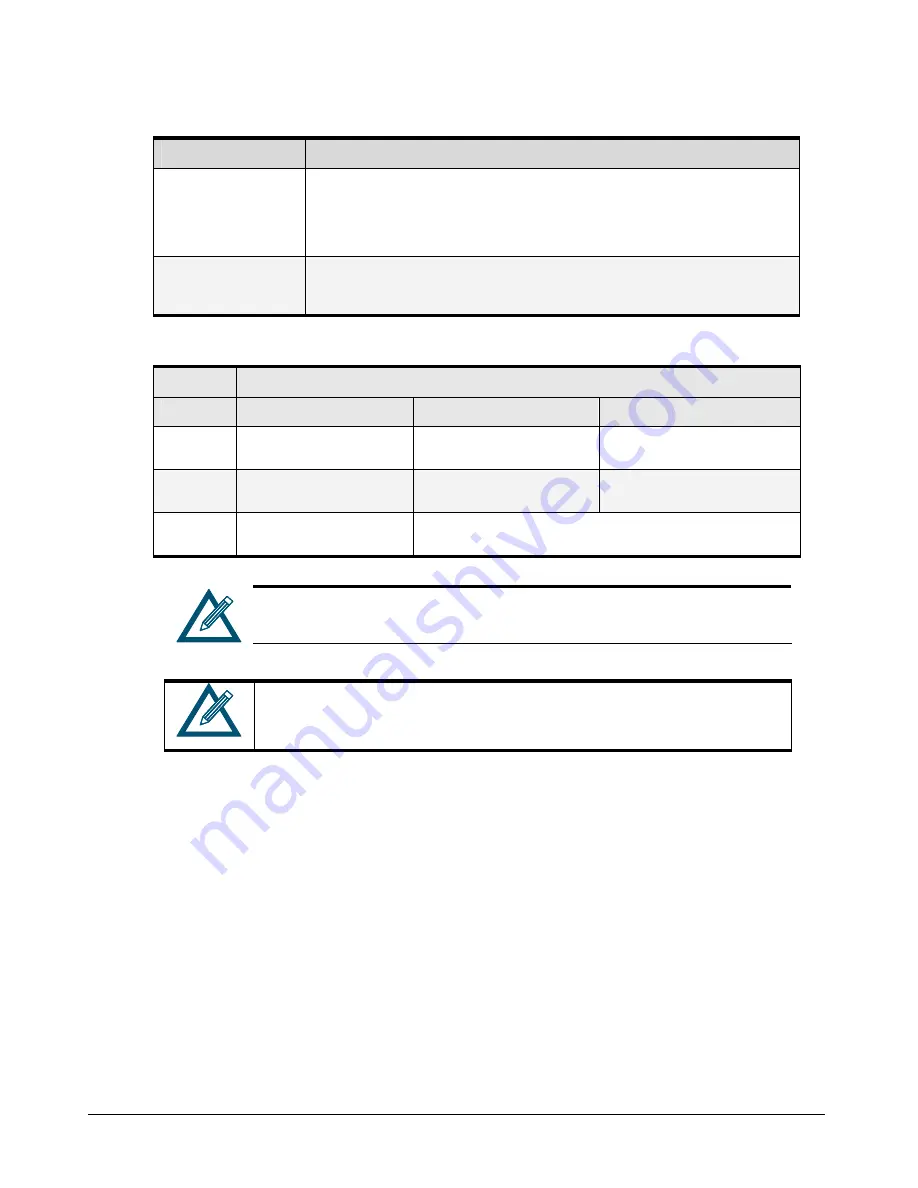
58
Chapter 5 Configuring the xStack Storage Array
Table 5-4 Create Volume Wizard - Access and Efficiency Settings Screen Settings
Setting
Description
Access Bandwidth Weight
Specifies how much bandwidth the volume will use (i.e., how much initiator I/O activity can be
expected for the volume). The larger the number, the greater the I/O. Select a large volume to
have the initiators achieve fast access to the volume compared to the other volumes on xStack
Storage Array. A large value selects a larger number of stripe members. The method the xStack
Storage Array uses to select the organization and number of members is described in Table 5-5.
Storage Efficiency Hint
Specifies the xStack Storage Array’s member count selection. A large value increases disk space
more efficiently (i.e., uses less space for redundancy data) and requests a larger number of
members (which costs less space for parity overhead).
Table 5-5 Volume Organization and Members Based on Redundancy and Access Bandwidth Weight
Redundancy
Access Bandwidth Weight Value
0
1
Large Values
None
JBOD organization (1 member)
Stripe organization with 2
members
Stripe organization with more
members
Mirror
Mirror organization (2 members)
Mirrored stripe organization with 2
stripe members
Mirrored stripe organization with
more stripe members
Parity
Parity organization with 3
members
In combination with the Storage Efficiency Hint, this selects Parity
organization with more members
In a mirrored stripe organization, there are always two members for each
stripe member to allow for the duplicate copy of the data.
After a volume is created, you can use the
Advanced
tab to write-protect
the volume and suppress Synch Cache commands from the host (see
5.4.1.4).
5.4.1.1.2
Creating Volumes Manually
The following procedure describes how to create volumes manually. With this method, you select
the organization and other parameters, and specify drives that can be used for the volume. The
xStack Storage Array then finds the storage space on the given drives to allocate and create the
Volume. As you create volumes, record the information in Appendix B.
1.
In the
Logical Resources
tab, click the plus sign next to
Blade A Base Pool
. All drives
available for volume creation appear under
Blade A Base Pool
.
2.
In the
Logical Resources
tab, click the plus sign next to
Available Pool
.
3.
If drives to be used for this volume are not already in the Blade A Base Pool, those drives
need to be moved to that Pool. To do this, drag one of the desired drives from
Available Pool
to
Blade A Base Pool
. Repeat this step for each additional drive that you want included in
the volume.
4.
In the
Logical Resources
tab, click
Blade A Base Pool
.
Summary of Contents for DSN-2100-10 - xStack Storage Area Network Array Hard...
Page 10: ...x Contents...
Page 20: ...20 Chapter 2 Identifying Hardware Components Figure 2 6 Press Lever Inwards Until it Locks...
Page 26: ...26 Chapter 2 Identifying Hardware Components...
Page 42: ...42 Chapter 4 Starting the xStack Storage Array for the First Time...
Page 101: ...xStack Storage User s Guide 101...
Page 115: ...xStack Storage User s Guide 115 Figure 6 12 Viewing SMART Attributes...
Page 158: ...158 Appendix D Replacing and Upgrading FRUs...
Page 162: ...162 Appendix F Hardware Enclosures...






























