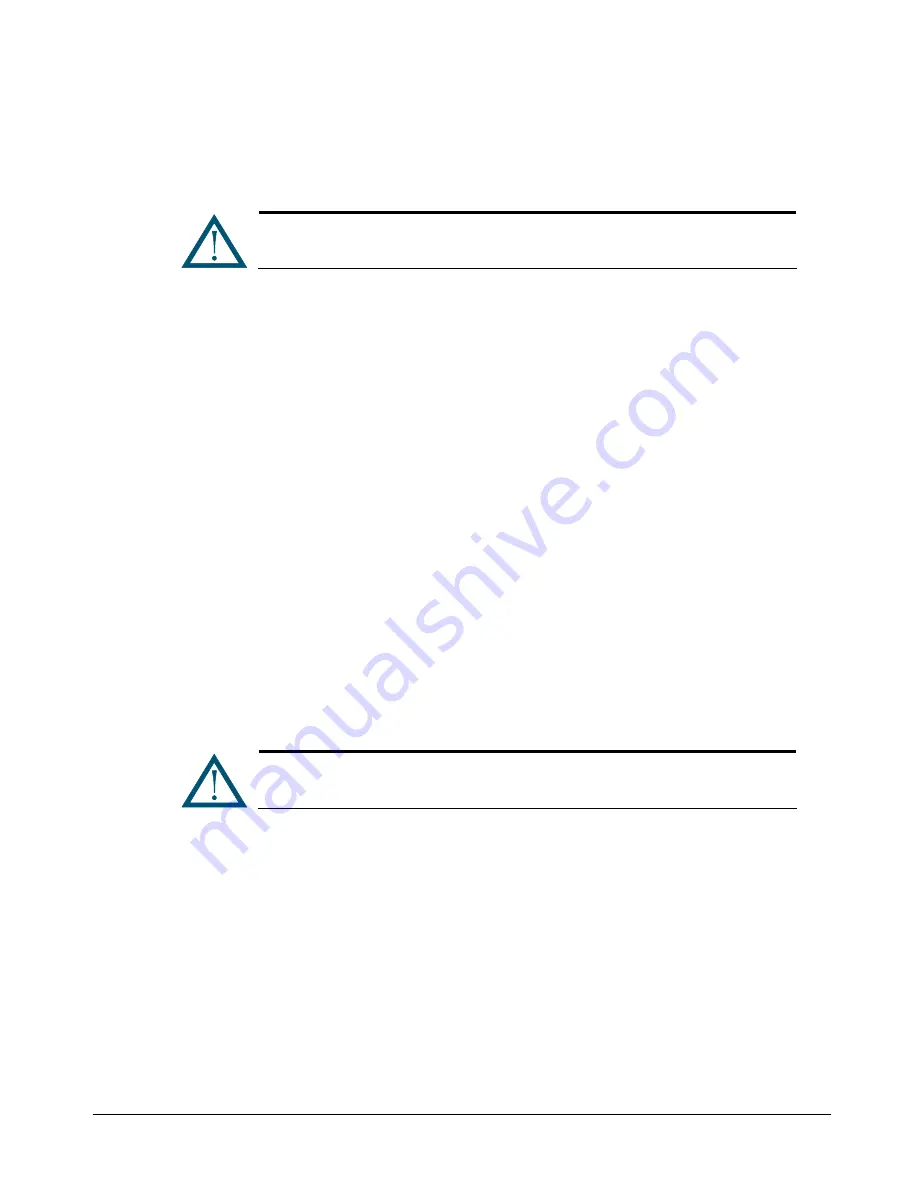
xStack Storage User’s Guide
73
5.4.3.4
Deleting LAGs
If you no longer need a LAG, use the following procedure to delete it.
A warning message does not appear before you delete a LAG. Therefore, be
sure you do not need the LAG before you delete it.
1.
In the
Logical Resources
tab, click the LAG you want to delete.
2.
Perform one of the following steps to delete the selected LAG:
–
On the
Storage
menu, click
Delete LAG
.
–
Right-click and click
Delete LAG
.
5.4.4
Working with Network Portals
The network portal is the physical Ethernet port attached to the host. Before you create a
network portal, you must assign an IP address for the network portal and an IP address for the
iSCSI initiator (if more than one iSCSI initiator will access this network portal, each initiator
needs its own IP address). The initiator(s) and the network portal must have different IP
addresses, yet reside on the same subnet.
5.4.4.1
Creating Network Portals
The following procedure describes how to create network portals. When you create a network
portal, you specify the IP address for each xStack Storage Array data port that will be
communicating with your iSCSI initiator. As you create network portals, record the information in
Appendix B.
Your iSCSI initiator(s) must be aware of the IP address(es) you specify in this
procedure so it can communicate with the target xStack Storage Array.
1.
In the
Logical Resources
tab, click the plus sign next to
Target Resources
.
2.
Click the plus sign next to
Network Entities
.
3.
Click the plus sign next to
LAG Resources
.
4.
Under
LAG Resources
, click a LAG.
5.
Perform one of the following steps:
–
On the
Network
menu, click
Create Network Portal
.
–
In the
Logical Resources
tab, right-click a LAG and click
Create Network Port
.
Either step starts the Create Network Portal Wizard and displays the Set the IP Address
screen (see Figure 5-25).
Summary of Contents for DSN-2100-10 - xStack Storage Area Network Array Hard...
Page 10: ...x Contents...
Page 20: ...20 Chapter 2 Identifying Hardware Components Figure 2 6 Press Lever Inwards Until it Locks...
Page 26: ...26 Chapter 2 Identifying Hardware Components...
Page 42: ...42 Chapter 4 Starting the xStack Storage Array for the First Time...
Page 101: ...xStack Storage User s Guide 101...
Page 115: ...xStack Storage User s Guide 115 Figure 6 12 Viewing SMART Attributes...
Page 158: ...158 Appendix D Replacing and Upgrading FRUs...
Page 162: ...162 Appendix F Hardware Enclosures...






























