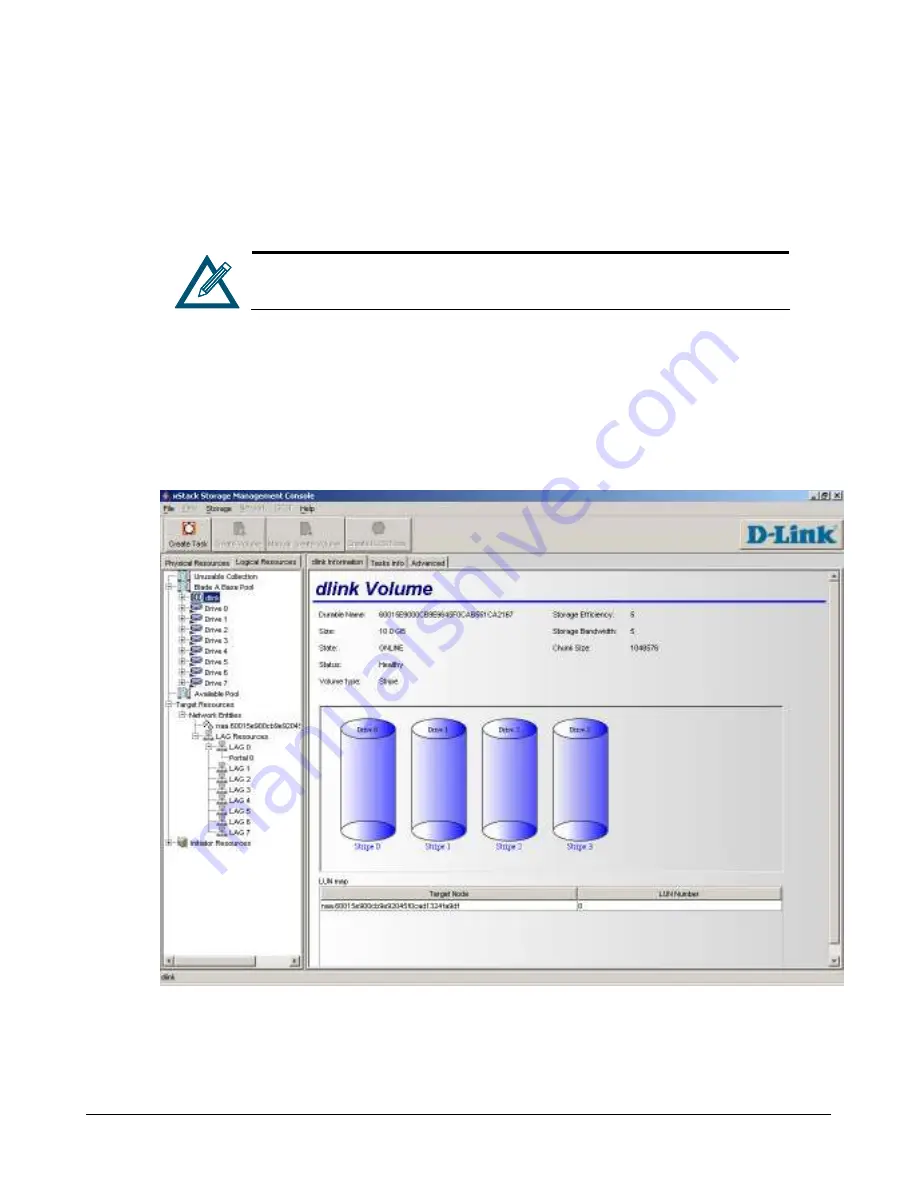
xStack Storage User’s Guide
111
6.8
Viewing Volume Information
When you click a volume under
Blade A Base Pool
, you can use the Volume Information screen to
view information about the selected volume.
The name of the volume appears in the tab., for example, shows information
for a volume named “dlink.”
The Volume Information screen shows the following information (see Figure 6-8):
The volume’s durable name and size, volume state and cache status, volume type, storage
efficiency and storage bandwidth, and chunk size.
A graphical representation of the drives associated with the volume.
A LUN Map that shows the iSCSI target node(s) and LUN Number(s).
Figure 6-8 Example of Volume Information for a Volume Named dlink
Summary of Contents for DSN-2100-10 - xStack Storage Area Network Array Hard...
Page 10: ...x Contents...
Page 20: ...20 Chapter 2 Identifying Hardware Components Figure 2 6 Press Lever Inwards Until it Locks...
Page 26: ...26 Chapter 2 Identifying Hardware Components...
Page 42: ...42 Chapter 4 Starting the xStack Storage Array for the First Time...
Page 101: ...xStack Storage User s Guide 101...
Page 115: ...xStack Storage User s Guide 115 Figure 6 12 Viewing SMART Attributes...
Page 158: ...158 Appendix D Replacing and Upgrading FRUs...
Page 162: ...162 Appendix F Hardware Enclosures...
















































