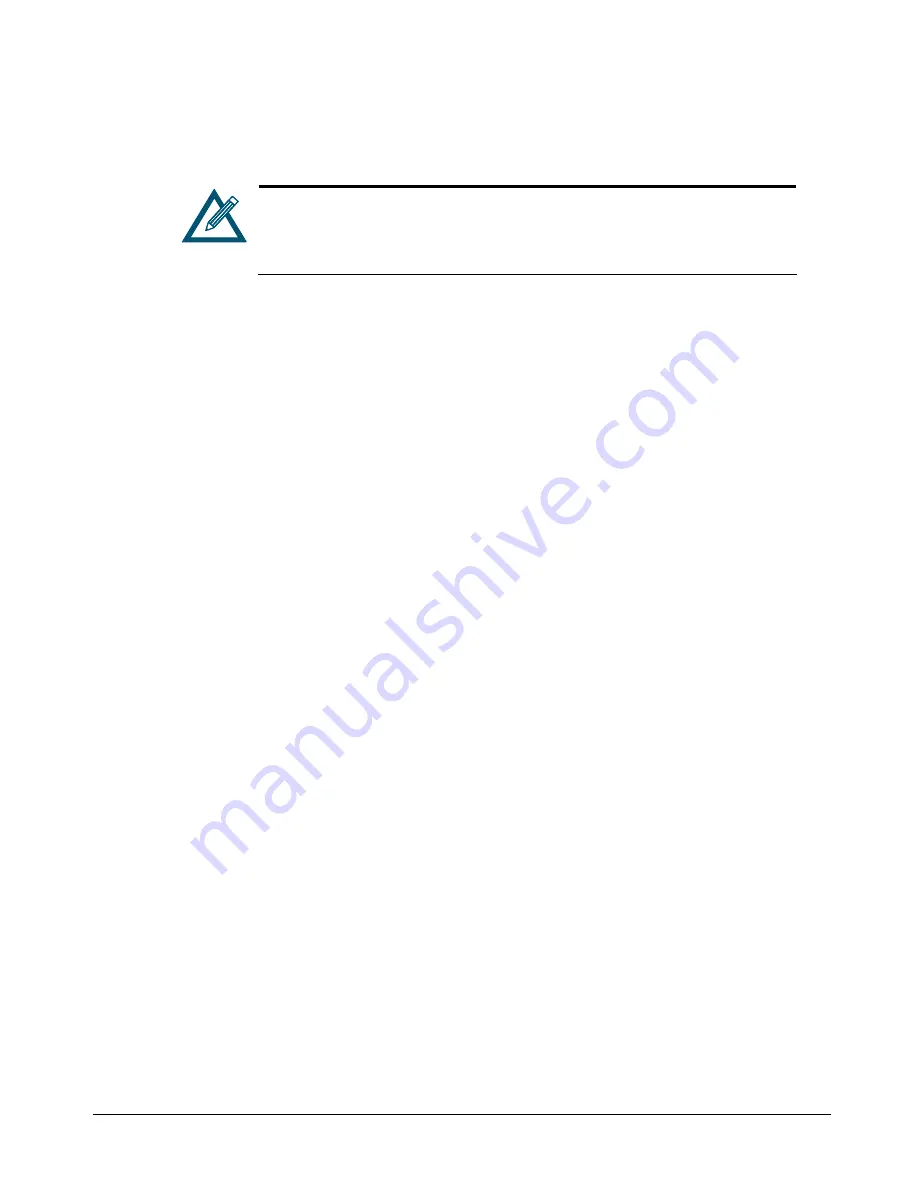
xStack Storage User’s Guide
65
5.4.1.5
Deleting Volumes
If you no longer need a volume, use the following procedure to delete it.
You cannot delete a volume that is actively performing I/O for an iSCSI
initiator. If you try to do so, the error “Volume Busy” is issued. If you really
want to delete such a volume, log out of the target node and try to delete
the volume again.
1.
In the
Logical Resources
tab, click the volume you want to delete.
2.
Perform one of the following steps:
–
On the
Storage
menu, click
Delete Volume
.
–
Press the right mouse button and click
Delete Volume
.
A message asks whether you want to delete this volume.
3.
Click
Yes
to delete the volume. (Or click
No
to keep the volume.) If you clicked
Yes
, a
message tells you that the volume has been deleted.
Click
OK
to remove the message.
5.4.1.6
Performing a Parity Scan on a Volume
Using the management console, you can scan a parity volume for errors. This task reads every
block in the volume to ensure that parity is correct. If parity errors are found, this task corrects
the errors.
1.
Click the volume on which you want to perform the parity scan.
2.
Perform one of the following steps:
–
On the
Storage
menu, click
Parity Scan
.
–
Right-click and click
Parity Scan
.
Either step starts the scan operation and displays a message that the scan started
successfully.
3.
Click
OK
to remove the message.
After you start a parity scan task, you can use the Tasks Info screen to view the progress of the
scan operation (see Section 6.9).
5.4.1.7
Performing a Media Scan on a Volume
Using the management console, you can scan a JBOD, stripe, mirrored stripe, or mirrored stripe
media volume for errors. This task reads every block in the volume looking for errors as described
for Media Scan to ensure that the media is correct. If media errors are found, this task corrects
the errors.
1.
Click the volume on which you want to perform the media scan.
Summary of Contents for DSN-2100-10 - xStack Storage Area Network Array Hard...
Page 10: ...x Contents...
Page 20: ...20 Chapter 2 Identifying Hardware Components Figure 2 6 Press Lever Inwards Until it Locks...
Page 26: ...26 Chapter 2 Identifying Hardware Components...
Page 42: ...42 Chapter 4 Starting the xStack Storage Array for the First Time...
Page 101: ...xStack Storage User s Guide 101...
Page 115: ...xStack Storage User s Guide 115 Figure 6 12 Viewing SMART Attributes...
Page 158: ...158 Appendix D Replacing and Upgrading FRUs...
Page 162: ...162 Appendix F Hardware Enclosures...






























