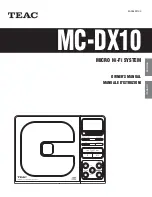34
Chapter 3 Installing the xStack Storage Array
3.11
Booting the xStack Storage Array
To power on the xStack Storage Array, press the power switch on the rear panel as seen in Figure
3-3. When the xStack Storage unit powers on, the following actions occur:
The front panel Power LED goes ON.
The xStack Storage unit runs its startup process, which takes from 4 to 5 minutes to complete.
The front panel Link Status LEDs for the SATA drive LEDs may flash.
When the Boot and Fault Ready LED turns green the xStack Storage unit is ready for use.
When power is applied to the xStack Storage Array for the first time with a Web browser attached
to the unit’s management port, the “Out-of-Box Experience” (OOBE) setup wizard is launched,
allowing you to specify initial settings. Thereafter, each subsequent time you start the xStack
Storage Array, the unit uses the initial settings along with its factory-default configuration
settings. If necessary, you can use the xStack Storage Web Manager Interface to change the initial
and factory-default settings to suit you requirements.
Figure 3-3 Power-On Switch and Reset Switch Located on Rear of Enclosure
Summary of Contents for DSN-2100-10 - xStack Storage Area Network Array Hard...
Page 10: ...x Contents...
Page 20: ...20 Chapter 2 Identifying Hardware Components Figure 2 6 Press Lever Inwards Until it Locks...
Page 26: ...26 Chapter 2 Identifying Hardware Components...
Page 42: ...42 Chapter 4 Starting the xStack Storage Array for the First Time...
Page 101: ...xStack Storage User s Guide 101...
Page 115: ...xStack Storage User s Guide 115 Figure 6 12 Viewing SMART Attributes...
Page 158: ...158 Appendix D Replacing and Upgrading FRUs...
Page 162: ...162 Appendix F Hardware Enclosures...