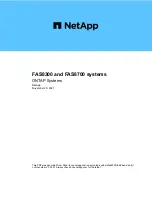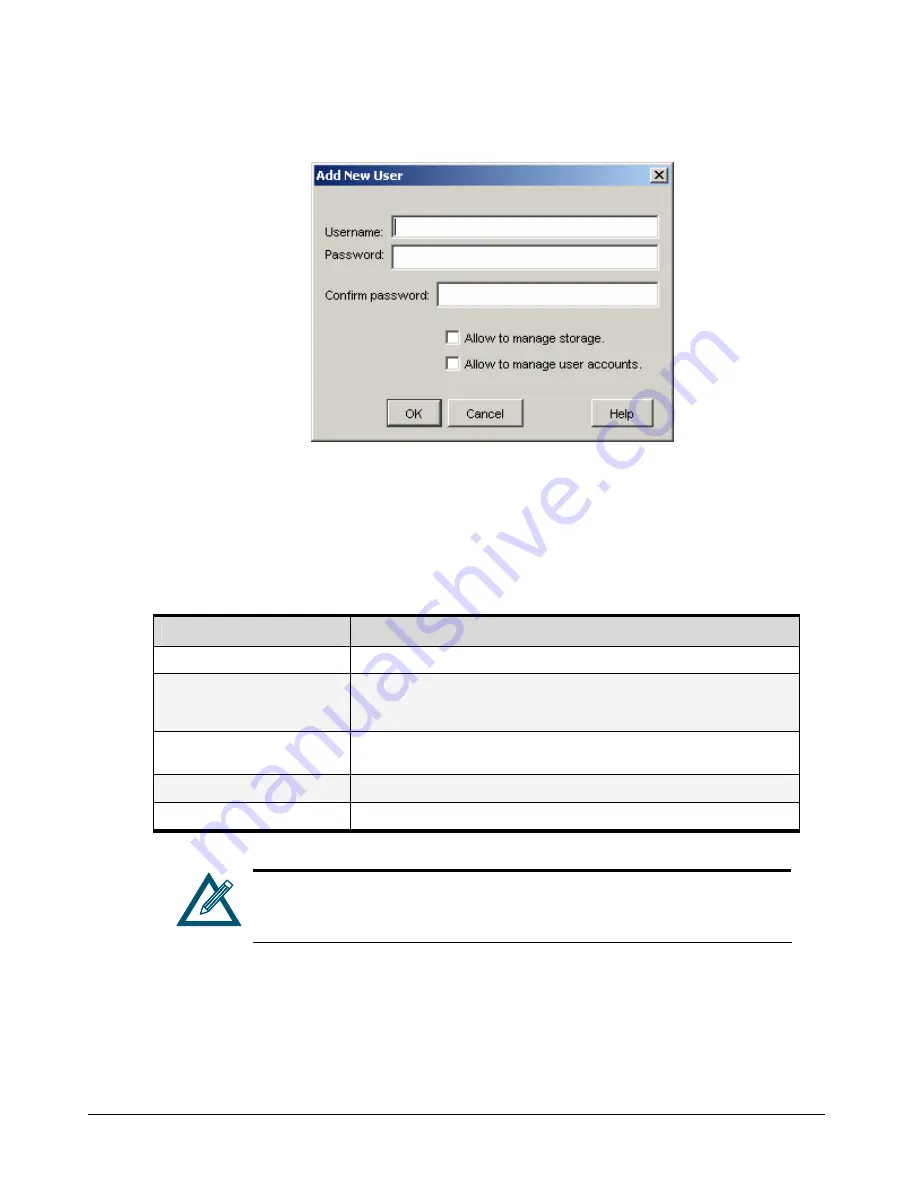
54
Chapter 5 Configuring the xStack Storage Array
3.
Click the
Add User
button. The Add New User dialog box appears (see Figure 5-10).
Figure 5-10 Add New User Dialog Box
4.
Complete the fields in the dialog box (see Table 5-1).
5.
Click
OK
. The user you defined appears in the User Accounts screen.
6.
Click the
Close
button to exit the User Accounts screen.
Table 5-1 Add New User Dialog Box Settings
Setting
Description
Username
Enter the name of the user whose account you are creating.
Password
Enter the password for this user account. The user must specify this case-sensitive
password when logging in to the management console. For security, each typed
character
appears as an asterisk (*).
Confirm password
Retype the same case-sensitive password typed in the
Password
field. For security,
each typed character
appears as an asterisk (*).
Allow to manage storage
Check this option to let this user manage storage on the xStack Storage Array.
Allow to manage user accounts
Check this option to let this user define and modify user accounts.
If you leave
Allow to manage storage
and
Allow to manage user accounts
unchecked, the user will be able to view management console screens, but
will not be able to change storage settings and user accounts.
Summary of Contents for DSN-2100-10 - xStack Storage Area Network Array Hard...
Page 10: ...x Contents...
Page 20: ...20 Chapter 2 Identifying Hardware Components Figure 2 6 Press Lever Inwards Until it Locks...
Page 26: ...26 Chapter 2 Identifying Hardware Components...
Page 42: ...42 Chapter 4 Starting the xStack Storage Array for the First Time...
Page 101: ...xStack Storage User s Guide 101...
Page 115: ...xStack Storage User s Guide 115 Figure 6 12 Viewing SMART Attributes...
Page 158: ...158 Appendix D Replacing and Upgrading FRUs...
Page 162: ...162 Appendix F Hardware Enclosures...