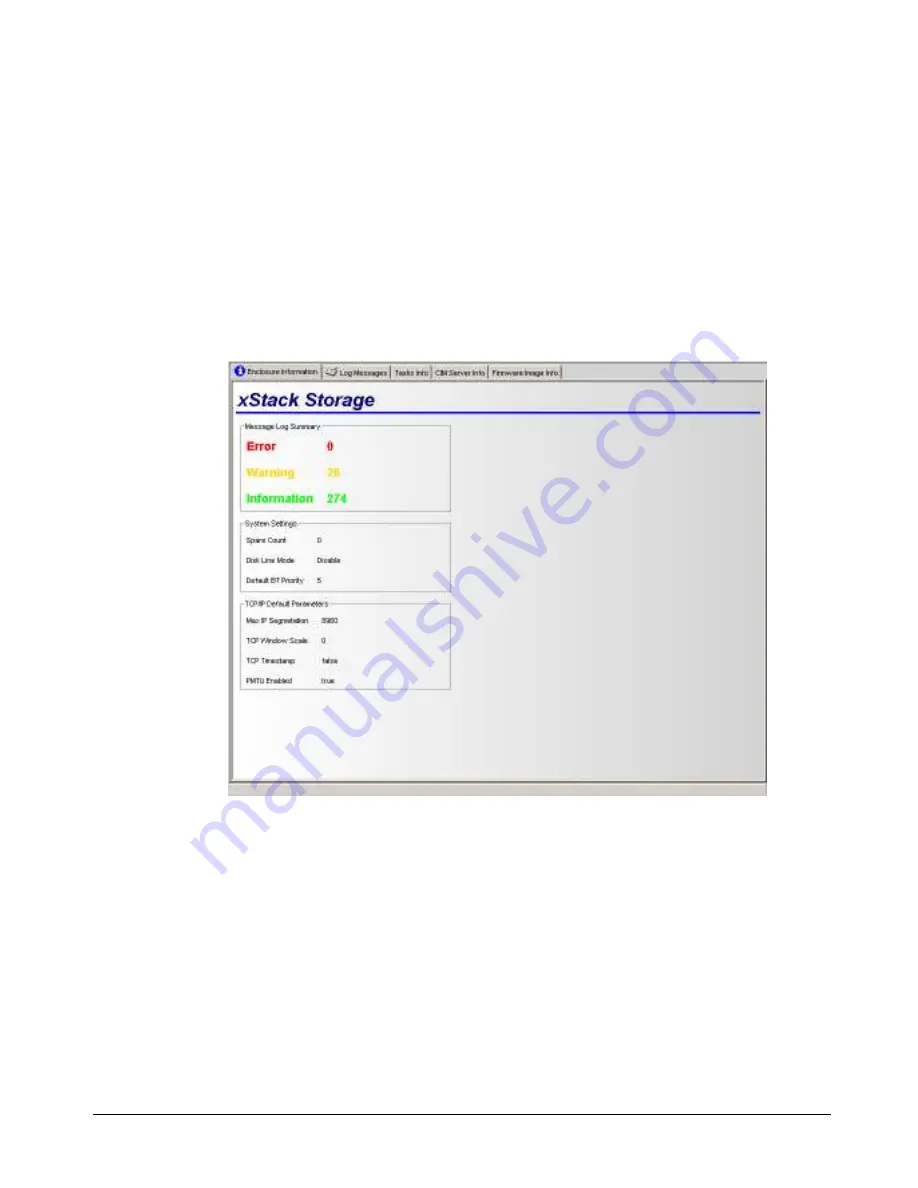
xStack Storage User’s Guide
51
5.2.3
Main Display Area
Some items in the
Physical Resources
and
Logical Resources
tabs have storage or system
information associated with them. When you click such an item, the storage or system
information is displayed in one or more “tabbed” screens in the main display area. The tabbed
screens resemble index cards. If you click the top xStack Storage item in the left pane of either
the
Physical Resources
tab, for example, four tabs appear in the main display area (see Figure
5-7). You can then click the tab to view the information on it.
For more information about the screens that can appear in the main display area, refer to
Chapter 6.
Figure 5-7 Main Display Area
Summary of Contents for DSN-2100-10 - xStack Storage Area Network Array Hard...
Page 10: ...x Contents...
Page 20: ...20 Chapter 2 Identifying Hardware Components Figure 2 6 Press Lever Inwards Until it Locks...
Page 26: ...26 Chapter 2 Identifying Hardware Components...
Page 42: ...42 Chapter 4 Starting the xStack Storage Array for the First Time...
Page 101: ...xStack Storage User s Guide 101...
Page 115: ...xStack Storage User s Guide 115 Figure 6 12 Viewing SMART Attributes...
Page 158: ...158 Appendix D Replacing and Upgrading FRUs...
Page 162: ...162 Appendix F Hardware Enclosures...
















































