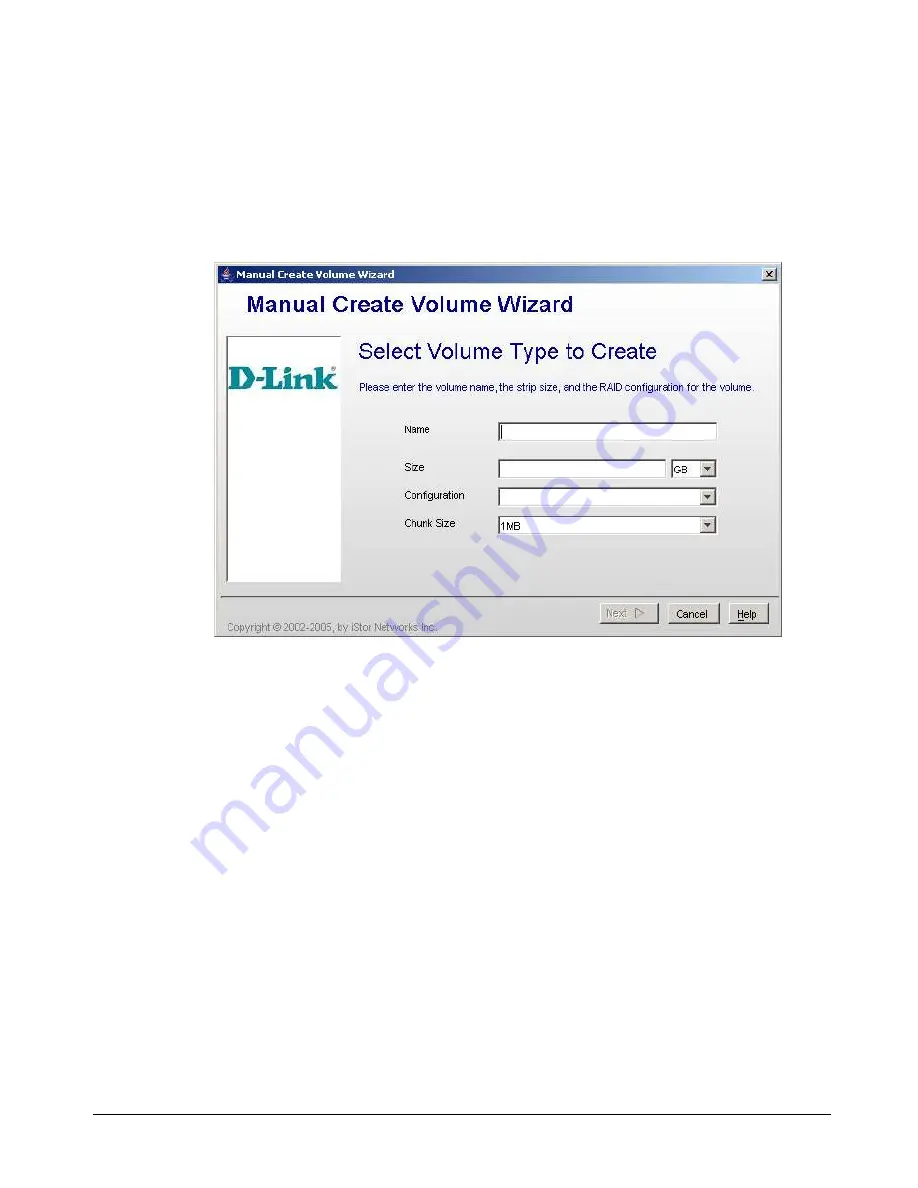
xStack Storage User’s Guide
59
5.
Perform one of the following steps in the
Logical Resources
tab:
–
Click the
Manual Create Volume
button on the toolbar.
–
On the
Storage
menu, click
Manual Create Volume
.
The Manual Create Volume Wizard launches and the Select Volume Type to Create screen
appears (see Figure 5-13).
Figure 5-13 Manual Create Volume Wizard - Select Volume Type to Create Screen
6.
Complete the fields in the screen (see Table 5-6).
7.
Click the
Next
button. The Select the Drives screen appears (see Figure 5-14).
Summary of Contents for DSN-2100-10 - xStack Storage Area Network Array Hard...
Page 10: ...x Contents...
Page 20: ...20 Chapter 2 Identifying Hardware Components Figure 2 6 Press Lever Inwards Until it Locks...
Page 26: ...26 Chapter 2 Identifying Hardware Components...
Page 42: ...42 Chapter 4 Starting the xStack Storage Array for the First Time...
Page 101: ...xStack Storage User s Guide 101...
Page 115: ...xStack Storage User s Guide 115 Figure 6 12 Viewing SMART Attributes...
Page 158: ...158 Appendix D Replacing and Upgrading FRUs...
Page 162: ...162 Appendix F Hardware Enclosures...
















































