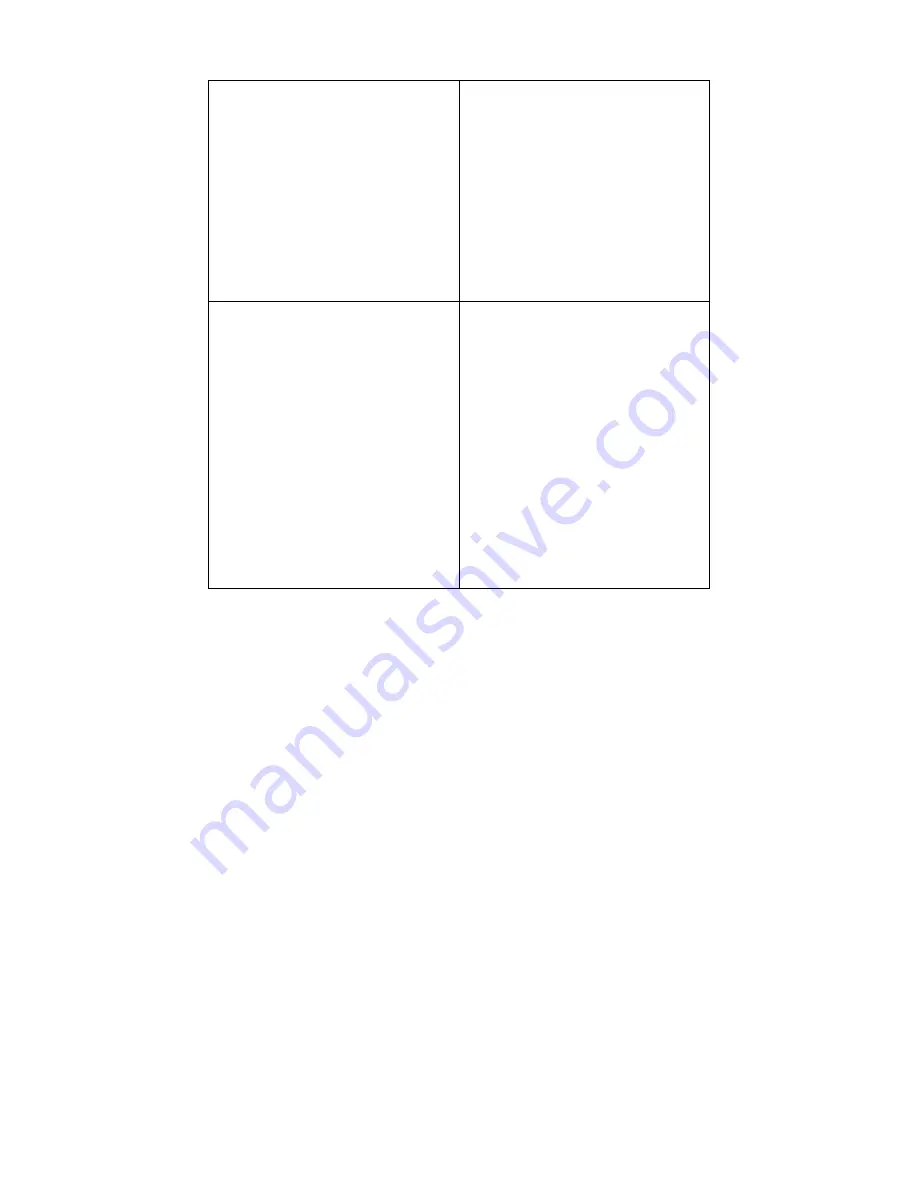
•
Topology Import / Export
•
Hierarchy Topology Manager
•
Device Type Extension
•
Web Configuration
•
Telnet Configuration
•
TFTP file transport
•
Trace Route
•
MAC Locator
•
Ping
•
Port Packet Monitor
Fault Management Tools
•
Trap Filter
•
Trap Log
•
Ping Poll Filter
•
Ping Poll Log
•
SNMP Poll Filter
•
SNMP Poll Log
•
Event Config Manager
•
Event Viewer
Supported Devices
•
D-Link Devices:
- SNMP capable
Smart/Managed switches
- OLT/ONU devices
- Wireless bridges and
access points
- SNMP capable routers
- Multi-tenant broadband
CO devices
•
Windows Workstation, DC
and Server
•
Device Panel Simulation
Summary of Contents for D-View 6 Professional
Page 1: ...NETWORK MANAGEMENT SYSTEM VER 1 00 Standard Professional User Manual ...
Page 8: ...Introducing D View 7 ...
Page 14: ...Installing D View 13 ...
Page 28: ...Understanding the Architecture 27 ...
Page 32: ...Understanding the Interface 31 ...
Page 41: ...Using D View ...
Page 48: ...Working with Topologies 47 ...
Page 62: ...Figure 51 Sequence of steps displaying the Topology Rollback function ...
Page 63: ...Managing and Monitoring Devices 62 ...
Page 103: ...Basic Operations 102 ...
Page 106: ......
Page 107: ...Figure 103 Sequence of steps navigating from the topology level to the domain ...
Page 124: ...Index ...
Page 126: ...Technical Support ...














































