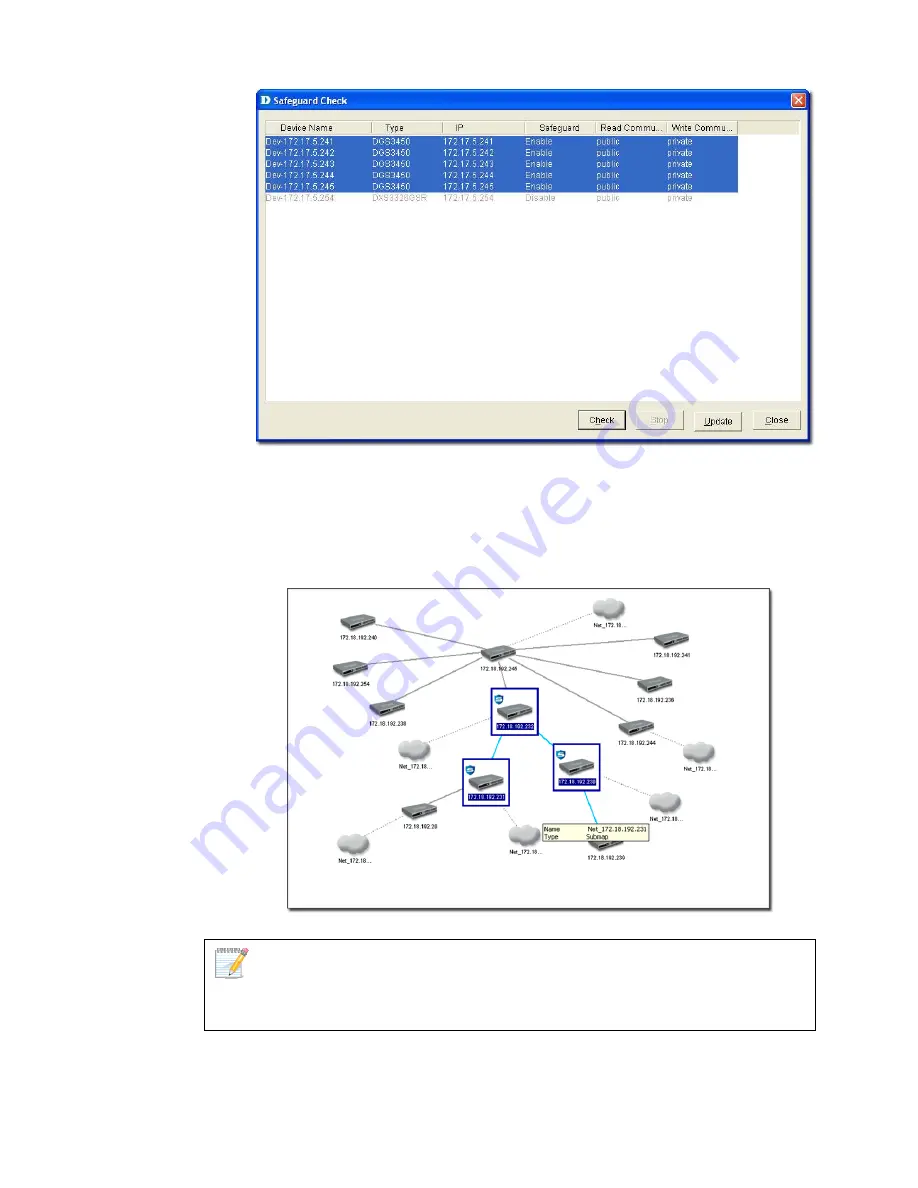
Figure 69:
Safeguard Check screen
5.
Click
Check
to manually scan the safeguard status of the device.
6.
Click
Update
to refresh the updated information.
7.
Click
Close
to exit the window.
The
Safeguard Engine
icon is displayed on the top left-hand corner of the
device in the topology.
Figure 70:
Topology indicating the Safeguard Engine enabled for certain switches
The safeguard status is not saved into the database; the status value is only for
the opened topology.
Summary of Contents for D-View 6 Professional
Page 1: ...NETWORK MANAGEMENT SYSTEM VER 1 00 Standard Professional User Manual ...
Page 8: ...Introducing D View 7 ...
Page 14: ...Installing D View 13 ...
Page 28: ...Understanding the Architecture 27 ...
Page 32: ...Understanding the Interface 31 ...
Page 41: ...Using D View ...
Page 48: ...Working with Topologies 47 ...
Page 62: ...Figure 51 Sequence of steps displaying the Topology Rollback function ...
Page 63: ...Managing and Monitoring Devices 62 ...
Page 103: ...Basic Operations 102 ...
Page 106: ......
Page 107: ...Figure 103 Sequence of steps navigating from the topology level to the domain ...
Page 124: ...Index ...
Page 126: ...Technical Support ...






























