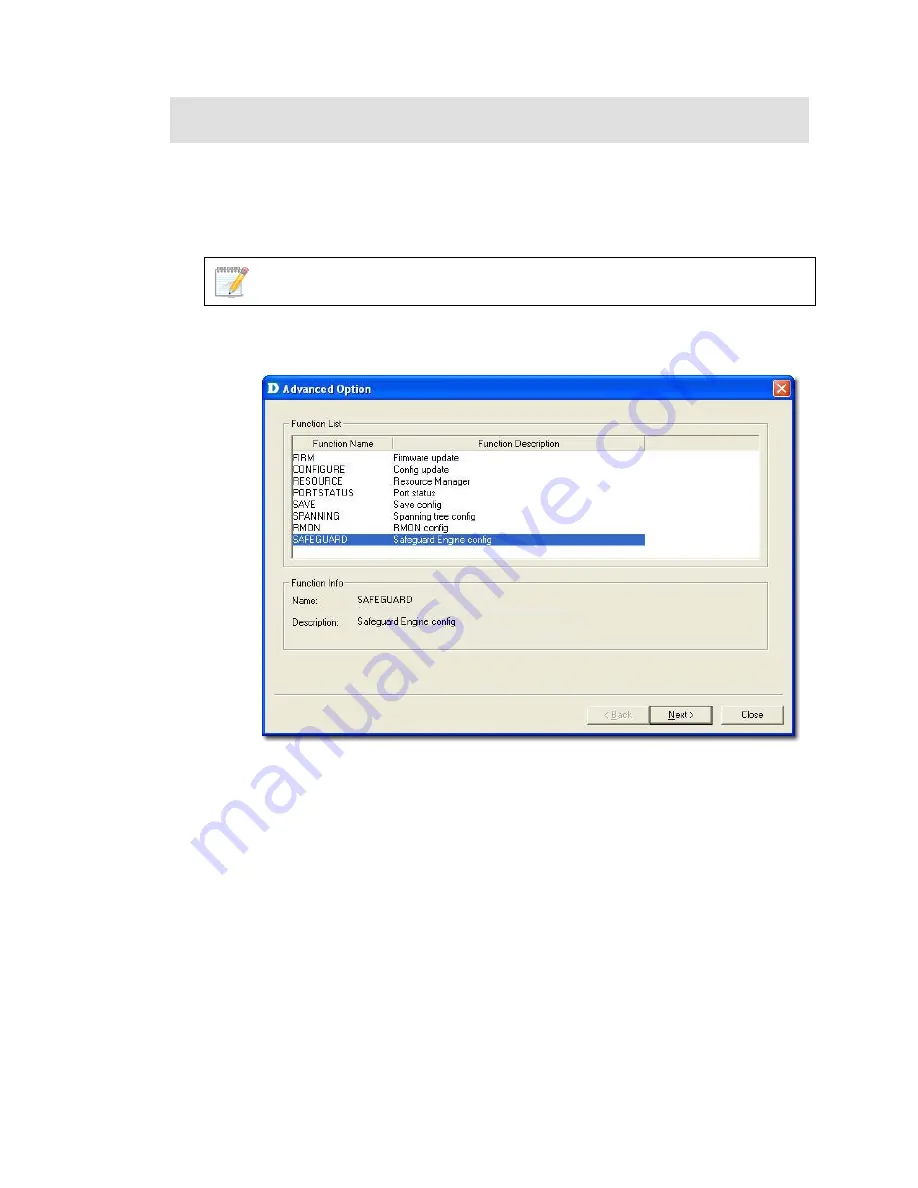
B
ATCH
C
ONFIGURATION
The
Batch Configuration
tool allows you to execute a sequence of operations
in D-View. For example, Save Configuration, Retrieve Port Status, and so on.
With Batch Configuration you can configure multiple devices simultaneously.
Since all the configurations are similar, only one has been described below.
Remember to configure the OID information before using the Run Batch tool.
To configure the OID information of SafeGuard Engine:
1.
Go to
Application
>
Batch
Config
>
Advanced
Option
. The
Advanced
Option
screen displays.
Figure 61:
Advanced Option screen
2.
D-View supports a list of batch function templates. They are:
•
FIRM:
Download firmware from the switch to the TFTP server or upload
firmware to the device.
•
CONFIGURE:
Download/Upload config information in the device.
•
RESOURCE:
Retrieve/Set the information about name, location,
contact of the device.
•
PORTSTATUS:
Retrieve/Set the
Port Enable
status.
•
SAVE:
Save the configuration changes in a device.
•
SPANNING:
Enable/Disable the
STP
status in device.
•
RMON:
Enable/Disable the
RMON
status in device.
•
SAFEGUARD:
Enable/Disable the
SAFEGUARD
status in device.
3.
Select
SAFEGUARD
and then click
Next
to continue. The
Device Type
Config
screen displays.
Summary of Contents for D-View 6 Professional
Page 1: ...NETWORK MANAGEMENT SYSTEM VER 1 00 Standard Professional User Manual ...
Page 8: ...Introducing D View 7 ...
Page 14: ...Installing D View 13 ...
Page 28: ...Understanding the Architecture 27 ...
Page 32: ...Understanding the Interface 31 ...
Page 41: ...Using D View ...
Page 48: ...Working with Topologies 47 ...
Page 62: ...Figure 51 Sequence of steps displaying the Topology Rollback function ...
Page 63: ...Managing and Monitoring Devices 62 ...
Page 103: ...Basic Operations 102 ...
Page 106: ......
Page 107: ...Figure 103 Sequence of steps navigating from the topology level to the domain ...
Page 124: ...Index ...
Page 126: ...Technical Support ...






























