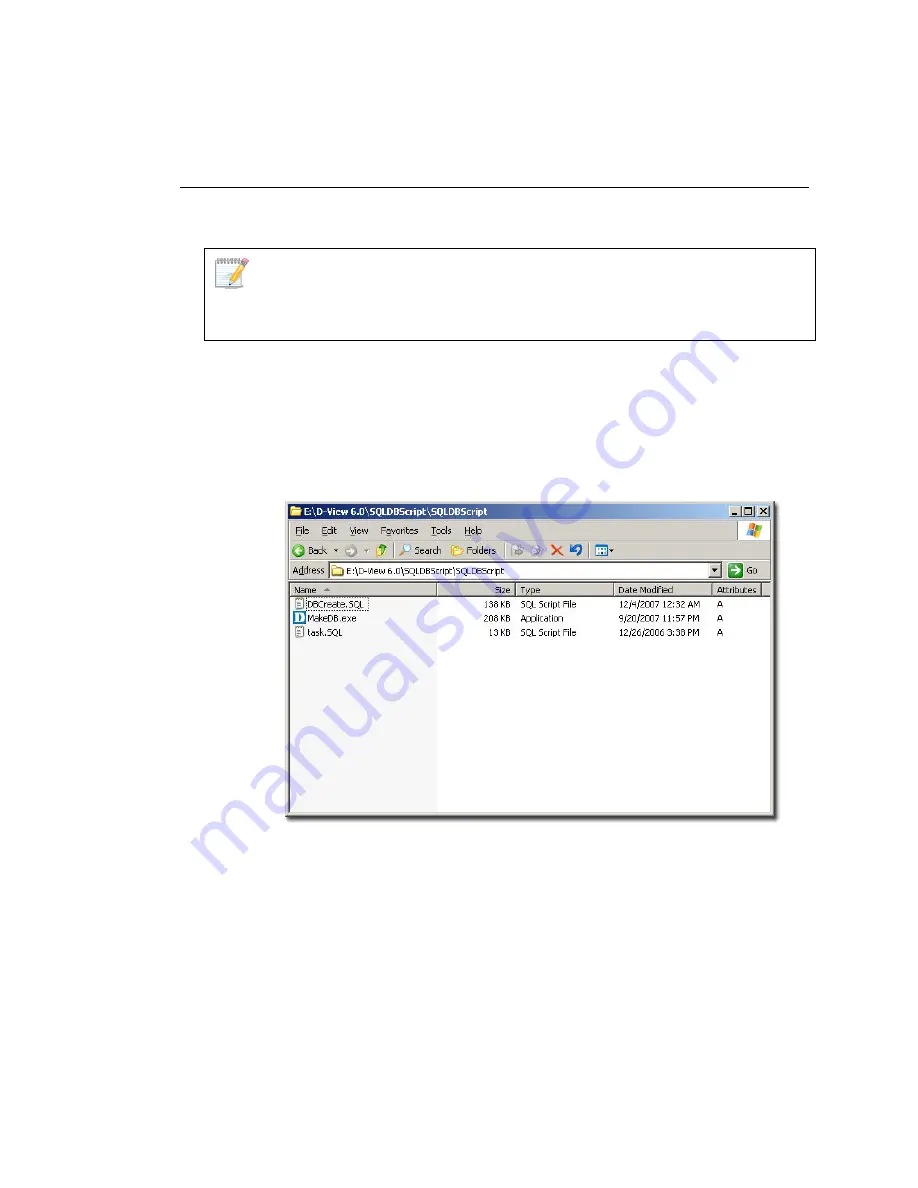
The
Login D-View
screen displays. Refer to
Getting Started
to continue
working with D-View and
D-View 6.0 Licensing
to receive the activation code.
To Create a Database (for Professional Edition)
Once D-View and Microsoft XML Parser and SDK software installation is
complete, create a database for D-View.
To create a database, SQL 2000 server must be installed with SQL service
running on the server.
To create a database, follow the steps below:
1.
Copy the following files to a folder:
•
Make DB.exe
•
Task.SQL
•
DBCreate.SQL
As seen in the following figure, the files are stored in:
E:\D-View 6.0\SQLDBScript\SQLDBScript
Figure 15:
MakeDB screen
2.
Double-click
MakeDB.exe
.
The
D-View Database Tool
window displays.
Summary of Contents for D-View 6 Professional
Page 1: ...NETWORK MANAGEMENT SYSTEM VER 1 00 Standard Professional User Manual ...
Page 8: ...Introducing D View 7 ...
Page 14: ...Installing D View 13 ...
Page 28: ...Understanding the Architecture 27 ...
Page 32: ...Understanding the Interface 31 ...
Page 41: ...Using D View ...
Page 48: ...Working with Topologies 47 ...
Page 62: ...Figure 51 Sequence of steps displaying the Topology Rollback function ...
Page 63: ...Managing and Monitoring Devices 62 ...
Page 103: ...Basic Operations 102 ...
Page 106: ......
Page 107: ...Figure 103 Sequence of steps navigating from the topology level to the domain ...
Page 124: ...Index ...
Page 126: ...Technical Support ...






























