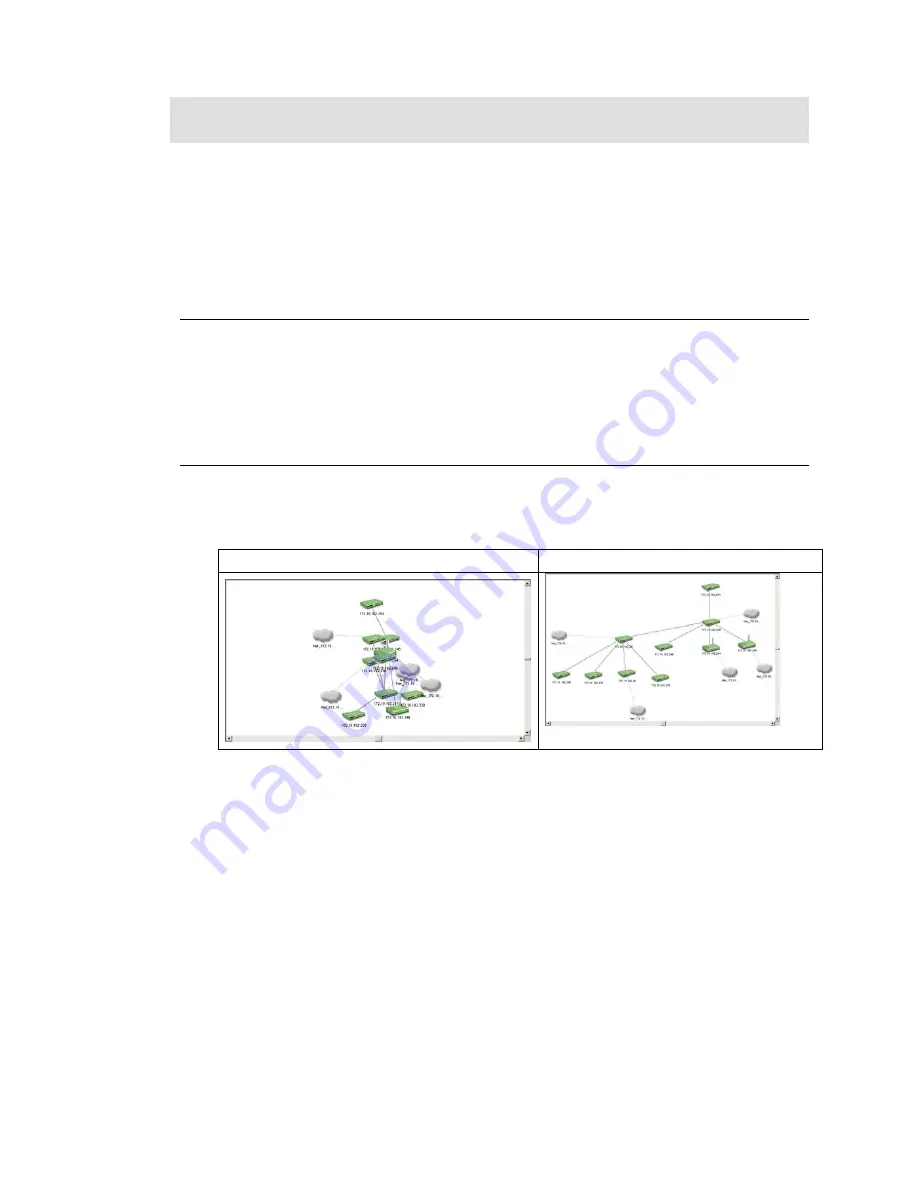
R
EARRANGING THE
T
OPOLOGY
Manually rearranging multiple devices and links in a topology is a laborious and
difficult process. But with D-View, you can:
•
Rearrange Totally
•
Rearrange by step
Using Rearrange Totally
Open and select a device in the topology. Go to
Topology
>
Rearrange
Totally
. The system will rearrange the linked devices in hierarchy considering
the selected device as the topmost device.
Using Rearrange by step
Open and select a device in the topology. Go to
Topology > Rearrange by
step.
The system will rearrange the linked devices in hierarchy considering the
selected device as the top device.
Before Rearranging
After Rearranging
Figure 50:
Topology before and after rearranging
Summary of Contents for D-View 6 Professional
Page 1: ...NETWORK MANAGEMENT SYSTEM VER 1 00 Standard Professional User Manual ...
Page 8: ...Introducing D View 7 ...
Page 14: ...Installing D View 13 ...
Page 28: ...Understanding the Architecture 27 ...
Page 32: ...Understanding the Interface 31 ...
Page 41: ...Using D View ...
Page 48: ...Working with Topologies 47 ...
Page 62: ...Figure 51 Sequence of steps displaying the Topology Rollback function ...
Page 63: ...Managing and Monitoring Devices 62 ...
Page 103: ...Basic Operations 102 ...
Page 106: ......
Page 107: ...Figure 103 Sequence of steps navigating from the topology level to the domain ...
Page 124: ...Index ...
Page 126: ...Technical Support ...






























