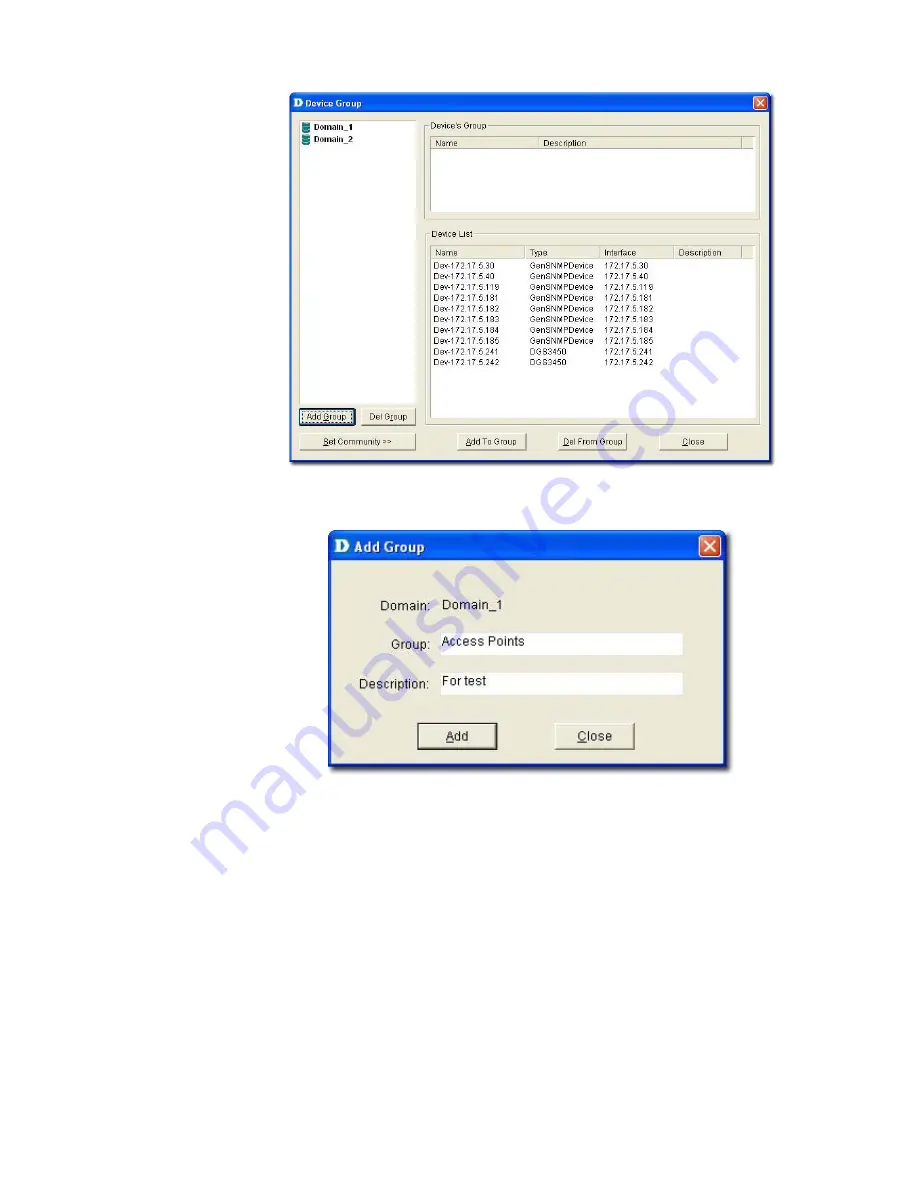
Figure 76:
Device Group screen
2.
Click
Add Group
to create a group. The
Add Group
screen displays.
Figure 77:
Add Group screen
3.
Enter the name of the Group.
4.
Enter a brief
Description
of the group.
5.
Click
Add.
The group is created.
6.
Next, select devices from the device list you want to add to this group and
click
Add To Group
. The
Add Device to a group
screen displays.
Summary of Contents for D-View 6 Professional
Page 1: ...NETWORK MANAGEMENT SYSTEM VER 1 00 Standard Professional User Manual ...
Page 8: ...Introducing D View 7 ...
Page 14: ...Installing D View 13 ...
Page 28: ...Understanding the Architecture 27 ...
Page 32: ...Understanding the Interface 31 ...
Page 41: ...Using D View ...
Page 48: ...Working with Topologies 47 ...
Page 62: ...Figure 51 Sequence of steps displaying the Topology Rollback function ...
Page 63: ...Managing and Monitoring Devices 62 ...
Page 103: ...Basic Operations 102 ...
Page 106: ......
Page 107: ...Figure 103 Sequence of steps navigating from the topology level to the domain ...
Page 124: ...Index ...
Page 126: ...Technical Support ...






























