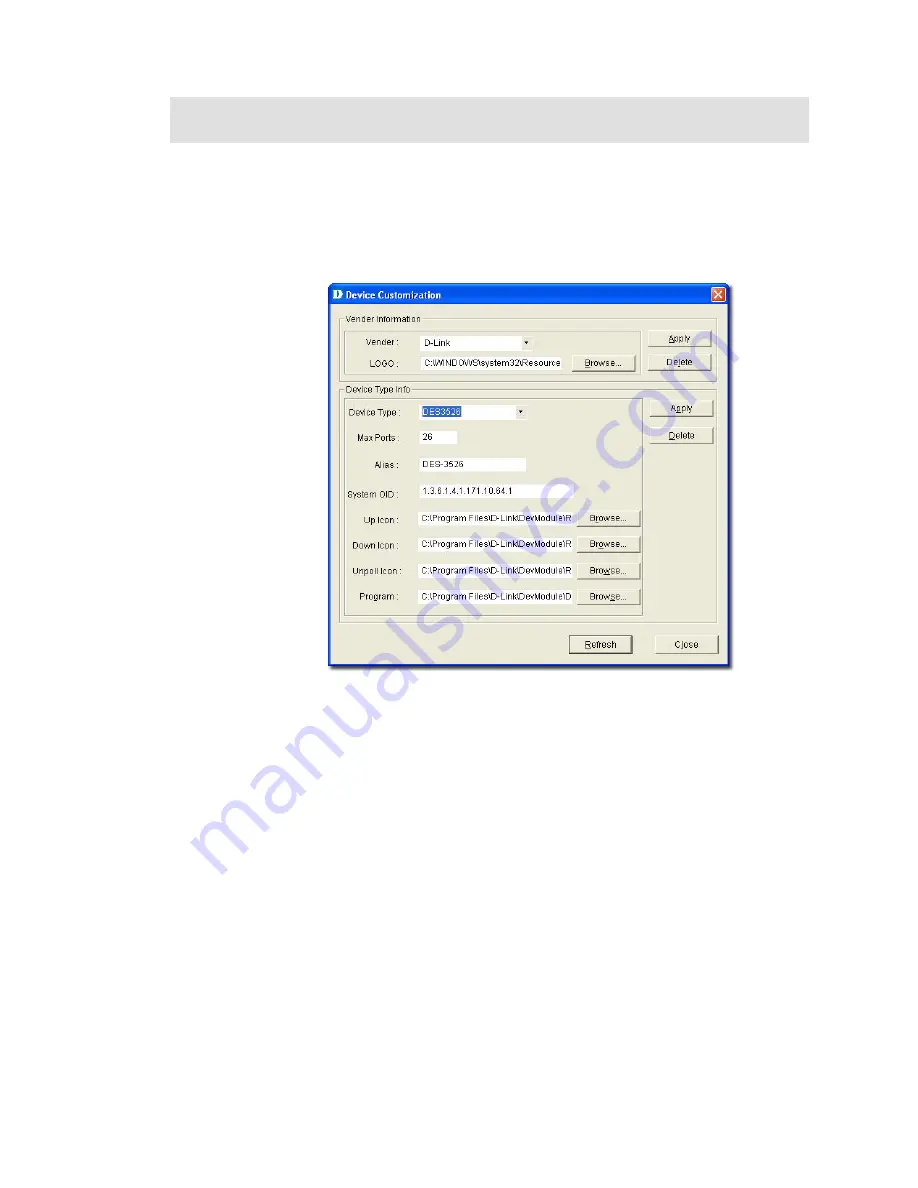
C
USTOMIZING
D
EVICES
D-View provides a flexible method to extend devices that can be identified and
managed by configuring the interface between platform and device module.
To customize devices:
1.
Go to
Application
>
Device Customization.
The
Device
Customization
screen displays.
Figure 53:
Device Customization screen
2.
From the
Device Customization
screen, you can modify the device type
properties in the dialog.
•
Vendor:
Select/enter a vendor from the drop-down list.
•
Logo:
Select a logo for the device module.
•
Device Type:
Select/enter the device type.
•
Max Ports:
Enter the maximum number of ports, depending on the
device.
•
Alias:
Enter an alias name for the device.
•
System OID:
Enter the OID value of the device. Refer to
Retrieving
OID of the device
to obtain the OID of a device.
•
Up, Down, Unpoll icons:
Browse to define and customize the device
icons.
•
Program:
Specify the location of D-View module. Double-click on the
device icon in the topology to manage multiple devices through a
D-View Module (graphic interface).
3.
Click
Apply
to save the Device Type info into the database.
4.
Click
Refresh
to clear the fields.
Summary of Contents for D-View 6 Professional
Page 1: ...NETWORK MANAGEMENT SYSTEM VER 1 00 Standard Professional User Manual ...
Page 8: ...Introducing D View 7 ...
Page 14: ...Installing D View 13 ...
Page 28: ...Understanding the Architecture 27 ...
Page 32: ...Understanding the Interface 31 ...
Page 41: ...Using D View ...
Page 48: ...Working with Topologies 47 ...
Page 62: ...Figure 51 Sequence of steps displaying the Topology Rollback function ...
Page 63: ...Managing and Monitoring Devices 62 ...
Page 103: ...Basic Operations 102 ...
Page 106: ......
Page 107: ...Figure 103 Sequence of steps navigating from the topology level to the domain ...
Page 124: ...Index ...
Page 126: ...Technical Support ...






























