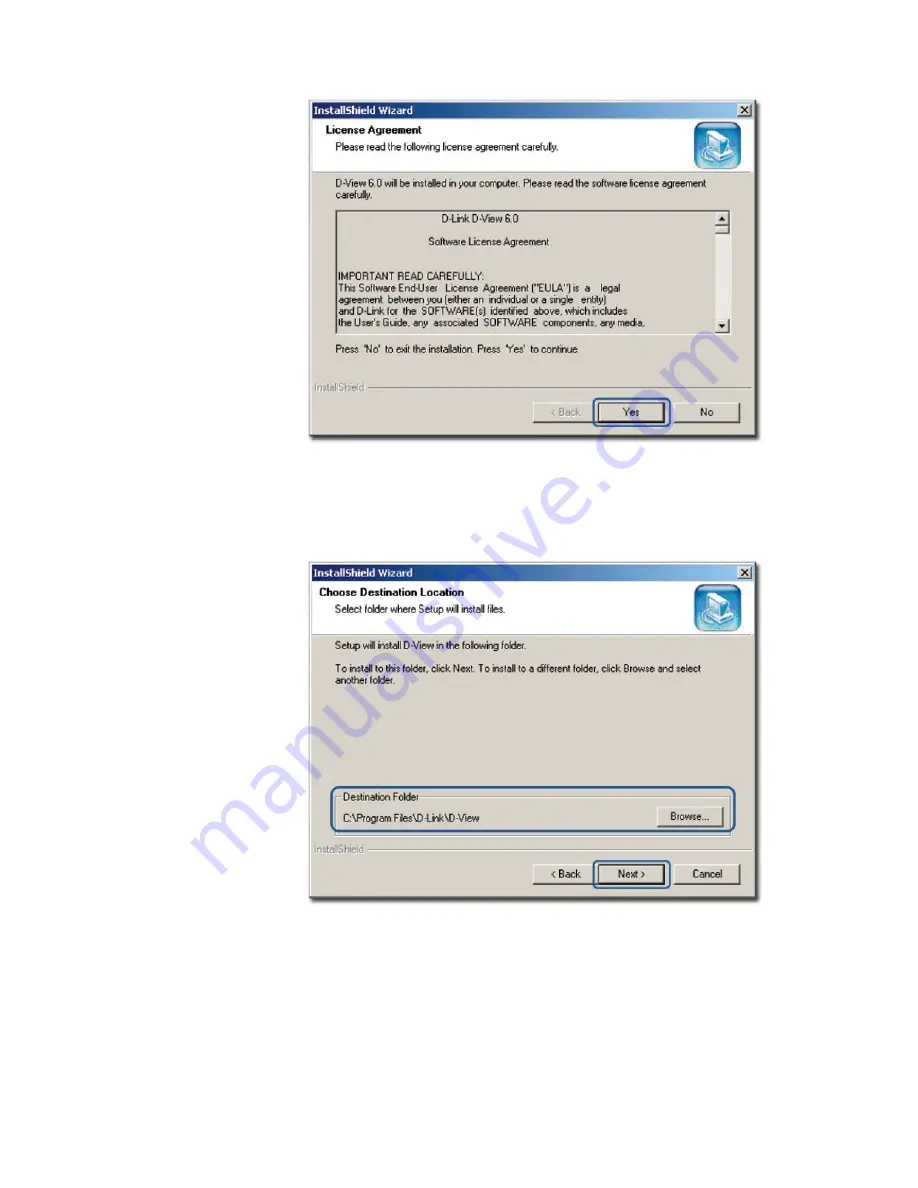
Figure 3:
License Agreement screen
2.
Click
Yes
to proceed.
The
Choose Destination Location
screen displays.
Figure 4:
Choose Destination Location screen
3.
By default D-View is installed in
C:\Program Files\D-Link\D-View
.
Alternately, you can choose to install D-View in your preferred designated
folder. Click
Browse
to select the target location and then click
Next
to
continue.
The
Select Program Folder
screen displays.
Summary of Contents for D-View 6 Professional
Page 1: ...NETWORK MANAGEMENT SYSTEM VER 1 00 Standard Professional User Manual ...
Page 8: ...Introducing D View 7 ...
Page 14: ...Installing D View 13 ...
Page 28: ...Understanding the Architecture 27 ...
Page 32: ...Understanding the Interface 31 ...
Page 41: ...Using D View ...
Page 48: ...Working with Topologies 47 ...
Page 62: ...Figure 51 Sequence of steps displaying the Topology Rollback function ...
Page 63: ...Managing and Monitoring Devices 62 ...
Page 103: ...Basic Operations 102 ...
Page 106: ......
Page 107: ...Figure 103 Sequence of steps navigating from the topology level to the domain ...
Page 124: ...Index ...
Page 126: ...Technical Support ...






























