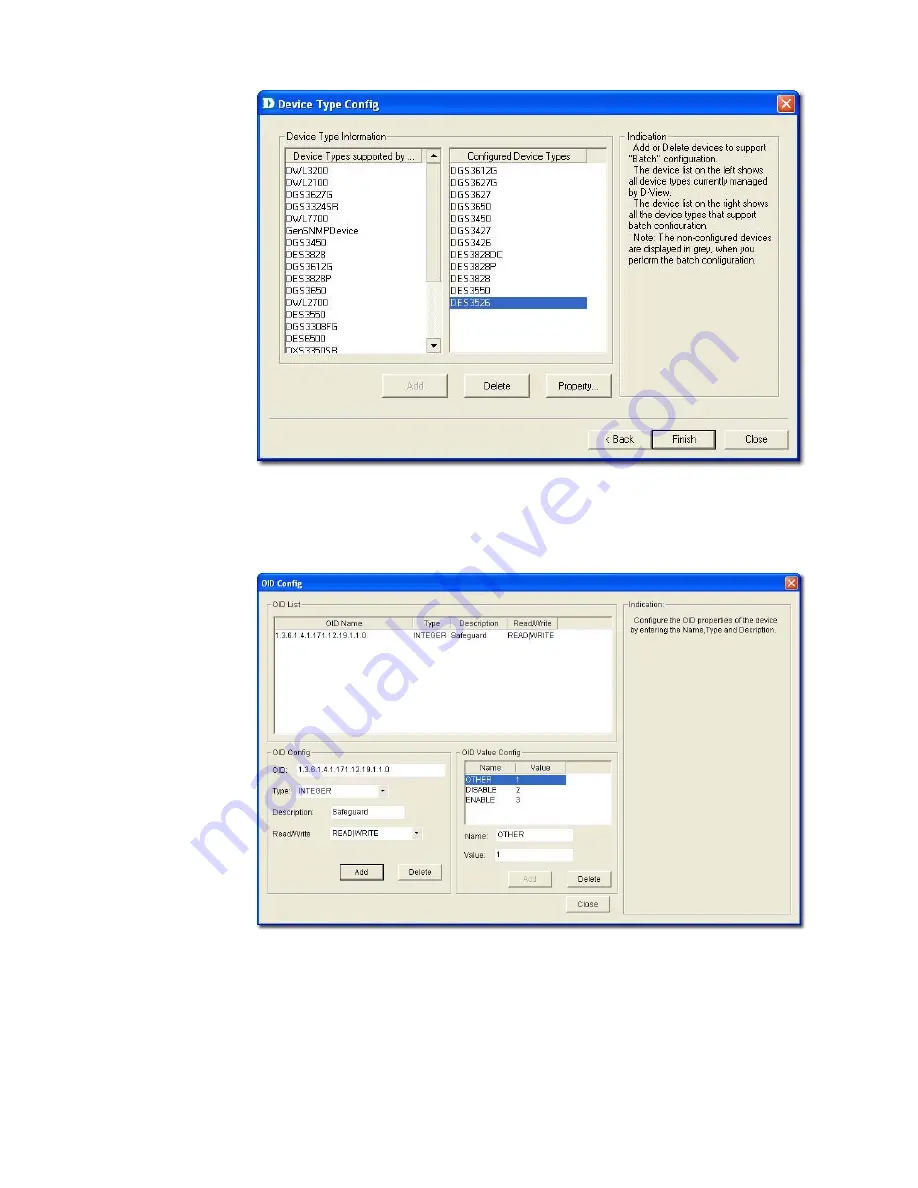
Figure 62:
Device Type Config screen
4.
The devices can be added or deleted to support batch configuration.
5.
Click
Property
to configure the OID properties of a device type. The
OID
Config
screen displays.
Figure 63:
OID Config screen
6.
Enter the values of the
OID Config
information.
7.
Enter the values of the
OID Value Config
for each OID.
•
1 – Other
•
2 – Disable
•
3 – Enable
8.
Click
Add
to configure the OID value of
Safeguard Engine
.
Summary of Contents for D-View 6 Professional
Page 1: ...NETWORK MANAGEMENT SYSTEM VER 1 00 Standard Professional User Manual ...
Page 8: ...Introducing D View 7 ...
Page 14: ...Installing D View 13 ...
Page 28: ...Understanding the Architecture 27 ...
Page 32: ...Understanding the Interface 31 ...
Page 41: ...Using D View ...
Page 48: ...Working with Topologies 47 ...
Page 62: ...Figure 51 Sequence of steps displaying the Topology Rollback function ...
Page 63: ...Managing and Monitoring Devices 62 ...
Page 103: ...Basic Operations 102 ...
Page 106: ......
Page 107: ...Figure 103 Sequence of steps navigating from the topology level to the domain ...
Page 124: ...Index ...
Page 126: ...Technical Support ...






























